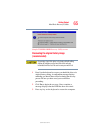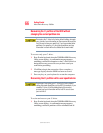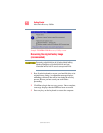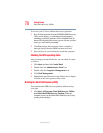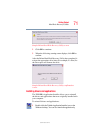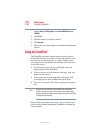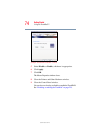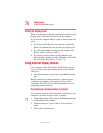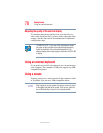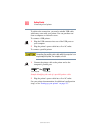73
Getting Started
Using the TouchPad™
5.375 x 8.375 ver 2.3
Scrolling with the TouchPad
™
There are two active regions on the TouchPad that allow you
to scroll as you would with any wheel device on a mouse or
trackball.
To scroll vertically, run your finger up or down along the right
edge of the TouchPad. To scroll horizontally, run your finger
along the bottom edge of the TouchPad.
Control buttons
When a step instructs you to click or choose an item, move
the cursor to the item, then press and release the primary
(left-hand) button. To double-click, press the primary button
twice in rapid succession. The primary button usually
corresponds to the left mouse button.
The function of the secondary (right-hand) button depends on
the program you are using. It usually corresponds to the right
mouse button. Check your program’s documentation to find
whether it uses the right mouse button.
Disabling or enabling the TouchPad
The TouchPad is enabled by default. To change the enable/
disable TouchPad setting:
1 Click Start, and then Control Panel.
The Control Panel window appears.
2 Click Printers and Other Hardware.
3 Click the Mouse icon.
4 Click the TouchPAD ON/OFF tab.
The TouchPAD ON/OFF tab view window appears.