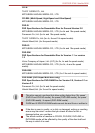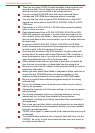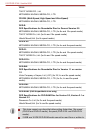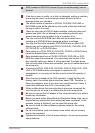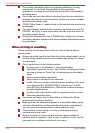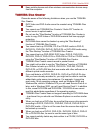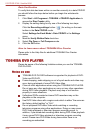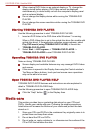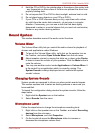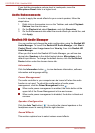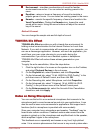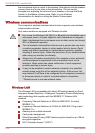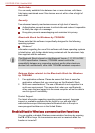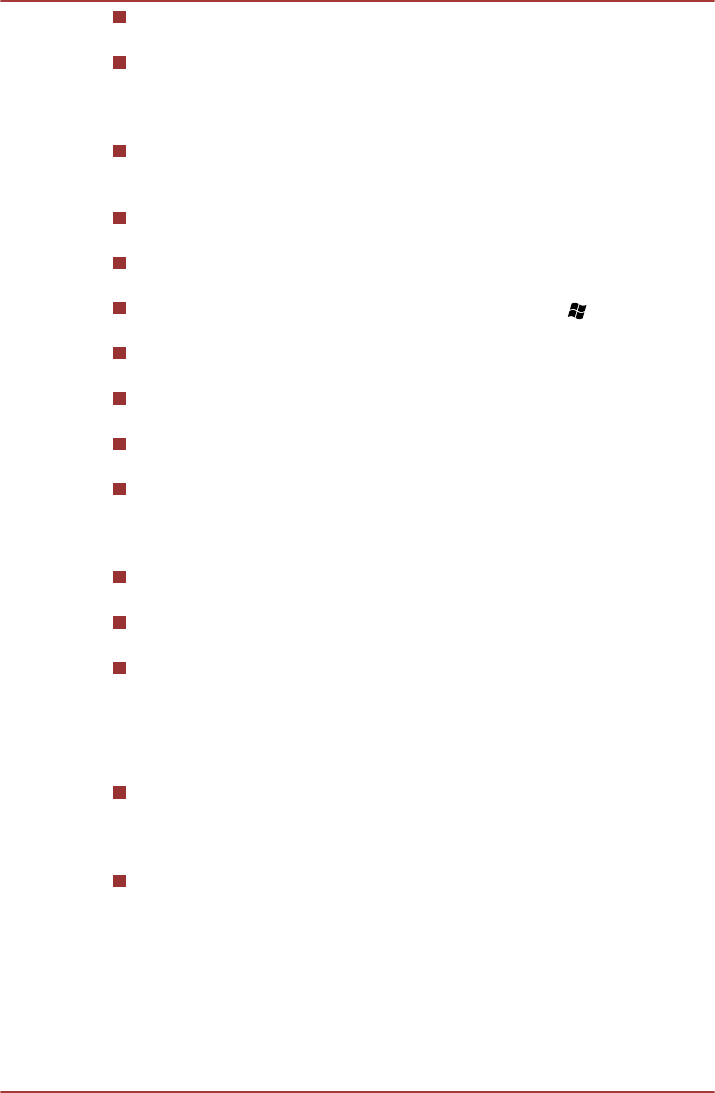
The resume function cannot be used with some discs on the
TOSHIBA DVD PLAYER.
It is recommended the AC adaptor be connected when playing DVD-
Video. Power saving features may interfere with smooth playback.
When playing DVD-Video using battery power, set the Power Options
to "Balance".
Screen savers will not display while playing a movie in the TOSHIBA
DVD PLAYER. The computer will also not go into Sleep Mode,
Hibernation Mode or shutdown while using TOSHIBA DVD PLAYER.
Do not configure the Display automatic power off function to run while
the TOSHIBA DVD PLAYER is running.
Do not switch to Hibernation or Sleep Mode when running the
TOSHIBA DVD PLAYER.
Do not lock the computer using the Windows logo ( ) + L keys or
the FN + F1 keys when running the TOSHIBA DVD PLAYER.
Do not change Windows Users while TOSHIBA DVD PLAYER is
running.
The TOSHIBA DVD PLAYER does not have a parental control
function.
In order to protect copyrights, the Windows Print Screen function is
disabled when TOSHIBA DVD PLAYER is running.
Please close the TOSHIBA DVD PLAYER to use the Print Screen
function (Print Screen functions are disabled even when running other
applications besides TOSHIBA DVD PLAYER and when TOSHIBA
DVD PLAYER is minimized).
For some DVD-Video discs, using the control window to change the
audio track will also change the subtitle track.
Carry out the installation/uninstallation of the TOSHIBA DVD PLAYER
under a user account with administrator rights.
If you see the screen blinking while playing DVD with subtitle on at
Media Player, please use TOSHIBA DVD PLAYER or Media Center to
play DVD.
Display Devices & Audio
TOSHIBA DVD PLAYER will only run when "Colors" is set to "True
color (32 bit)". Click Start -> Control Panel -> Appearance and
Personalization -> Display -> Adjust resolution, click "Advanced
settings", select "Monitor" tab, set "colors" to "True color (32 bit)".
If the DVD-Video image is not displayed on an external display or
television, stop the TOSHIBA DVD PLAYER, and change the screen
resolution. To change the screen resolution, click Start -> Control
Panel -> Appearance and Personalization -> Display -> Adjust
resolution. However, video cannot be output to some external
displays and televisions due to output or playback conditions.
PORTÉGÉ R700 / Satellite R630
User's Manual 4-27