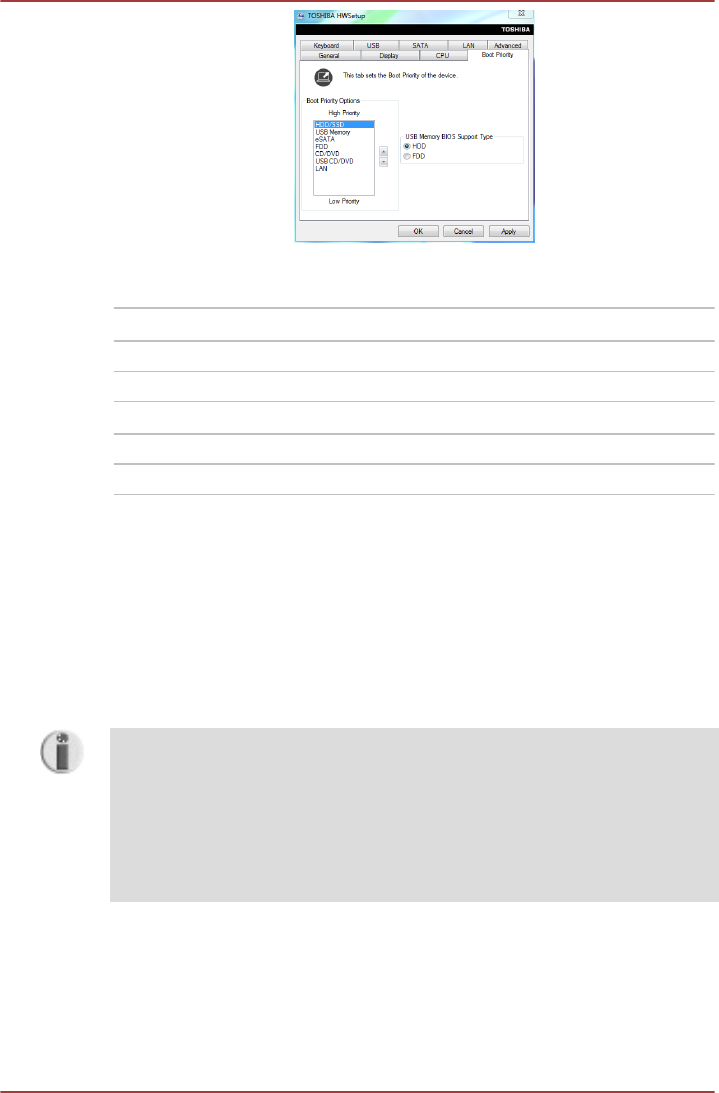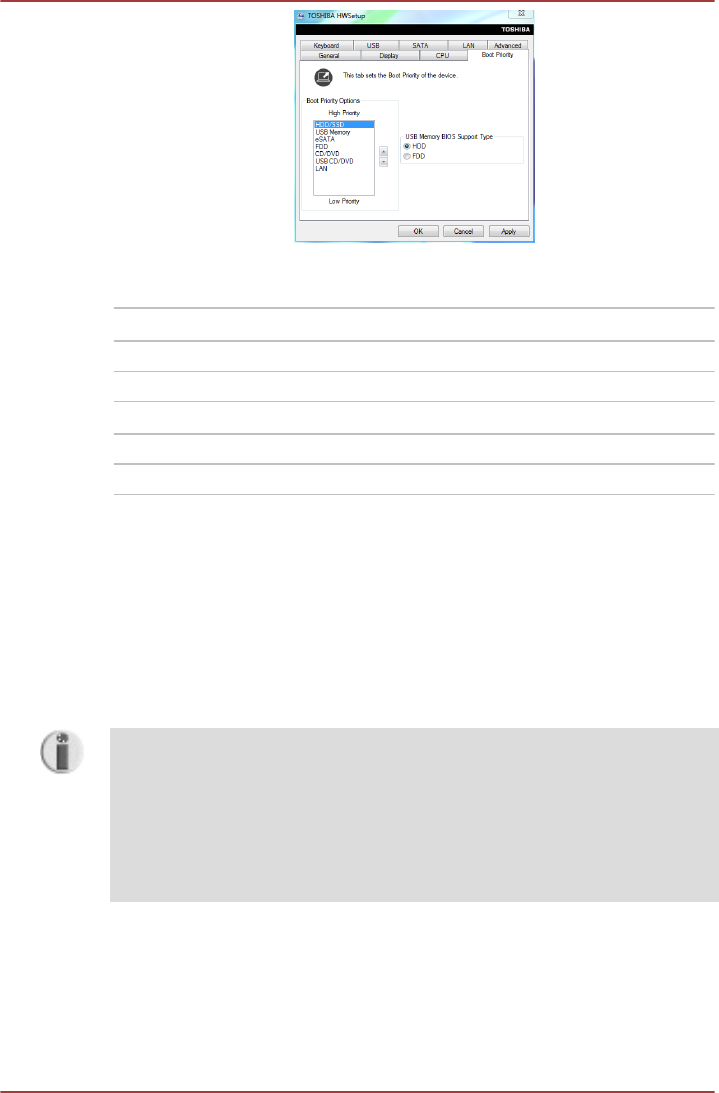
You can override the settings and manually select a boot device by
pressing one of the following keys while the computer is booting:
U
Selects the USB floppy diskette drive
*1
.
N Selects the network.
1 Selects the built-in hard disk drive.
C
Selects the optical disc drive
*2
.
S Selects the USB memory drive.
E Selects the eSATA HDD.
1.
*1
The floppy diskette drive will be used to start the computer when
there is a bootable disk contained in the external drive.
2.
*2
The optical disc drive will be used to start the computer when there
is a bootable disk contained in the drive.
To change the boot drive, follow the steps below.
1. Hold down F12 and boot the computer. when the TOSHIBA Leading
Innovation >>> screen appears, release the F12 key.
2. Use the up and down cursor keys to select the boot device you want
and press ENTER.
If a Supervisor Password has been set, manual boot device selection
functions may be restricted.
The boot device selection methods described above will not change the
boot priority settings that have been configured in HW Setup. In addition, if
you press a key other than one of those listed, or if the selected device is
not installed, the system will continue to boot according to the current and
available settings in HW Setup.
USB Memory BIOS Support Type
This option allows you to set the type of the USB memory to be used as a
startup device.
PORTÉGÉ R700 / Satellite R630
User's Manual 7-3