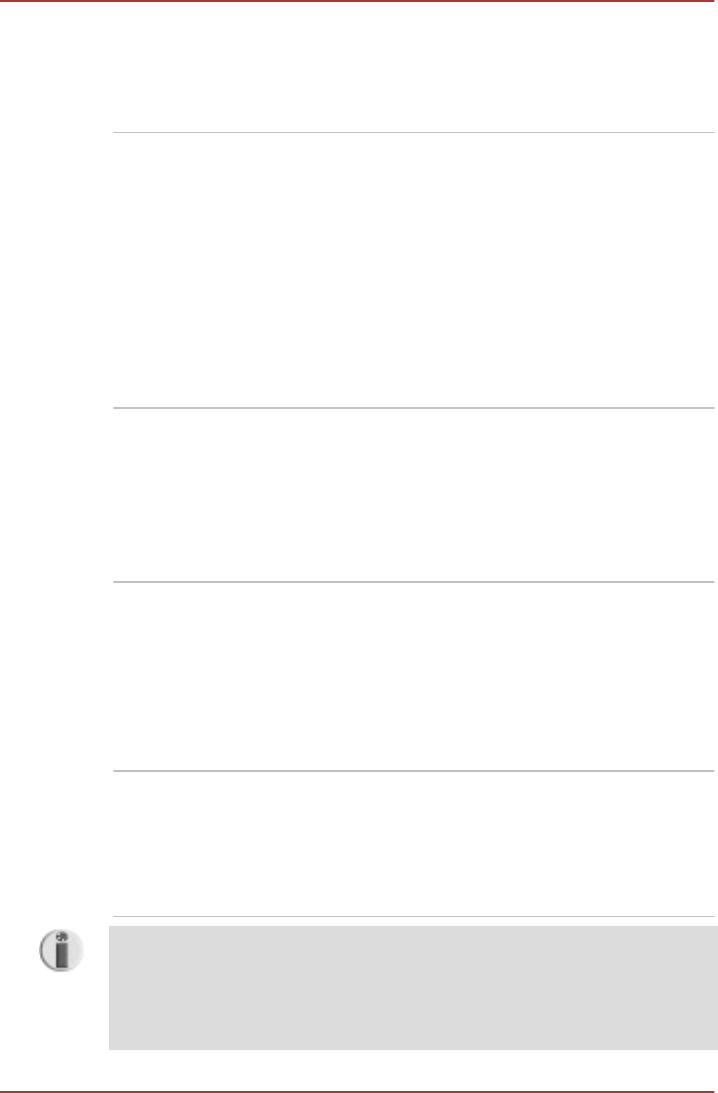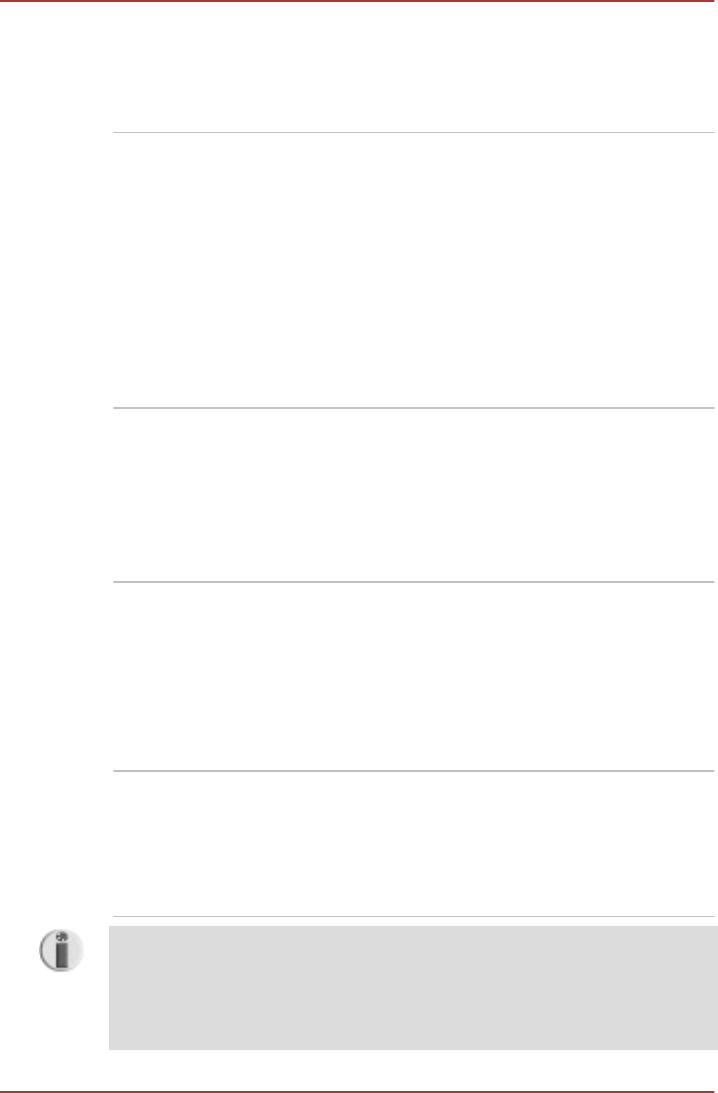
TOSHIBA HDD/SSD
Alert Utility
This utility includes wizard functions to monitor
the Disk Drive operating status and execute the
system backup.
To access this utility, click Start > All Programs
> TOSHIBA > Utilities > HDD SSD Alert.
TOSHIBA Service
Station
This application allows your computer to
automatically search for TOSHIBA software
updates or other alerts from TOSHIBA that are
specific to your computer system and its
programs. When enabled, this application
periodically transmits to our servers a limited
amount of system information, which will be
treated in strict accordance with the rules and
regulations as well as applicable data protection
law.
To access this utility, click Start > All Programs
> TOSHIBA > Utilities > Service Station.
TOSHIBA Sleep Utility This utility is able to either enable or disable the
Sleep and Charge function.
Shows the positions of USB ports that support
the USB Sleep and Charge function and displays
the battery's remaining capacity.
To start this utility, click Start > All Programs >
TOSHIBA > Utilities > Sleep Utility
TOSHIBA Media
Controller
This application allows you to control your music,
pictures and videos by streaming content to any
compatible device in your home.
To access this utility, click Start > All Programs
> TOSHIBA > TOSHIBA Media Controller >
TOSHIBA Media Controller.
For more information, please refer to the
TOSHIBA Media Controller Help.
Trusted Platform
Module (TPM)
The TPM (Trusted Platform Module) is a security
encryption device for the hard disk drive.
BIOS setup and Infineon TPM Software
Professional Package must be installed and
configured in order to use TPM. (Provided with
some models).
To enable TPM through the BIOS setup:
1. Turn on the computer while pressing the F2 key. When the TOSHIBA
Leading Innovation >>> screen appears, release the F2 key.
2. Set the TPM in the Security tab to Enabled.
3. Press the F10 key.
PORTÉGÉ R700 / Satellite R630
3-14 User's Manual