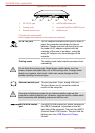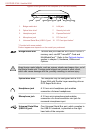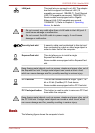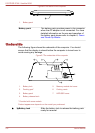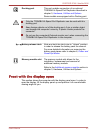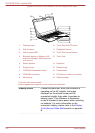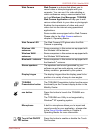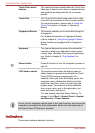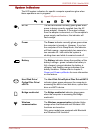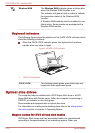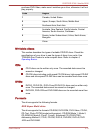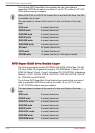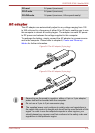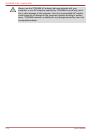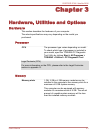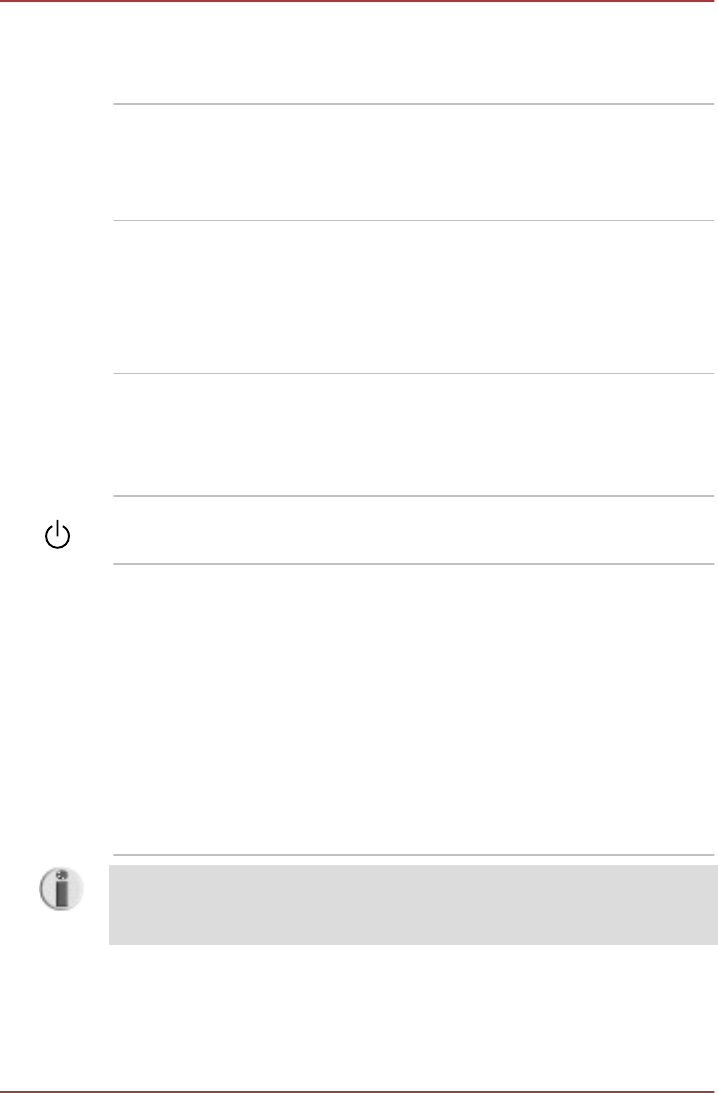
Touch Pad control
buttons
The control buttons located below the Touch Pad
allow you to select menu items or manipulate text
and graphics as designated by the on-screen
pointer.
Touch Pad The Touch Pad located in the palm rest is used
to control the movement of the on-screen pointer.
For more information, please refer to Using the
Touch Pad section in chapter 4, Operating
Basics.
Fingerprint Sensor This sensor enables you to enroll and recognize
a fingerprint.
For detailed information on Fingerprint Sensor,
refer to chapter 4, Using the Fingerprint Sensor.
Some models are equipped with a Fingerprint
Sensor.
Keyboard The internal keyboard provides the embedded
numeric overlay keys, dedicated cursor control
overlay keys, Windows Start key and application
key. Refer to chapter 5, The Keyboard, for
details.
Power button Press this button to turn the computer's power on
and off.
LCD Sensor switch This switch senses when the display panel is
either closed or opened and activates the Panel
Power Off/On feature as appropriate. For
example, when you close the display panel, the
computer enters Hibernation Mode and shuts
itself down and then, when you next open the
display panel, the computer will automatically
start up and return you to the application you
were previously working on.
You can specify within the Power Options. To
access it, click Start > Control Panel > System
and Security > Power Options.
Do not put any magnetic objects close to this switch as they may cause the
computer to automatically enter Hibernation Mode and shut down even if
the Panel Power Off feature is disabled.
Indicators
This section explains indicator functions.
PORTÉGÉ R700 / Satellite R630
2-10 User's Manual