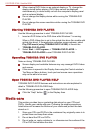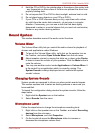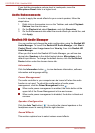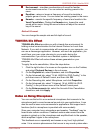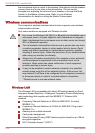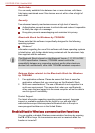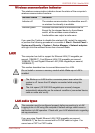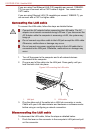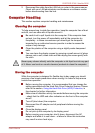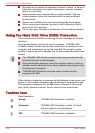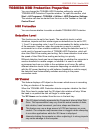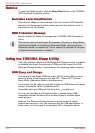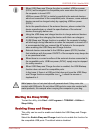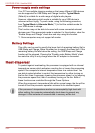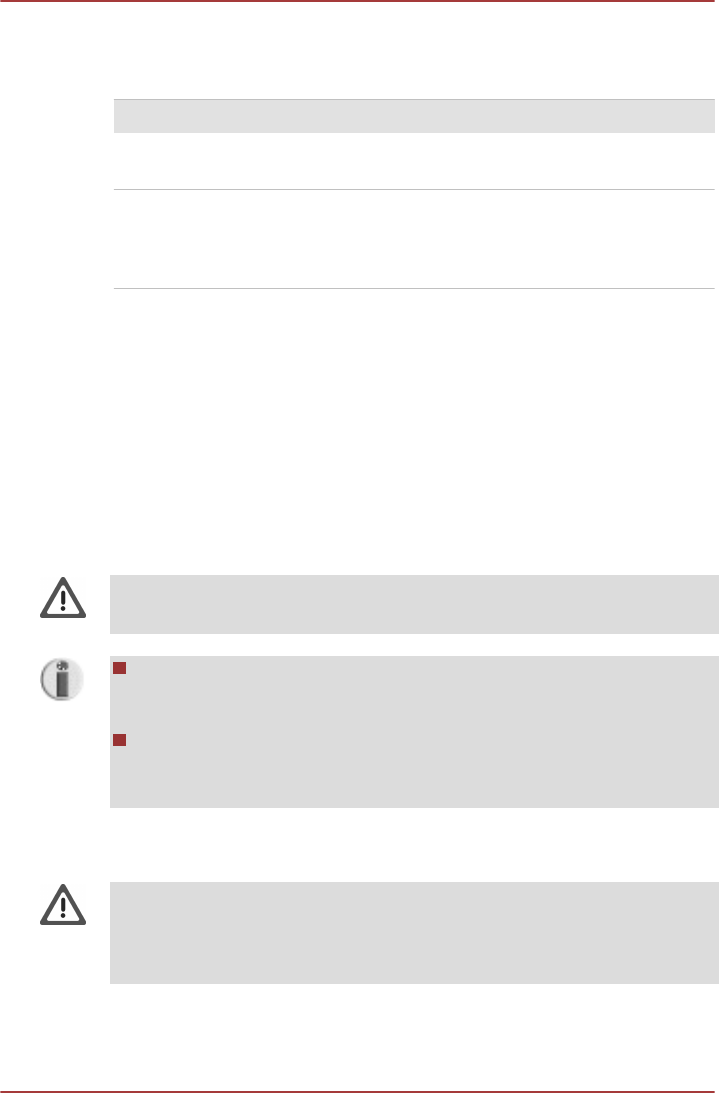
Wireless communication Indicator
The wireless communication indicator shows the status of the computer's
wireless communication functions.
Indicator status Indication
Indicator off The wireless communication functionalities are off -
no wireless functionality is available.
Indicator glows Wireless communication functionalities are on.
Except for the stopped device by the software
switch, all the wireless-communications
functionalities can output a radio wave.
If you used the Taskbar to disable the wireless LAN, restart the computer
or perform the following procedure to re-enable it: Start > Control Panel >
System and Security > System > Device Manager > Network adapters
and right click the wireless device then choose Enable.
LAN
The computer has built-in support for Ethernet LAN (10 megabits per
second, 10BASE-T), Fast Ethernet LAN (100 megabits per second,
100BASE-TX) and Gigabit Ethernet LAN (1000 megabits per second,
1000BASE-T).
This section describes how to connect/disconnect to a LAN.
Do not install or remove a memory module while Wake-up on LAN is
enabled.
The Wake-up on LAN function consumes power even when the
system is off. Leave the AC adaptor connected while using this
feature.
The Link speed (10/100/1000 megabits per second) changes
automatically depending on the network conditions (connected device,
cable or noise and so on).
LAN cable types
The computer must be configured properly before connecting to a LAN.
Logging onto a LAN using the computer’s default settings could cause a
malfunction in LAN operation. Check with your LAN administrator regarding
set-up procedures.
If you are using Gigabit Ethernet LAN (1000 megabits per second,
1000BASE-T), be sure to connect with a CAT5E cable or higher. You
cannot use a CAT3 or CAT5 cable.
PORTÉGÉ R700 / Satellite R630
User's Manual 4-35