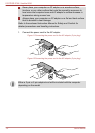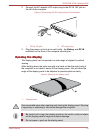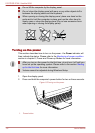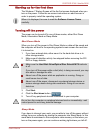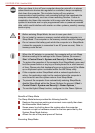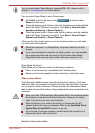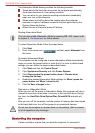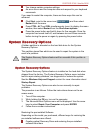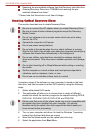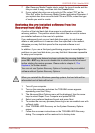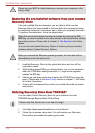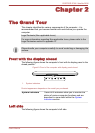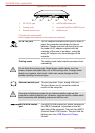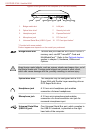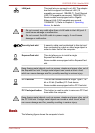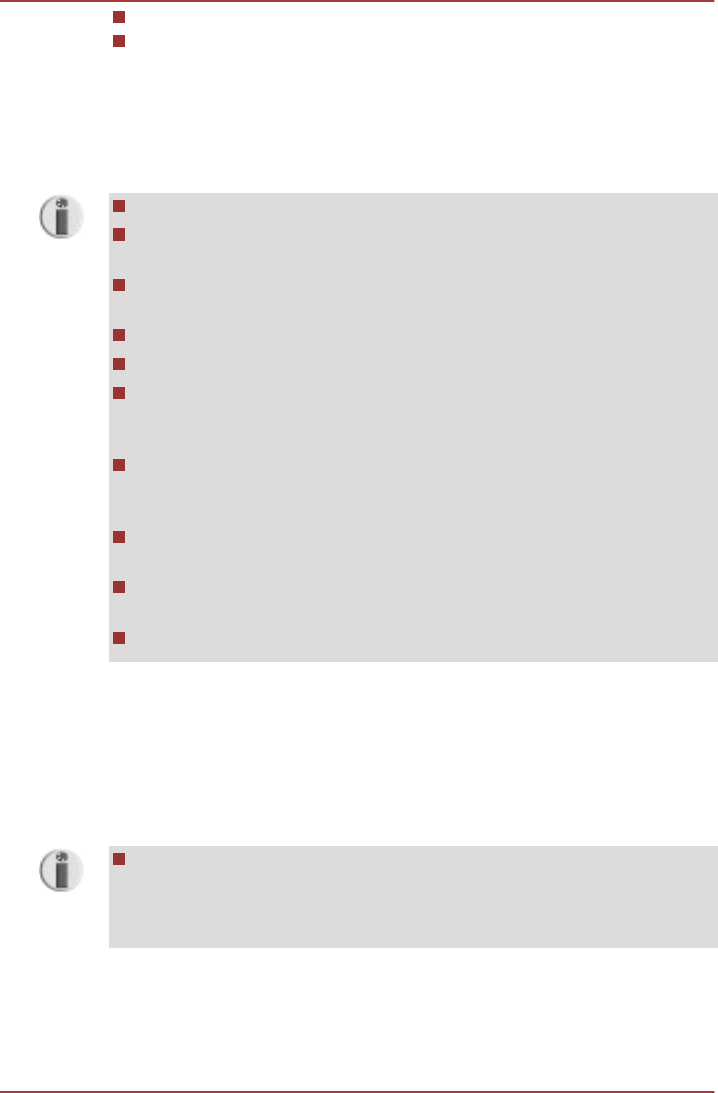
Restoring the pre-installed software from the Recovery hard disk drive
Ordering Recovery Discs from TOSHIBA and restoring the pre-
installed software from them*
* Please note that this service is not free-of-charge.
Creating Optical Recovery Discs
This section describes how to create Recovery Discs
Be sure to connect the AC adaptor when you create Recovery Discs.
Be sure to close all other software programs except the Recovery
Media Creator.
Do not run software such as screen savers which can put a heavy
load on the CPU.
Operate the computer at full power.
Do not use power-saving features.
Do not write to the media when the virus check software is running.
Wait for it to finish, then disable virus detection programs including any
software that checks files automatically in the background.
Do not use utilities, including those intended to enhance hard disk
drive access speed. They may cause unstable operation and damage
data.
Do not shut down/log off or Sleep/Hibernate while writing or rewriting
the media.
Set the computer on a level surface and avoid places subjected to
vibrations such as airplanes, trains, or cars.
Do not use on an unstable surface such as a stand.
A recovery image of the software on your computer is stored on the hard
disk drive, and can be copied to either DVD media by using the following
steps:
1. Select either blank DVD media.
2. The application will allow you to choose from a variety of different
media onto which the recovery image can be copied including DVD-R,
DVD-R DL, DVD-RW, DVD+R, DVD+R DL and DVD+RW.
3.
Please note that some of the above media may not be compatible with
the optical disc drive installed into your computer. You should
therefore verify the optical disc drive supports the blank media you
have chosen before proceeding.
4. Turn on your computer and allow it to load the Windows 7 operating
system from the hard disk drive as normal.
5. Insert the first blank media into the optical disc drive tray.
6. Select the application from Start Menu.
PORTÉGÉ R700 / Satellite R630
1-12 User's Manual