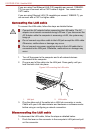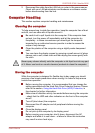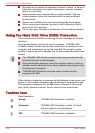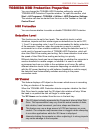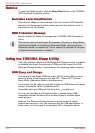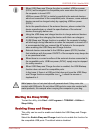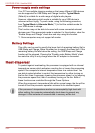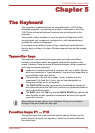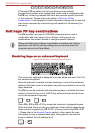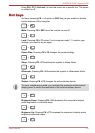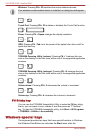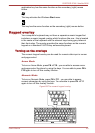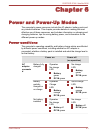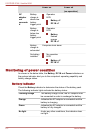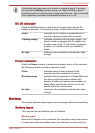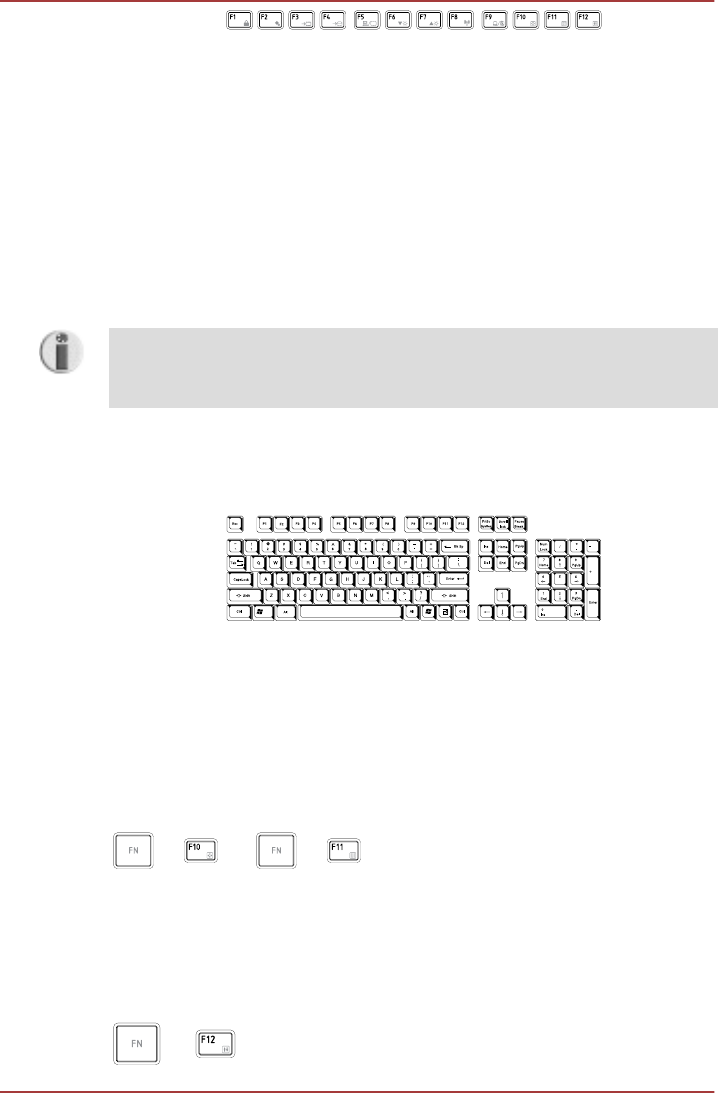
F1 through F12 are called function keys because they execute
programmed functions when pressed and, when used in combination with
the FN key, those keys marked with icons also execute specific functions
on the computer. Please refer to the section, Soft keys: FN key
combinations, in this chapter for further information, taking care to note that
the function executed by individual keys will depend on the software you
are using.
Soft keys: FN key combinations
The FN (function) is unique to TOSHIBA computers and is used in
combination with other keys to form soft keys. Soft keys are key
combinations that enable, disable or configure specific features.
Please note that some software may disable or interfere with soft-key
operations, and that the soft-key settings are not restored when the
computer returns from Sleep Mode.
Emulating keys on an enhanced keyboard
Figure5-2A 104-key enhanced keyboard layout
This computer's keyboard is designed to provide all the features of the 104-
key enhanced keyboard.
Since the keyboard is smaller and has fewer keys, some of the enhanced
keyboard functions must be simulated using two keys instead of one on the
larger keyboard.
The FN key can be combined with the following keys to simulate functions
similar to those of keys on the 104/105 key enhanced keyboard which are
not on this computer's keyboard.
OR
+ +
Press FN + F10 or FN + F11 to access the computer's integrated keypad.
When activated, the keys with grey markings on their bottom edge become
either numeric keypad keys ( FN + F11 ) or cursor control keys (FN + F10
). Please refer to the Keypad Overlay section in this chapter for more
information on how to operate these keys, taking care to note that the
power on default for both settings is off.
+
PORTÉGÉ R700 / Satellite R630
5-2 User's Manual