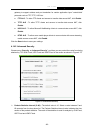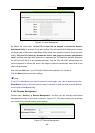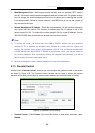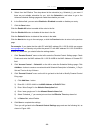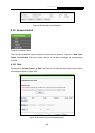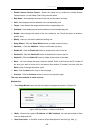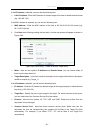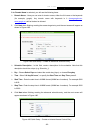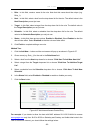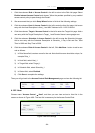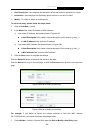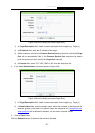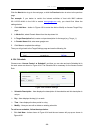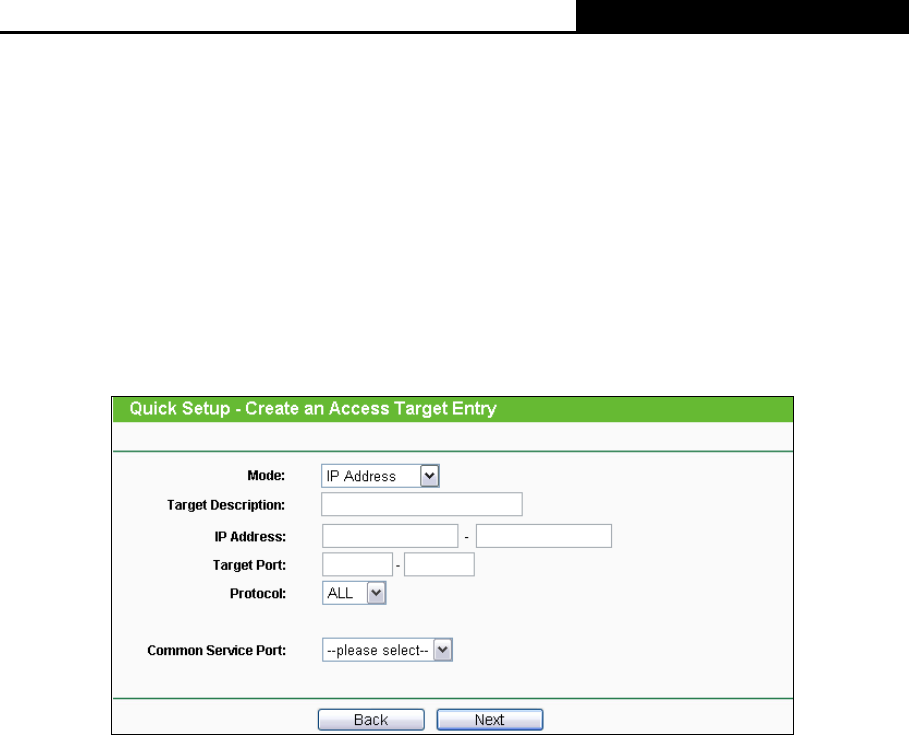
H5R & H5E AV500 Hybrid Wi-Fi Starter Kit
- 91 -
If the IP Address is selected, you can see the following item:
¾ LAN IP Address - Enter the IP address or address range of the host in dotted-decimal format
(e.g. 192.168.1.23).
If the MAC Address is selected, you can see the following item:
¾ MAC Address - Enter the MAC address of the host in XX-XX-XX-XX-XX-XX format (e.g.
00-11-22-33-44-AA).
2. Click Next when finishing creating the host entry, and the next screen will appear as shown in
Figure 4-84.
Figure 4-84 Quick Setup – Create an Access Target Entry
¾ Mode - Here are two options, IP Address and Domain Name. You can choose either of
them from the drop-down list.
¾ Target Description - In this field, create a description for the target. Note that this description
should be unique (e.g. Target_1).
If the IP Address is selected, you will see the following items:
¾ IP Address - Enter the IP address (or address range) of the target (targets) in dotted-decimal
format (e.g. 192.168.1.23).
¾ Target Port - Specify the port or port range for the target. For some common service ports,
you can make use of the Common Service Port item below.
¾ Protocol - Here are four options, All, TCP, UDP, and ICMP. Select one of them from the
drop-down list for the target.
¾ Common Service Port - Here lists some common service ports. Select one from the
drop-down list, and the corresponding port number will be filled in the Target Port field
automatically. For example, if you select "FTP", "21" will be filled in the Target Port
automatically.