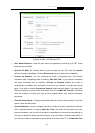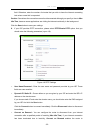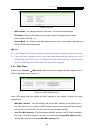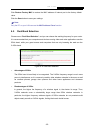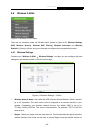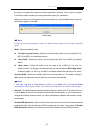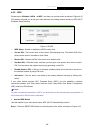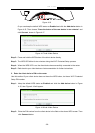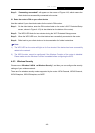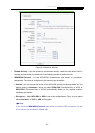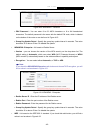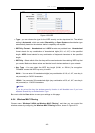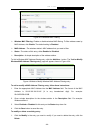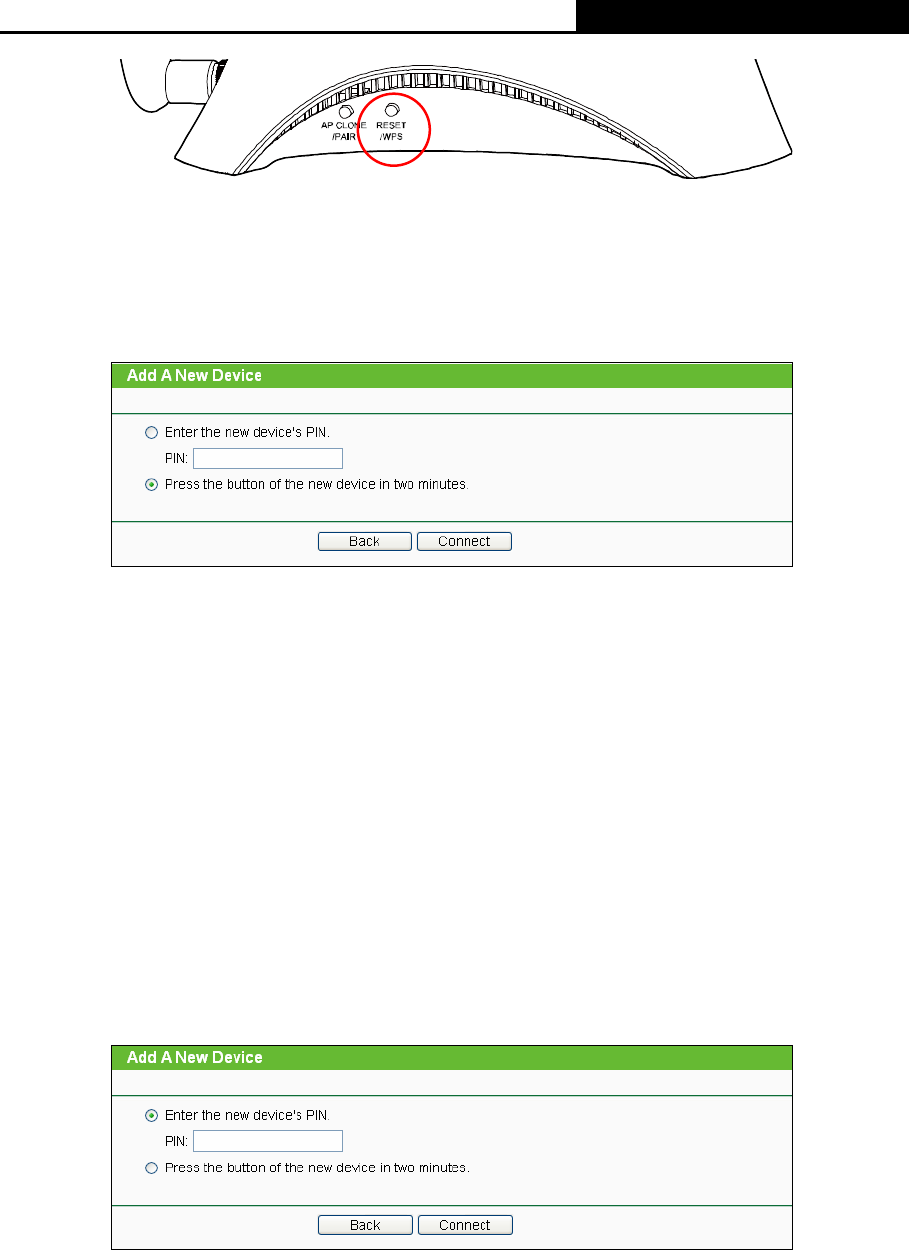
H5R & H5E AV500 Hybrid Wi-Fi Starter Kit
- 39 -
Figure 4-16
Or you can keep the default WPS status as Enabled and click the Add device button in
Figure 4-15. Then choose “Press the
button of the new device in two minutes” and
click Connect, shown in Figure 4-17.
Figure 4-17 Add A New Device
Step 2: Press and hold the WPS button of the client device directly.
Step 3: The WPS LED blinks for two minutes during the Wi-Fi Protected Setup process.
Step 4: When the WPS LED is on, the client device has successfully connected to the router.
Step 5: Refer back to your client device or its documentation for further instructions.
II. Enter the client device’s PIN on the router
Use this method if your client device does not have the WPS button, but has a Wi-Fi Protected
Setup PIN number.
Step 1: Keep the default WPS status as Enabled and click the Add device button in Figure
4-15, then Figure 4-18 will appear.
Figure 4-18 Add A New Device
Step 2: Enter the PIN number from the client device in the field on the above WPS screen. Then
click Connect button.