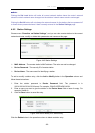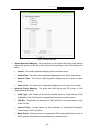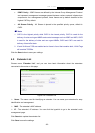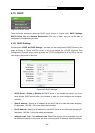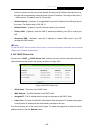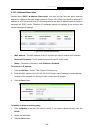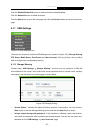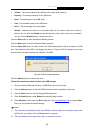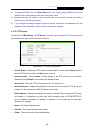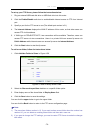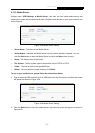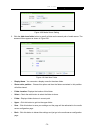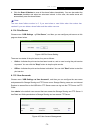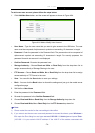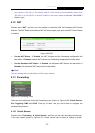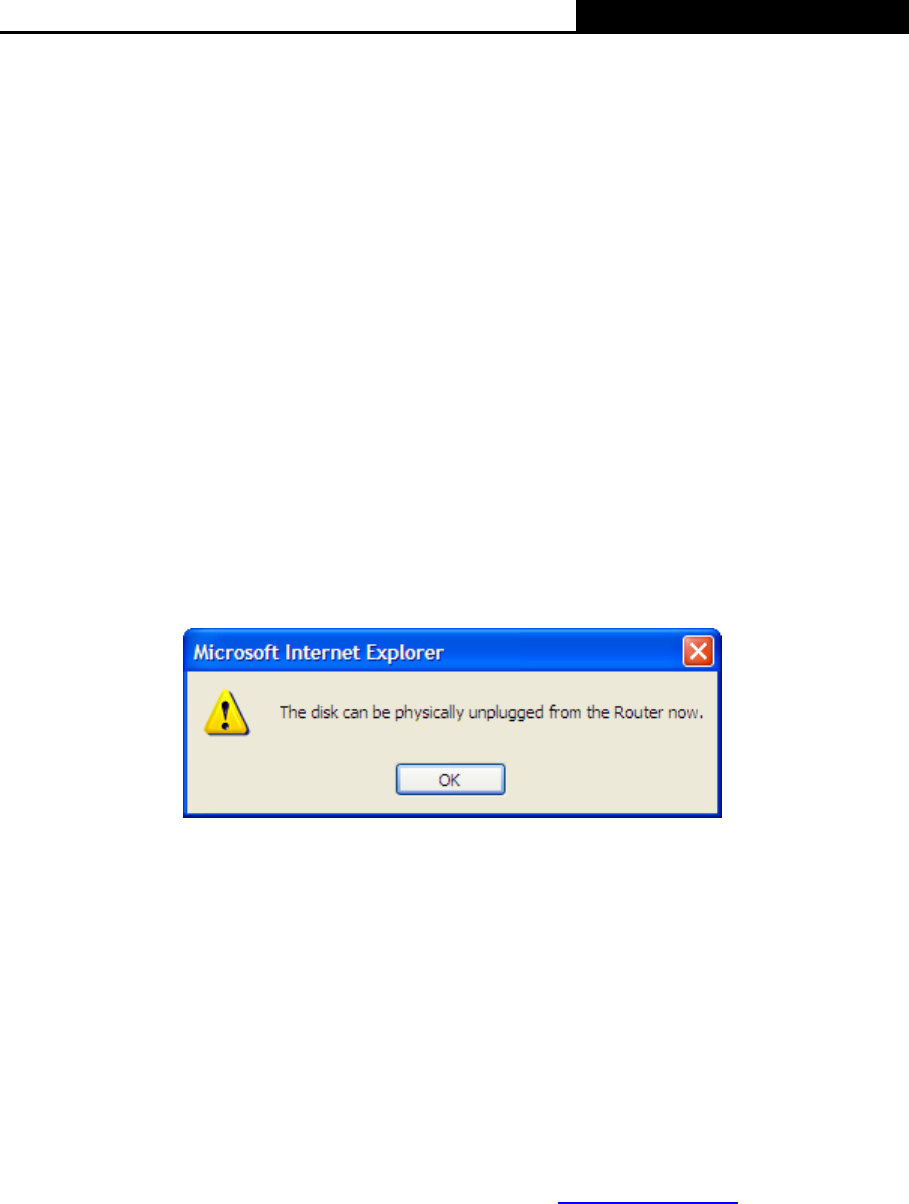
H5R & H5E AV500 Hybrid Wi-Fi Starter Kit
- 68 -
¾ Volume - The volume name of the USB drive the users have access to.
¾ Capacity - The storage capacity of the USB driver.
¾ Used - The used space of the USB driver.
¾ Free - The available space of the USB driver.
¾ Use% - The percentage of the used space.
¾ Shared - Indicates the shared or non-shared status of the volume. When the volume is
shared, you can click the Disable to stop sharing the volume; when volume is non-shared,
you can click the Enable button to share the volume.
Click the Start button to start the Network Sharing service.
Click the Stop button to stop the Network Sharing service.
Click the Eject Disk button to safely remove the USB storage device that is connected to USB
port. This takes the drive offline. A message (as shown in Figure 4-55) will appear on your web
browser w
hen it is safe to detach the USB disk. Click OK.
Figure 4-55 Safe Unplug Message
Click the Rescan button to start a new scan.
Follow the instructions below to share your USB storage:
1. Plug an external USB hard disk drive or USB flash drive into this router.
2. Click the Rescan button to find the USB drive that has been attached to the router.
3. Click the Start button to start the Storage Sharing service.
4. Click the Enable button under Shared to enable the disk to share.
5. Press Windows + R to open the Run dialog box, type http://tplinklogin.net
and press Enter.
Then you can access the shared storage.
)
Note:
1) The router can automatically locate new USB drive. But to display the information about your
USB device, you need to click the Rescan button manually.
2) The new settings will not take effect until you restart the service.