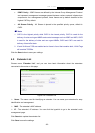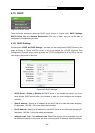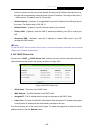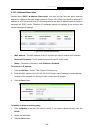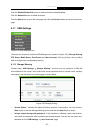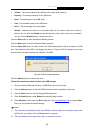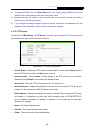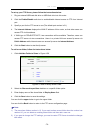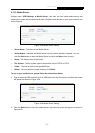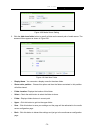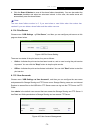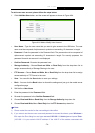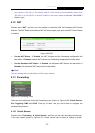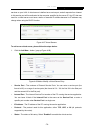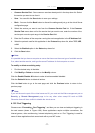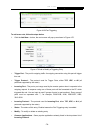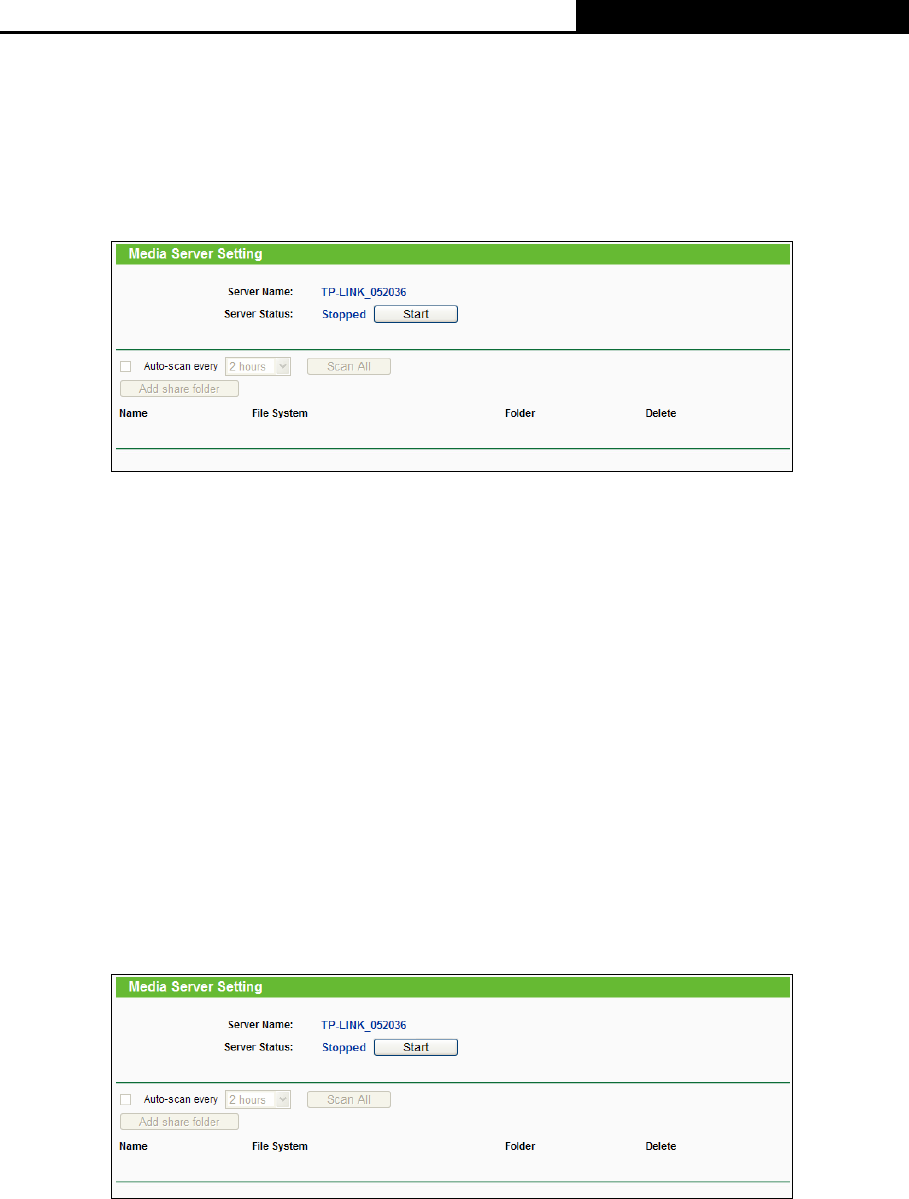
H5R & H5E AV500 Hybrid Wi-Fi Starter Kit
- 71 -
4.11.3 Media Server
Choose menu “USB Settings → Media Server”, and then you can create media server that
allows you to share stored content with other computers and devices on your home network and
on the Internet.
Figure 4-58 Media Server Setting
¾ Server Name - The name of this Media Server.
¾ Server Status - Indicates the Media Server’s current status, started or stopped. You can
click the Start button to start the Media Server and click the Stop button to stop it.
¾ Name - The display name of this folder.
¾ File System - The file system type on the partition can be FAT32 or NTFS.
¾ Folder - The real full path of the specified folder.
¾ Delete - You can delete the share folder by click Delete.
To set up your media server, please follow the instructions below:
1. Plug an external USB hard disk drive or USB flash drive into this router, and then the screen
will appear as shown in Figure 4-59.
Figure 4-59 Media Server Setting
2. Click the Start button to start the media server, and then the screen will appear as shown in
Figure 4-60.