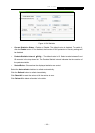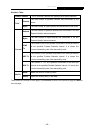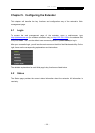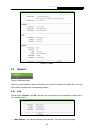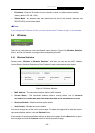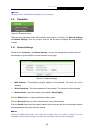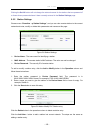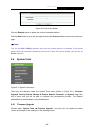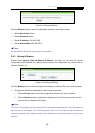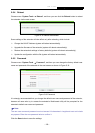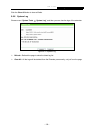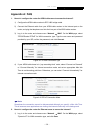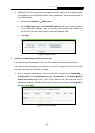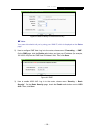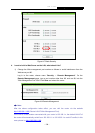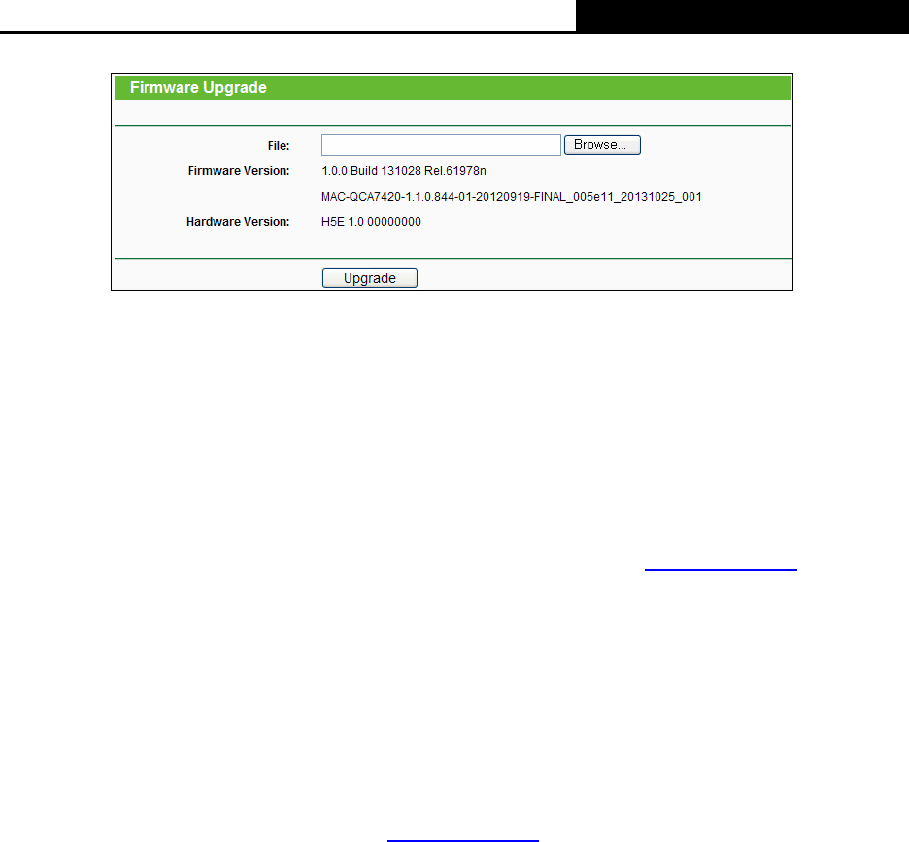
H5R & H5E AV500 Hybrid Wi-Fi Starter Kit
- 127 -
Figure 5-12 Firmware Upgrade
¾ Firmware Version - Displays the current firmware version.
¾ Hardware Version - Displays the current hardware version. The hardware version of the
upgrade file must accord with the extender’s current hardware version.
To upgrade the extender's firmware, follow these instructions below:
1. Download a most recent firmware upgrade file from our website (www.tp-link.com
).
2. Enter or select the path name where you save the downloaded file on the computer into the
File Name blank.
3. Click the Upgrade button.
4. The extender will reboot while the upgrading has been finished.
) Note:
1) New firmware versions are posted at www.tp-link.com
and can be downloaded for free. There
is no need to upgrade the firmware unless the new firmware has a new feature you want to
use. However, when experiencing problems caused by the extender rather than the
configuration, you can try to upgrade the firmware.
2) When you upgrade the extender’s firmware, you may lose its current configurations, so
before upgrading the firmware please write down some of your customized settings to avoid
losing important settings.
3) Do not turn off the extender or press the Reset button while the firmware is being upgraded.
Loss of power during the upgrade could damage the extender.
4) The firmware version must correspond to the hardware.
5) The upgrade process takes a few moments and the extender restarts automatically when the
upgrade is complete.
5.6.2 Factory Defaults
Choose menu “System Tools → Factory Defaults”, and then you can restore the configurations
of the extender to factory defaults on the following screen.