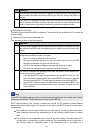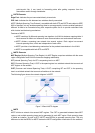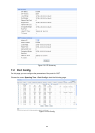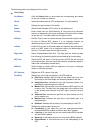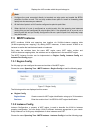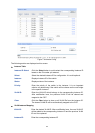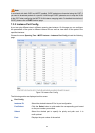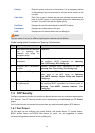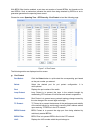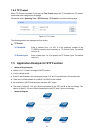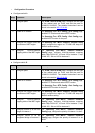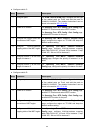Figure 7-8 Instance Config
The following entries are displayed on this screen:
Instance Table
Instance ID Select: Click the Select button to quick-select the corresponding Instance ID
based on the ID number you entered.
Select: Select the desired Instance ID for configuration. It is multi-optional.
Instance: Displays Instance ID of the switch.
Status: Displays status of the instance.
Priority: Enter the priority of the switch in the instance. It is an important
criterion on determining if the switch will be chosen as the root bridge
in the specific instance.
VLAN ID: Enter the VLAN ID which belongs to the corresponding instance ID.
After modification here, the previous VLAN ID will be cleared and
mapped to the CIST.
Clear: Click the Clear button to clear up all VLAN IDs from the instance ID.
The cleared VLAN ID will be automatically mapped to the CIST.
VLAN-Instance Mapping
VLAN ID: Enter the desired VLAN ID. After modification here, the new VLAN ID
will be added to the corresponding instance ID and the previous VLAN
ID won’t be replaced.
Instance ID: Enter the corresponding instance ID.
92