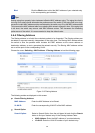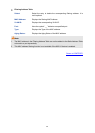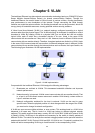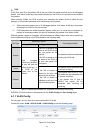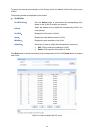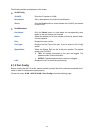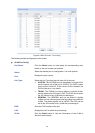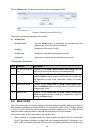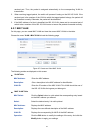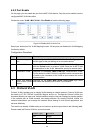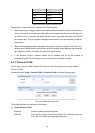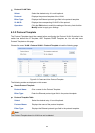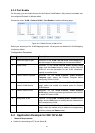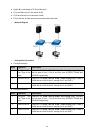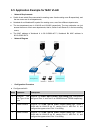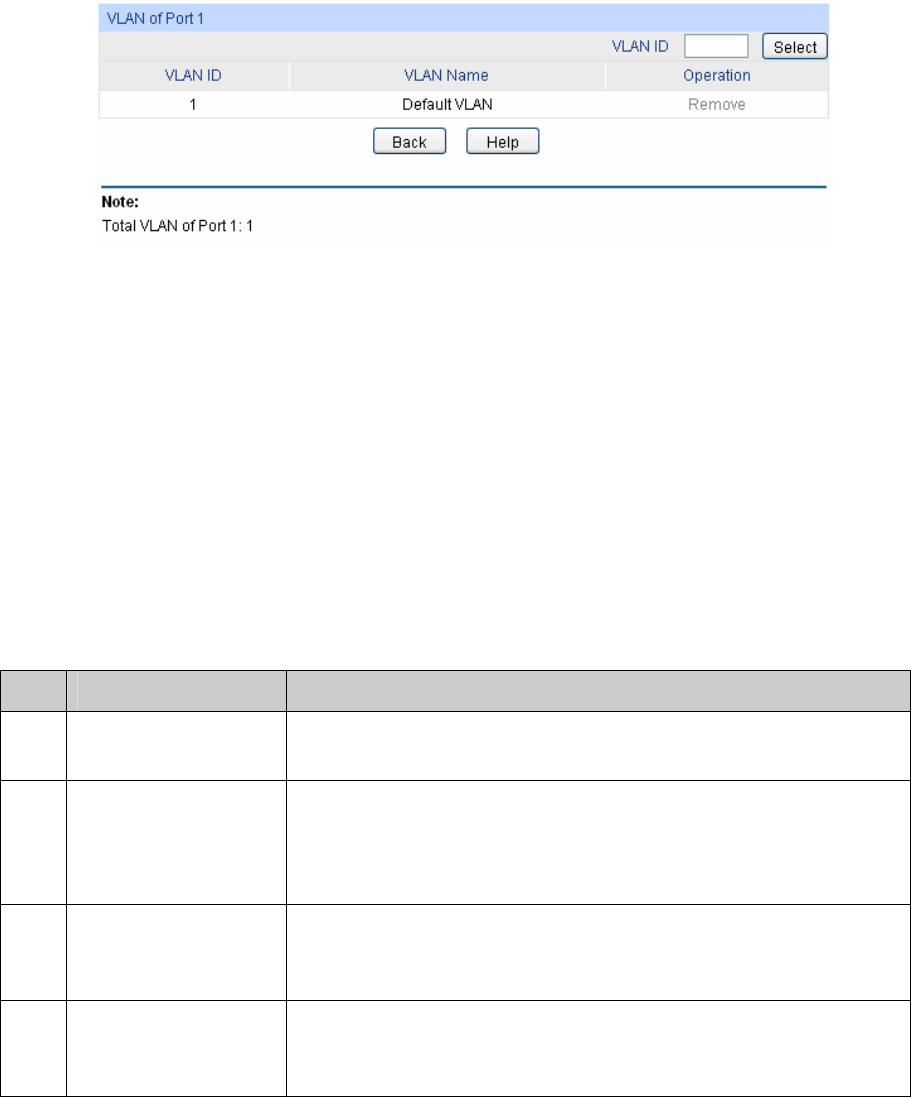
C
lick the Detail button to view the information of the corresponding VLAN.
Figure 6-6 View the Current VLAN of Port
The following entries are displayed on this screen:
VLAN of Port
VLAN ID Select: Click the Select button to quick-select the corresponding entry
based on the VLAN ID number you entered.
VLAN ID:
Displays the ID number of VLAN.
VLAN Name:
Displays the user-defined description of VLAN.
Operation: Allows you to remove the port from the current VLAN.
Configuration Procedure:
Step Operation Description
1 Set the link type for
port.
Required. On the VLAN→802.1Q VLAN→Port Config page, set
the link type for the port basing on its connected device.
2 Create VLAN. Required. On the VLAN→802.1Q VLAN→VLAN Config page,
click the Create button to create a VLAN. Enter the VLAN ID and
the description for the VLAN. Meanwhile, specify its member
ports.
3 Modify/View VLAN. Optional. On the VLAN→802.1Q VLAN→VLAN Config page,
click the Edit/Detail button to modify/view the information of the
corresponding VLAN.
4 Delete VLAN Optional. On the VLAN→802.1Q VLAN→VLAN Config page,
select the desired entry to delete the corresponding VLAN by
clicking the Delete button.
6.2 MAC VLAN
MAC VLAN technology is the way to classify VLANs according to the MAC addresses of Hosts. A
MAC address corresponds to a single VLAN ID. For the device in a MAC VLAN, if its MAC address
is bound to VLAN, the device can be connected to another member port in this VLAN and still
takes its member role effect without changing the configuration of VLAN members.
The packet in MAC VLAN is processed in the following way:
1. When receiving an untagged packet, the switch matches the packet with the current MAC
VLAN. If the packet is matched, the switch will add a corresponding MAC VLAN tag to it. If no
MAC VLAN is matched, the switch will add a tag to the packet according to the PVID of the
56