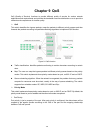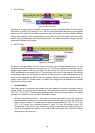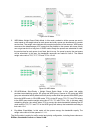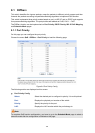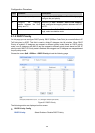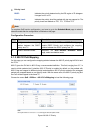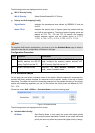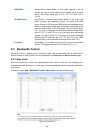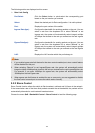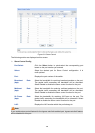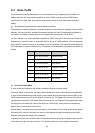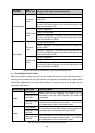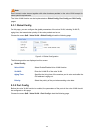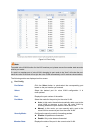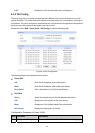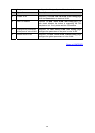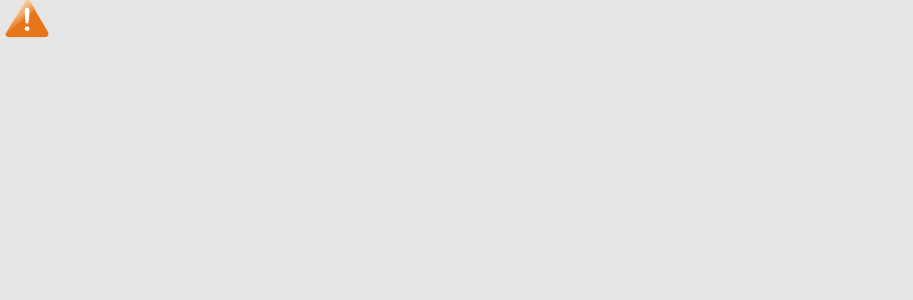
The followin
g entries are displayed on this screen:
Rate Limit Config
Port Select: Click the Select button to quick-select the corresponding port
based on the port number you entered.
Select: Select the desired port for Rate configuration. It is multi-optional.
Port: Displays the port number of the switch.
Ingress Rate (bps): Configure the bandwidth for receiving packets on the port. You can
select a rate from the dropdown list or select "Manual" to set
Ingress rate, the system will automatically select integral multiple
of 64Kbps that closest to the rate you entered as the real Ingress
rate.
Egress Rate(bps): Configure the bandwidth for sending packets on the port. You can
select a rate from the dropdown list or select "Manual" to set
Egress rate, the system will automatically select integral multiple
of 64Kbps that closest to the rate you entered as the real Egress
rate.
LAG: Displays the LAG number which the port belongs to.
Note:
1. If you enable ingress rate limit feature for the storm control-enabled port, storm control feature
will be disabled for this port.
2. When selecting "Manual" to set Ingress/Egress rate, the system will automatically select
integral multiple of 64Kbps that closest to the rate you entered as the real Ingress/Egress rate.
For example, if you enter 1000Kbps for egress rate, the system will automatically select
1024Kbps as the real Egress rate.
3. When egress rate limit feature is enabled for one or more ports, you are suggested to disable
the flow control on each port to ensure the switch works normally.
9.2.2 Storm Control
Storm Control function allows the switch to filter broadcast, multicast and UL frame in the network.
If the transmission rate of the three kind packets exceeds the set bandwidth, the packets will be
automatically discarded to avoid network broadcast storm.
Choose the menu QoS→Bandwidth Control→Storm Control to load the following page.
127