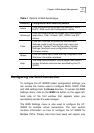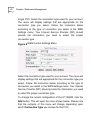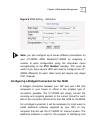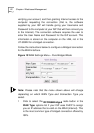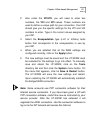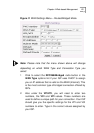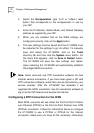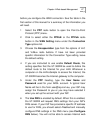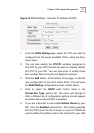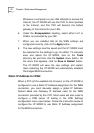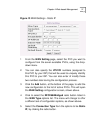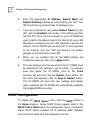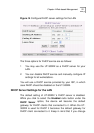Chapter 4 Web-based Management
27
before you configure the WAN connection. See the table in the
first section of this manual for a summary of the information you
will need.
1 Select the
PPP
radio button to open the Point-to-Point
Protocol (PPP) menu.
2 Click to select either the
PPPoE
or the
PPPoA
radio
button in the
WAN Setting
menu under the
Connection
Type
options list.
3 Choose the
Encapsulation
type from the options of LLC
and VcMux radio buttons. If have not been provided
specific information for the Connection Type setting, leave
the default setting.
4 If you are instructed to use enable Default Route, this
setting specifies that the UT-300R2 be used to define the
default route to the Internet for your LAN. Whenever a
computer on the LAN attempts to access the Internet, the
UT-300R2 becomes the Internet gateway to the computer.
5 Under the
PPP
heading, type the
User Name
and
Password
used for your ADSL account. A typical User
Name will be in the form user@isp.com.au, your ISP may
assign the Password to you or you may have selected it
when you set up the account with your ISP.
6 The
Use DNS
is enabled by default. When this is enabled,
the UT-300R2 will request DNS settings from your ISP’s
DNS server. If your ISP has provided a specific IP address
to use for DNS, you should select Disabled and manually
configure DNS settings in the DNS menu (see
Configure
DNS
below). You will not be able to access Internet web