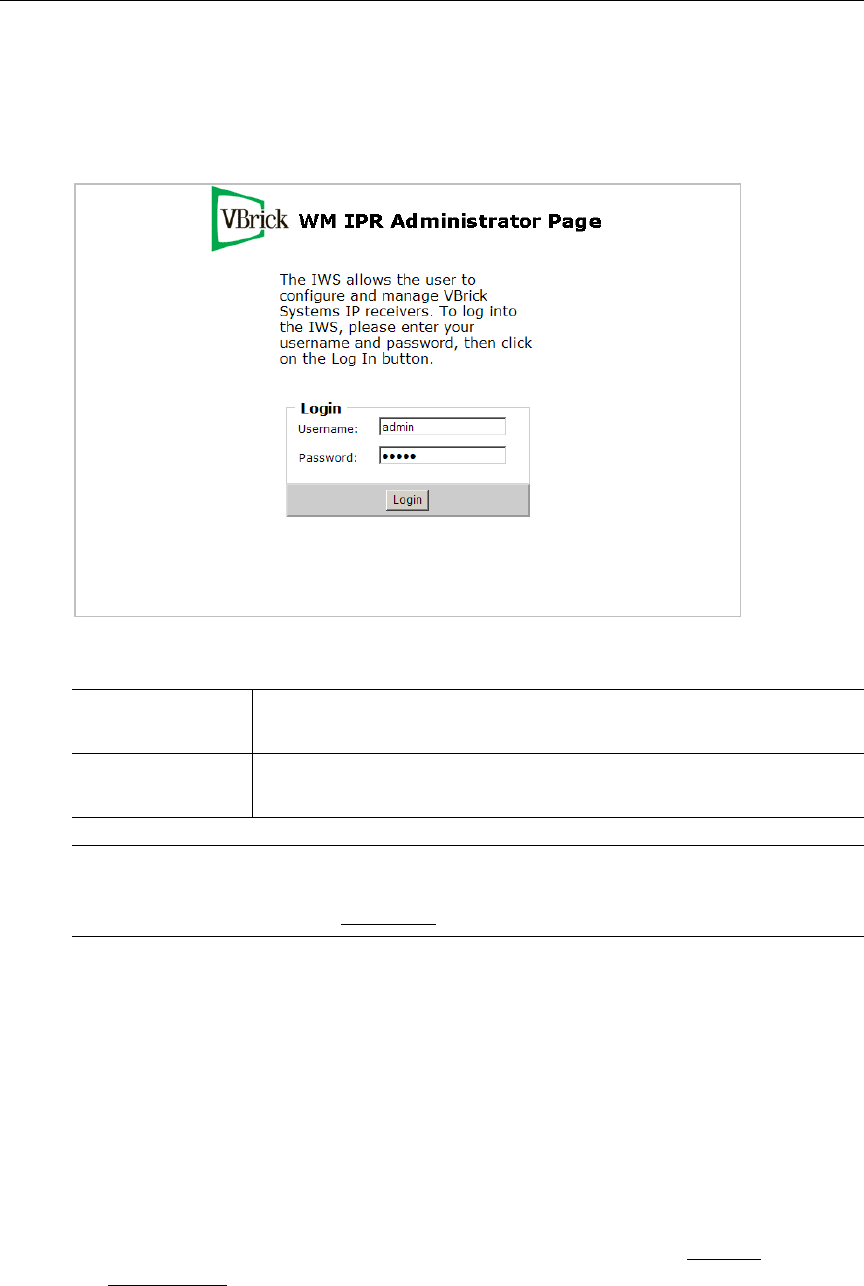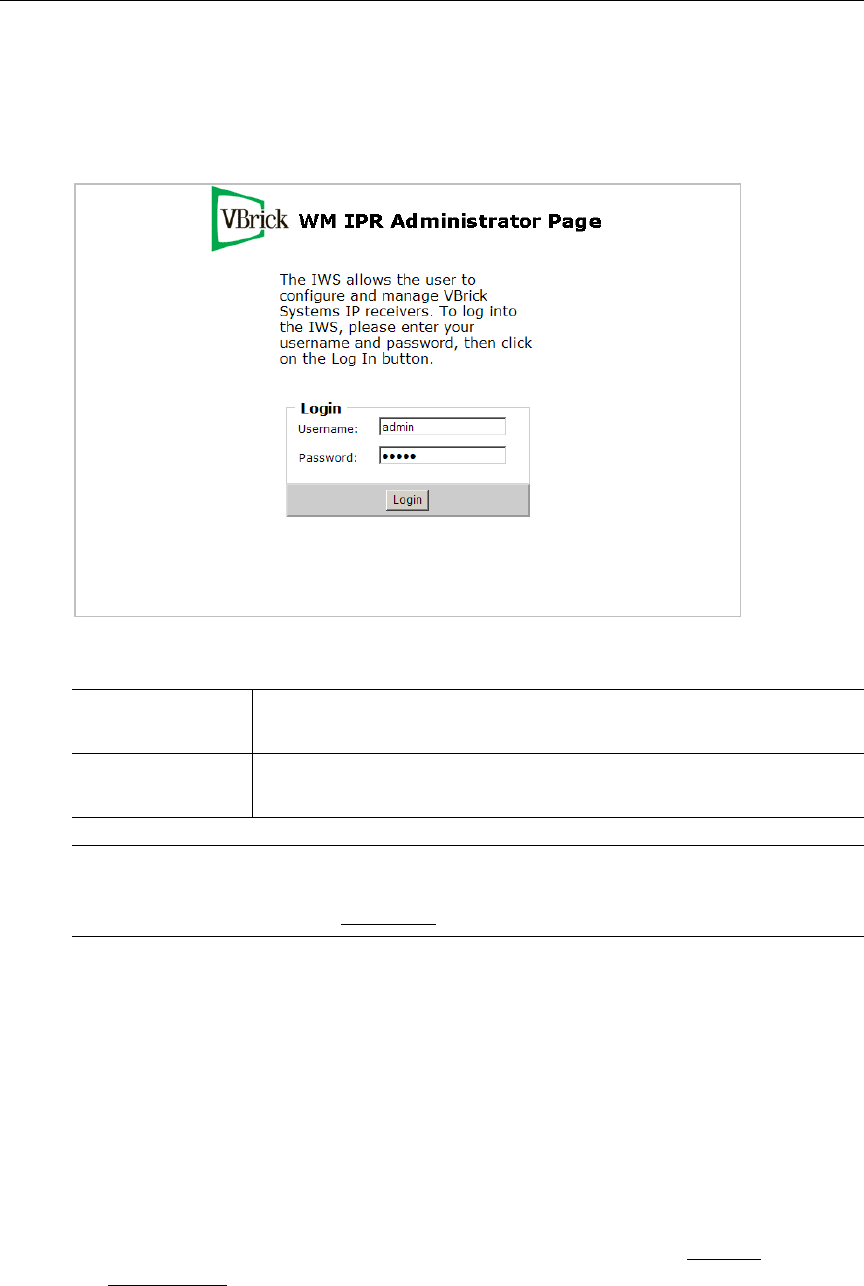
6 © 2007 VBrick Systems, Inc.
T To login to the IP Receiver:
1. Type the IP address of the IPR in a browser, for example
http://<IPR_IPAddress>
2. Enter the Username and Password and click Login. This displays the Administrator Page.
Use this page to access all system configuration parameters.
Figure 5. Login Page
4. Select a Start Mode
The next step is to choose a Start mode from among the options explained below. The Start
mode determines how the IPR will behave in your network environment when it's powered
on. A network administrator will generally determine the
Start mode based on the functional
requirements at your site. Note that if you are using a TV monitor to configure IWS, as soon
as you select a
Start mode and press Apply, IWS closes and the TV switches to the selected
mode.
T To set the Start mode:
1. After logging in as explained above, the
General Configuration page (Figure 6) opens.
2. Select a
Start Mode from among the three choices listed below. See General
Configuration on page 11 for more information about these options.
User name Case-sensitive username. Default =
admin (all privileges) or public
(read-only).
Password Case-sensitive password. Default =
admin (all privileges) or public
(read-only).
Note If you have problems logging in because of a misconfigured IPR or lost IP address,
you can still launch IWS by pressing
Ctrl-Alt-F1 from a USB keyboard directly
attached to the IPR. See Logging In
on page 10 for more information.