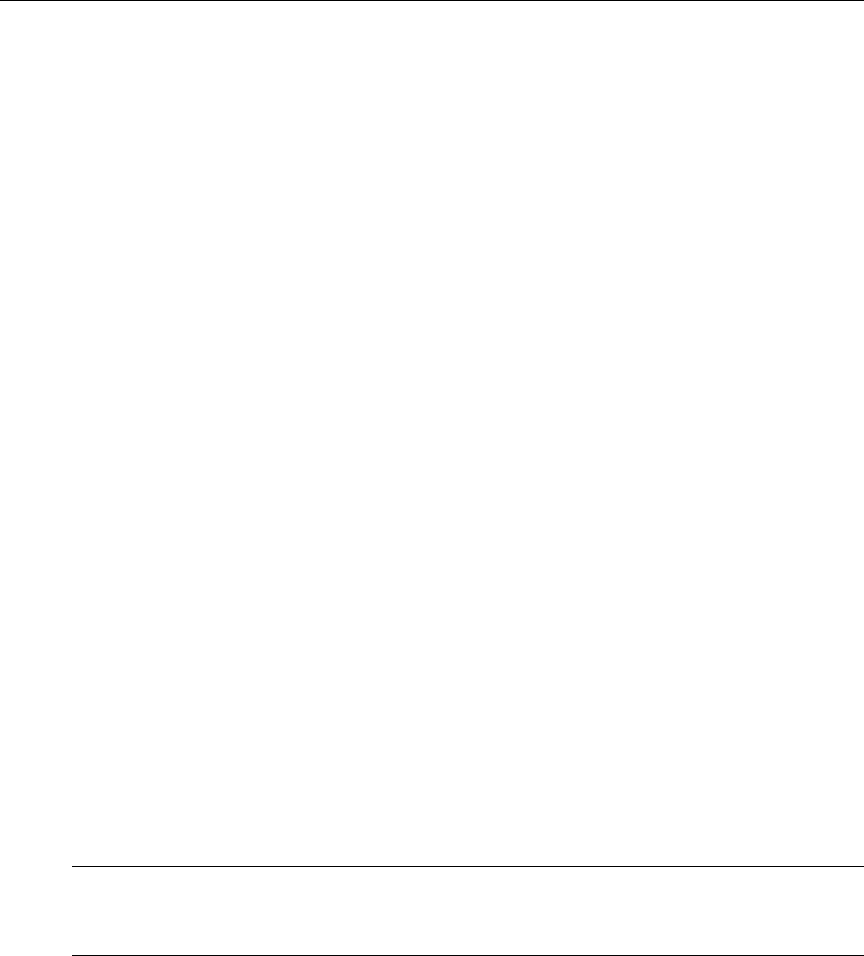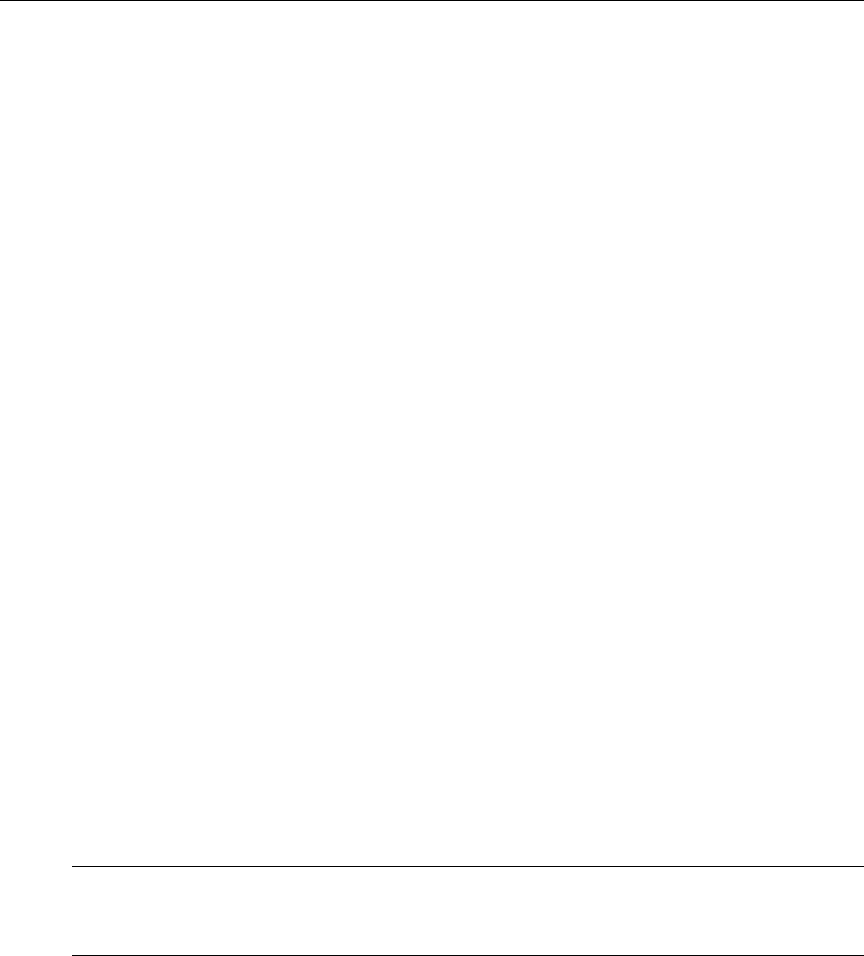
Software Upgrade
VBrick WM IP Receiver Admin Guide 29
5. Select a destination folder for the Release Package and click Next. The default is
c:\inetpub\ftproot\STBUser\Releasexxxx. (All Release Packages have incremental
numbers in separate folders.)
6. Click
Finish when done.
7. Navigate to
Start > All Programs > VBrick > ETV-IPRDownload to launch the download
application.
Before You Begin
Before you begin an upgrade, be aware of the following:
•If the Release Package files (typically in c:\inetpub\ftproot\STBUser\Releasexxx) are
installed on a computer running Windows XP, you must turn off the Windows Firewall
while running the upgrade. Otherwise the upgrade will fail.
• The download application needs an FTP server running on the computer where the
release files are located. It can be a third-party FTP server, the FTP server installed with
ETV Portal Server, or the FTP server installed with IIS. If you are using the FTP server
installed with IIS and the IP address changes for any reason, make sure you reconfigure
the new IP address in IIS.
Using ETV-IPRDownload
IPR upgrades for MPEG (v3.7.1 and higher) and WM IP Receivers (v4.1.0 and higher) are
performed using the standalone VBrick download application ETV-IPRDownload. With ETV-
IPRDownload
, you can (1) upgrade a single unit, or (2) you can upgrade multiple units in your
network using the management SAPs (Session Announcement Protocol). These SAPs
identify the presence (and revision level) of all IPRs/STBs on the network (see Table 2, SAP
Information). If you are upgrading multiple IPRs/STBs, it will generally take several minutes
to upgrade each one so plan accordingly. Important: When selecting devices by IP address, be sure
to click in the left column—not on the IP address. Use
Ctrl + Click and Shft + Click to select
multiple units.
T To upgrade an IPR using ETV-IPRDownload:
1. Be sure all IPRs are powered on.
2. Select an
Upgrade preference. There are two ways to upgrade your IP Receivers.
a. If you select
Upgrade using management SAPs, the device list is auto-populated.
Simply select the units to upgrade and click
Start Upgrade.
b. If you select
Upgrade individual unit, click Start Upgrade and enter the IP address
and password of the unit to upgrade. Click
OK to start.
Note If the
Release Package files (typically in c:\inetpub\ftproot\STBUser\Releasexxx)
are installed on a computer running Windows XP, you must turn off the
Windows
Firewall
while running the upgrade. Otherwise any upgrade you attempt will fail.