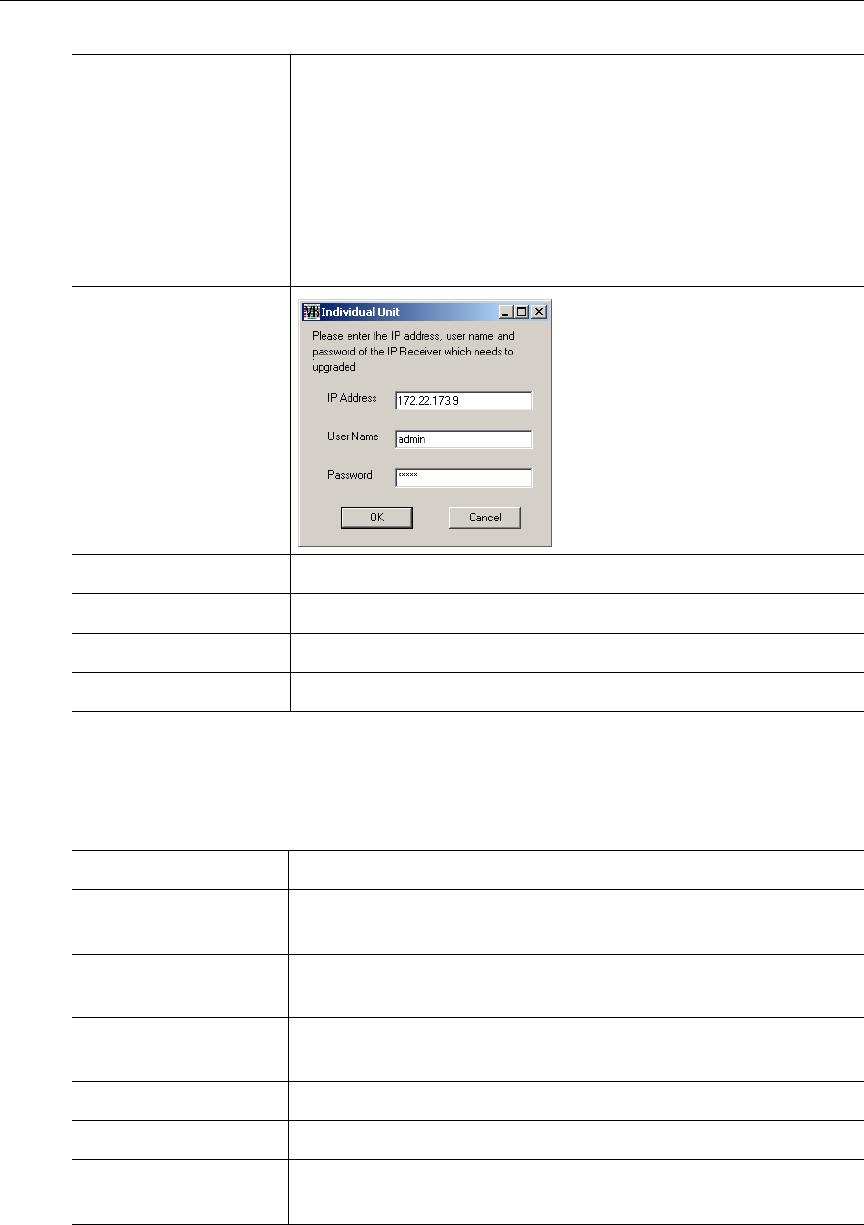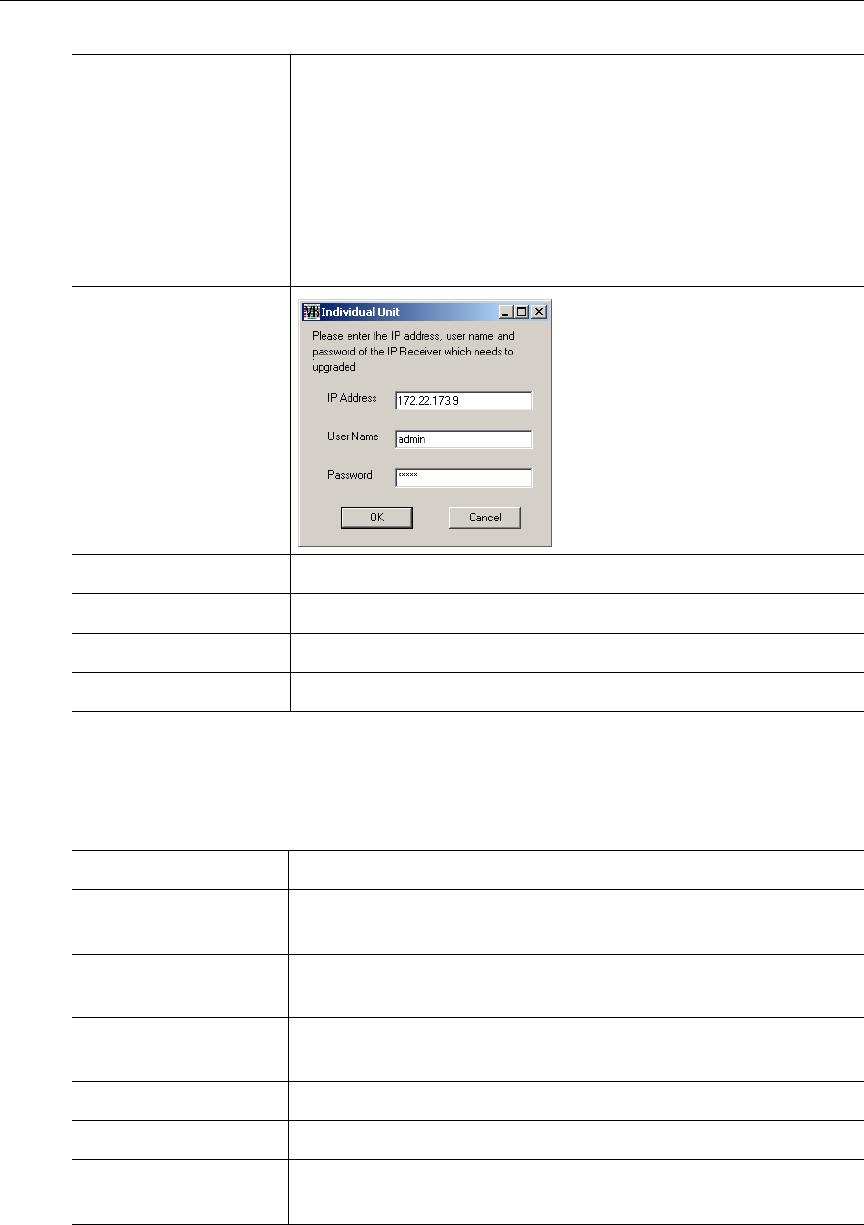
Software Upgrade
VBrick WM IP Receiver Admin Guide 31
The following table shows the SAP information displayed in the list box for each IP Receiver
when you select
Upgrade using Management SAPs.
Table 2. SAP Information
Once an upgrade starts, do not close the application until the status of all initiated upgrades
changes to
Upgrade not needed, Upgrade successful or Upgrade failed. If you close the
application too soon, the status of some units may not display correctly when the application
restarts. These units may include those which had errors during the upgrade process. The
Upgrade using
Configuration file
(MPEG IPRs only. This option is not available for WM IPRs.)
Upgrade using a text file that identifies the IP address and the
password used to login to the IP Receiver. This radio button
activates the
Configuration File Path field and you can Browse
to a configuration file if available. A sample pipe-delimited
configuration file is shown here:
172.22.133.1|admin
172.22.133.2|admin
172.22.133.3|admin
Upgrade individual
unit
Upgrade a single unit. Select the
radio button and click
Start
Upgrade
. A popup will prompt
for IP Address, Username, and
Password, and automatically run
the upgrade.
Configuration File Path MPEG IPRs only. Path to a pipe-delimited configuration file.
Select All Selects all IPRs in the list box.
Clear All Deselects all IPRs in the list box.
Start Upgrade Starts an upgrade after you selects units to upgrade.
IP Address IP Receiver IP address.
Hostname The VBrick hostname set in the Configuration: Ethernet >
Management page.
Group The group name the IPR is associated with on the Configuration:
Network > Management page.
Unit The Unit Number of the IPR on the Configuration: Network >
Management page.
Model Number IP Receiver hardware model number.
Revision IP Receiver software revision level.
Status Upgrade status, for example, not started, in progress, failed,
unable to connect, etc.