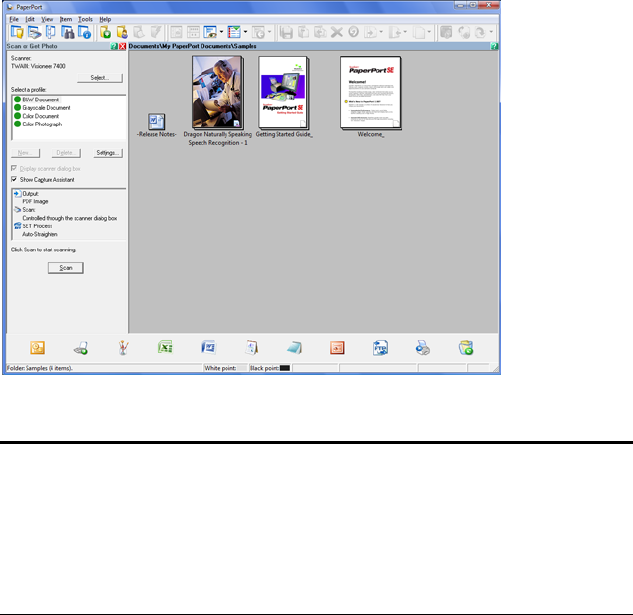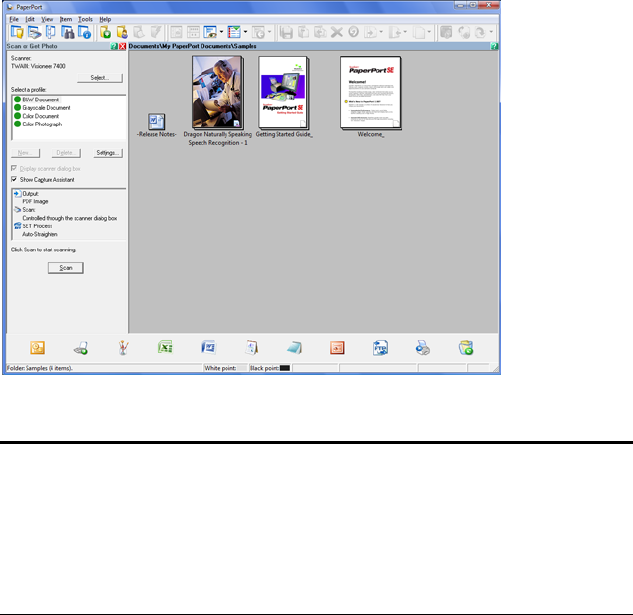
102 VISIONEER ONETOUCH 7400 USB SCANNER INSTALLATION GUIDE
SETTING UP YOUR SCANNER TO WORK WITH
P
APERPORT
When you open the PaperPort software the first time, you will be
looking at the PaperPort desktop. This initial view has a tree of folders
down the left side of the desktop. Click on the Scan button on the
toolbar to open the Scan pane on the left side of the screen.
If there is no scanner listed in the top of the Scan pane, or the if the scan
button at the bottom of the scan pane does not activate, then PaperPort
needs to have the scanner added to the scanner database using the
PaperPort Scanner Setup Wizard.
Note: Setting up your scanner is a one-time-only process for each
scanner option. Therefore, you may have to set up your scanner once
each for TWAIN: Visioneer 7400 and WIA: Visioneer 7400. The
setup process, described below, is the same for each option. You will
not have to set up the scanner again for an option unless you
uninstall the scanner and PaperPort software, then re-install them.