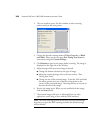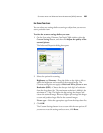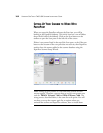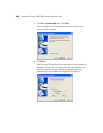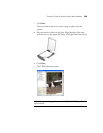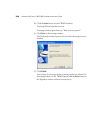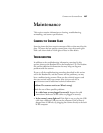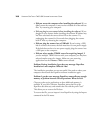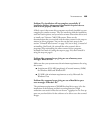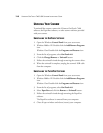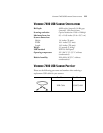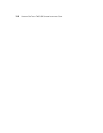CLEANING THE SCANNER GLASS 107
Maintenance
This section contains information on cleaning, troubleshooting,
uninstalling, and scanner specifications.
CLEANING THE SCANNER GLASS
Scanning items that have excessive amounts of dirt or dust may dirty the
glass. To ensure the best quality scanned item, wipe the scanner glass
with a soft clean cloth to rid the glass of dust or other debris.
TROUBLESHOOTING
In addition to the troubleshooting information contained in this
section, please see the Readme file on the Installation CD. The Readme
file contains additional information that may help you diagnose
problems with the scanner.
If you try all the troubleshooting procedures described in this section
and in the Readme file, and the scanner still has problems, you may
have a malfunctioning scanner. Please see the technical support card
that you received with your scanner. Also visit our web site at
www.visioneer.com for additional technical information.
Problem: The scanner won’t scan. What’s wrong?
Check for one of these possible problems:
• Is a cable loose or not plugged in securely? Inspect the cable
connections. Make sure all the cables are plugged in securely.
• Is the scanner’s status light on? If the light is not on, plug the USB
cable into a different USB port on the computer. If the scanner is
plugged into a USB hub, try plugging the scanner directly to the back
of the computer.