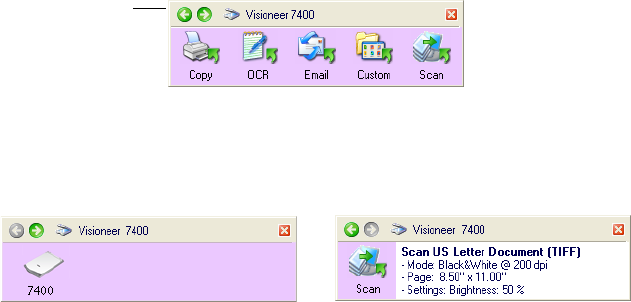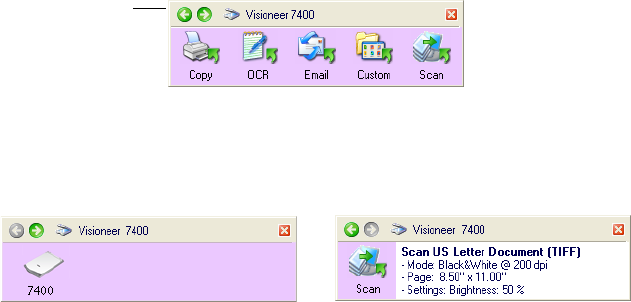
SCANNING FROM ONETOUCH 23
ONETOUCH BUTTON PANEL FEATURES
The OneTouch Button Panel is your on-screen set of controls for the
scanner. In addition, the panel shows information about the scanner
and its settings.
Click the green arrows at the top of the panel to cycle back and forth
through three views of the panel.
1. From the main Button Panel:
■ Click the arrow pointing to the left to see the Hardware view
which shows the scanners currently attached to your computer.
■ Click the arrow that points to the right to see the Detail view
which shows the scan setting details of the currently selected
button.
2. On the OneTouch Button Panel:
■ Left-click a Destination Application icon to start the scanning. If
the OneTouch Properties window is open, you must close it first.
■ Right-click a Destination Application icon to see its scan settings.
3. To close the OneTouch Button Panel, click the close button at its
top right corner.
Click these green
arrows to cycle
through the panel’s
views.
The Hardware View.
The Detail View.
Shows the 5 scanning
options, and mirrors
the buttons on the
scanner.
This view shows the connected scanner(s).
You can click either the green arrow or the
scanner icon to get back to the previous
view.
This view shows the scan settings for the
button currently selected on the One-
Touch Properties window. Right-click the
icon to see the window.
The Button Panel