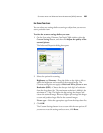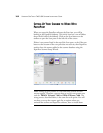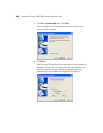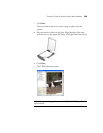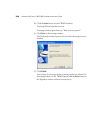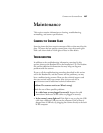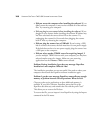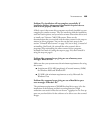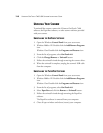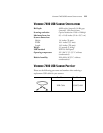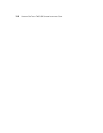TROUBLESHOOTING 109
Problem: The installation will not complete successfully. If
installation finishes, the scanner’s OneTouch 4.0 options do not
seem to work properly. What do I do?
A likely cause is that some driver programs are already installed on your
computer for another scanner. They are interfering with the installation
and OneTouch options, and you need to remove those other drivers and
re-install your Visioneer 7400 USB scanner. Please see the
documentation that you received with the other scanner for the steps to
remove its driver programs. You can also use the basic steps in the
section “Uninstall Your Scanner” on page 110, but in Step 3, instead of
uninstalling OneTouch 4.0, uninstall the other scanner’s driver
programs. After uninstalling the other scanner’s driver programs,
uninstall OneTouch 4.0 using the steps on page 110, then reinstall it
using the steps on page 6.
Problem: My computer keeps giving me out of memory error
messages. What do I do?
Make sure that your system meets the minimum requirements for using
the scanner.
■ A minimum of 256 MB (megabytes) of internal memory (RAM)
for Windows 2000 and Windows XP
■ 512 MB is the minimum requirement as set by Microsoft for
Windows Vista
Problem: My computer keeps giving me out of hard drive space
error messages. What do I do?
The minimum requirement of 200MB free hard drive space is for the
installation of the software and basic scanning functions. High
resolution scans result in files that can be over 1 gigabyte in size. Free up
space on your hard drive for the software to be able to save the scanned
images.