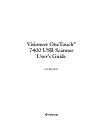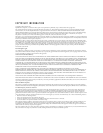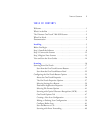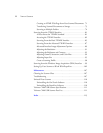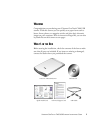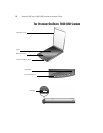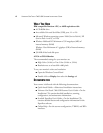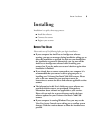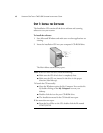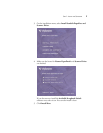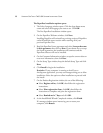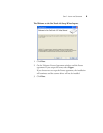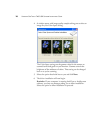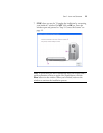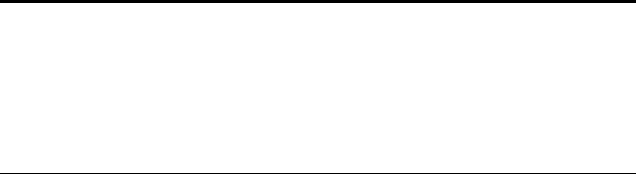
THE VISIONEER ONETOUCH 7400 USB SCANNER 3
Document cover—Protects the document from light and
contamination.
Glass—Items are placed face down aligned at the reference marks.
Reference marks—Marks on the border of the glass show where to
align various paper sizes.
OneTouch buttons—Scans to the appropriate application indicated by
the button. For example, pressing the Email button scans the
document, then opens your Email program with the image of the
scanned document as an attachment to a new message ready for you to
address and send.
Status light—Shows the scanner’s status. Steady green light: scanner is
ready to scan. Blinking green light: scanner is busy.
USB port—Connects the scanner to the computer. Your Visioneer
7400 scanner can connect to either a USB 1.1 or a USB 2.0 port.
Note: The scanner does not have an external power supply. It draws
its power directly from the computer through the USB cable. If you
use a USB Hub with your computer, the Hub must have its own
power supply so the scanner can draw power from it. The scanner also
does not have an on/off switch. It is ready to scan as soon as Windows
loads on your computer.