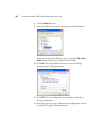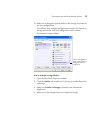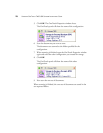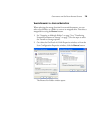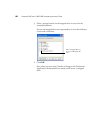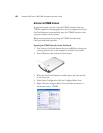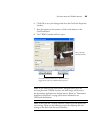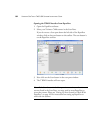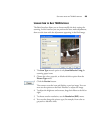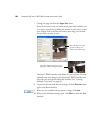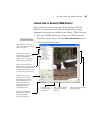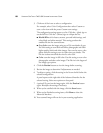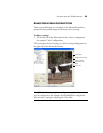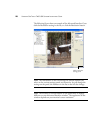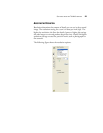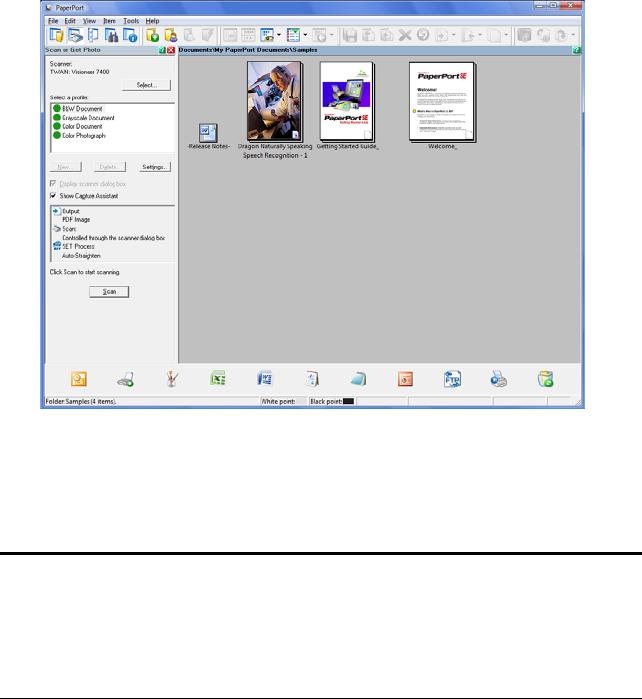
84 VISIONEER ONETOUCH 7400 USB SCANNER INSTALLATION GUIDE
Opening the TWAIN Interface from PaperPort
1. Open the PaperPort software.
2. Select your Visioneer 7400 scanner in the Scan Pane.
If you do not see a Scan pane down the left side of the PaperPort
window, click on the scan button on the toolbar. The scan button is
on the PaperPort tool bar.
3. Now click on the Scan button in the scan pane window.
4. The TWAIN interface will now open.
Note: If the Scan button in the Scan pane is not active, or there is no
scanner listed in the Scan Pane, you may need to setup PaperPort to
access the scanner. Please see “Setting Up Your Scanner to Work With
PaperPort” on page 102 for instructions on setting up PaperPort to
work with the scanner.