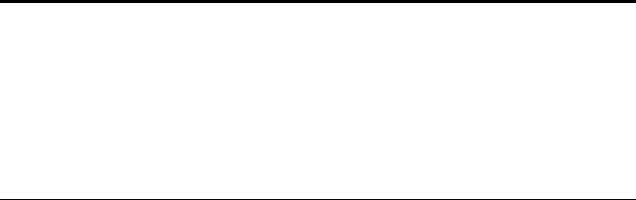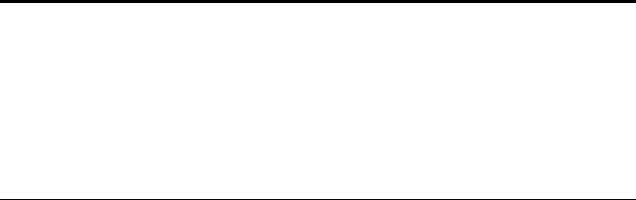
CONFIGURING THE ONETOUCH BUTTON OPTIONS 57
AutoRotate image for best fit—If the image is a Landscape format
and the device is printing in the Portrait mode, or vice versa, rotate
the image to fit on the page.
Collate copies—If you’re printing more than one page, collate the
copies. Enter the number of copies in the Copies box.
Advanced—click to see additional settings for the device. The
dialog that opens is specific to the device. For example, if the device
is your printer, the dialog box is your printer’s setup settings.
2. Click OK or Apply.
THE STORAGE OPTIONS TAB (ARCHIVE)
A Storage Options tab is on the Scan Configurations dialog box when
the selected Destination Application is set as Transfer to Storage, such as
for the Archive scanner button. You use the options on this tab to select
where you want to save your scanned items for storage when scanning
with that particular Scan Configuration.
Note: The selections you make using the Storage Options tab
override the storage options that apply to the Storage Properties. This
means that you can create separate Scan Configurations to store
scanned items at various locations in addition to the main location set
by the Storage Properties. See “Storage Properties” on page 37 and
“Transferring Scanned Documents to Storage” on page 73 for more
details.