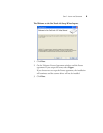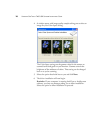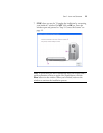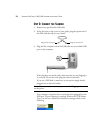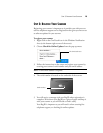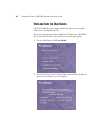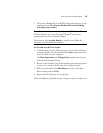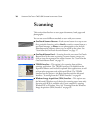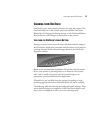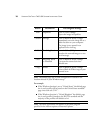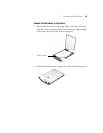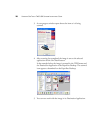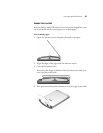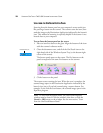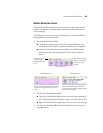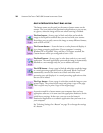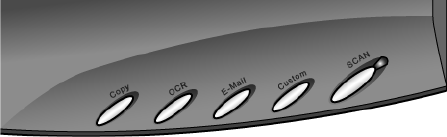
SCANNING FROM ONETOUCH 17
SCANNING FROM ONETOUCH
OneTouch is your main scanning interface for using the scanner. The
OneTouch Buttons on the scanner mirror the software OneTouch
Button Panel. Changing the button settings on the OneTouch Button
Panel makes the same changes to the buttons on the scanner.
SCAN FROM THE ONETOUCH SCANNER BUTTONS
Pressing a scanner button scans the item, and then sends the image to
the Destination Application associated with the button. Each button’s
scanning function are the selected settings shown in the OneTouch
Properties window.
Based on the recommended installation of PaperPort and the scanner
driver, your scanner is preconfigured to scan items for various basic
tasks, such as email or fax, then send the scanned image to an
appropriate, pre-selected Destination Application.
If PaperPort is not installed, then the options for sending to word
processing applications such as Microsoft Word will not be available.
The following table describes the preconfigured button settings. These
are the default settings on installation of the OneTouch software and
they can be reconfigured to reflect your own scanning needs: