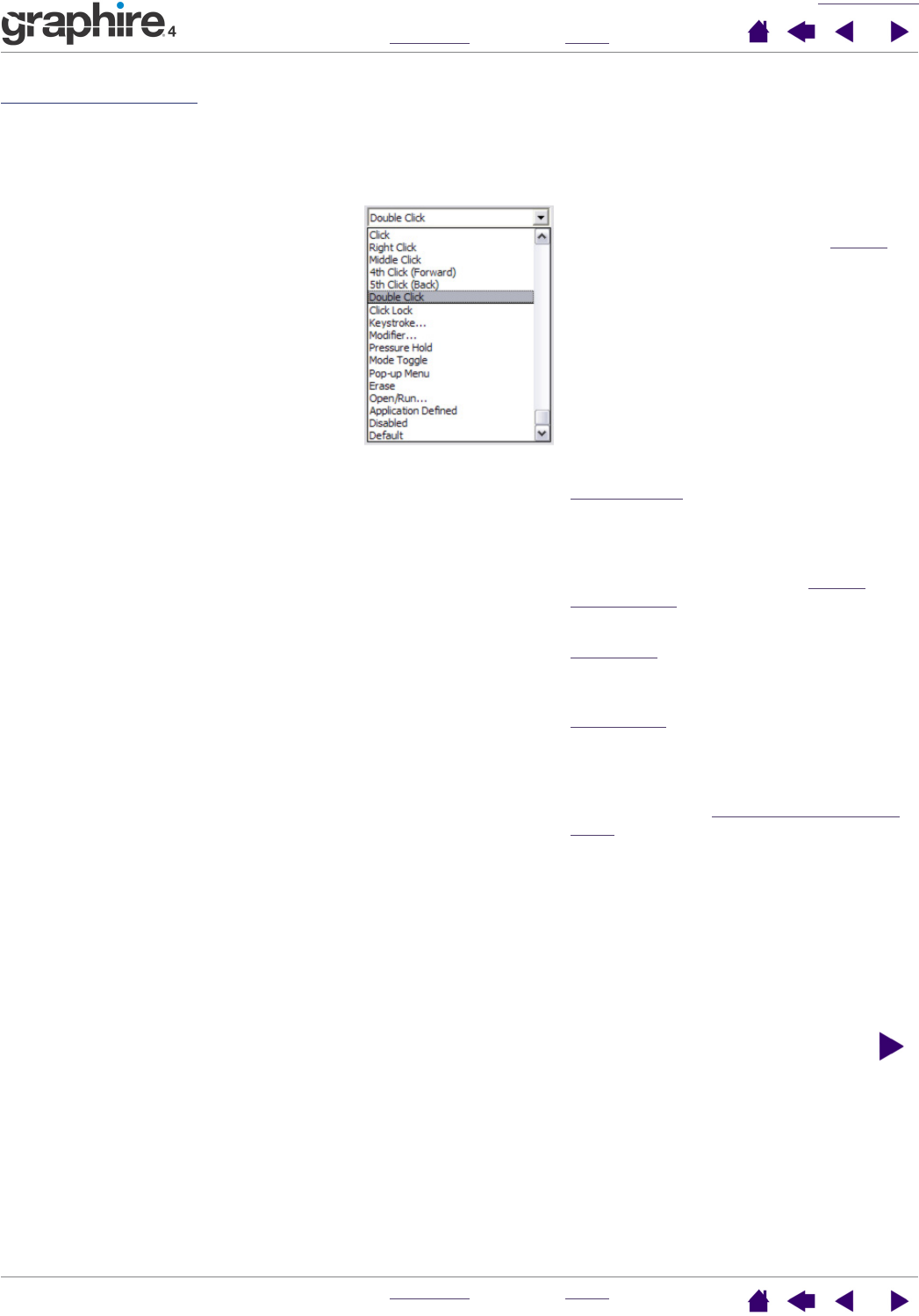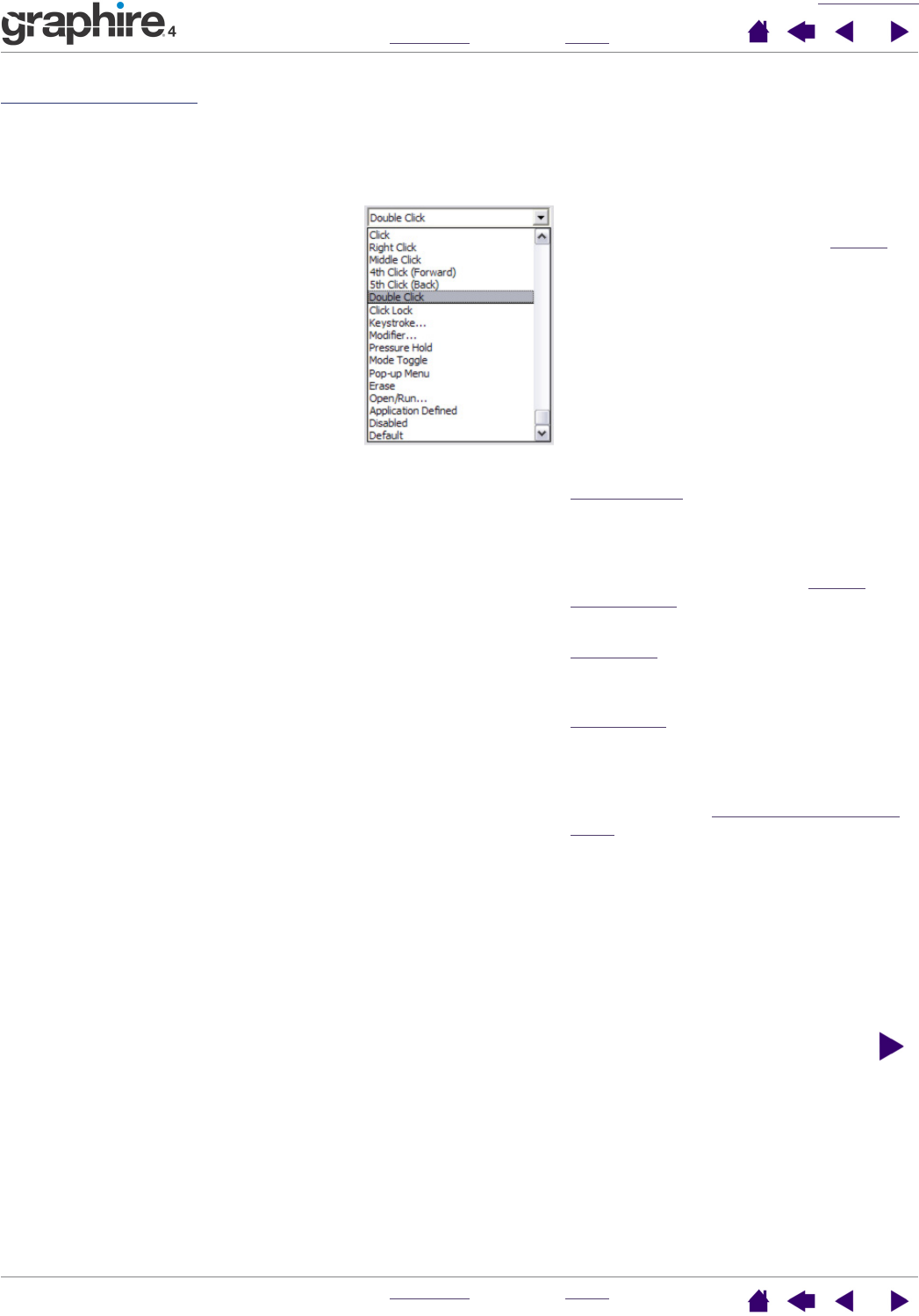
CUSTOMIZING
INDEX
CONTENTS
INDEX
CONTENTS
23
23
Button functions
The following list describes the options available for tool button, tablet ExpressKeys, or Pop-up Menu
settings. Please note that not all options are available for all controls.
ERASE. (Pen only.) Sets a button so that
when the button is pressed, the pen tip will
act like the eraser in applications that
support the ERASE function. See erasing
for information on using the eraser.
INK TOGGLE. (Macintosh.) Toggles the Ink
ANYWHERE function of Inkwell on and off.
Inkwell automatically recognizes and
converts your handwriting into text and
inserts it into a document. Note that Ink
must be turned on for this function to work.
See your Macintosh help for information on
working with Inkwell.
KEYSTROKES.... Enables you to simulate
keystrokes.
MODE TOGGLE.... Toggles between PEN
MODE and MOUSE MODE. See setting
mouse speed for details.
MODIFIER.... Enables you to simulate
modifier keys.
OPEN/RUN.... Opens an application, file, or
script.
POP-UP MENU. Displays a Pop-up Menu on
your screen. See customizing the Pop-up
Menu for more information.
PRESSURE HOLD. Locks the pressure at the
current pressure level until the button is
released. For example, you can paint with
pressure-sensitivity until you reach the
brush size that you like. You can then press
the button and continue painting with the
same size brush until the button is
released.
CLICK. Default setting for the pen tip.
This option simulates a primary mouse
button click.
DOUBLE CLICK. Simulates a double-click.
For easier double-clicking, use this function
instead of tapping twice with the tip of your
pen.
MIDDLE CLICK. Simulates a middle mouse
button click.
RIGHT CLICK. Simulates a right mouse
button click, which displays a context menu.
CLICK LOCK. Simulates holding down the
primary mouse button. Press the tool
button once to initiate click lock. Press the
button again to release click lock. Click lock
is useful for dragging objects or selecting
blocks of text.
4TH CLICK (FORWARD). Simulates a 4th
mouse button click, which on Windows
systems typically issues the FORWARD
command in browser applications.
5TH CLICK (BACK). Simulates a 5th mouse
button click, which typically issues the BACK
command in browser applications.
APPLICATION DEFINED. (Windows systems
and Graphire4 cordless mouse only.)
Reports only the button number to the
application. This is for applications, such as
CAD programs, that have built-in support
for the Graphire4 cordless mouse.
DEFAULT. Returns a button to its default
setting.
DISABLED. Disables the button function.