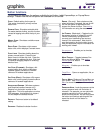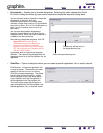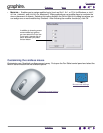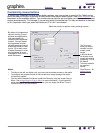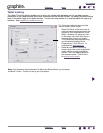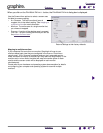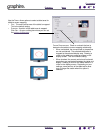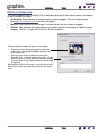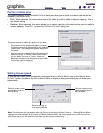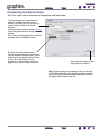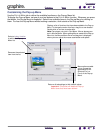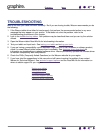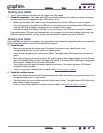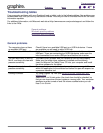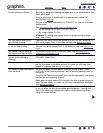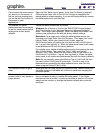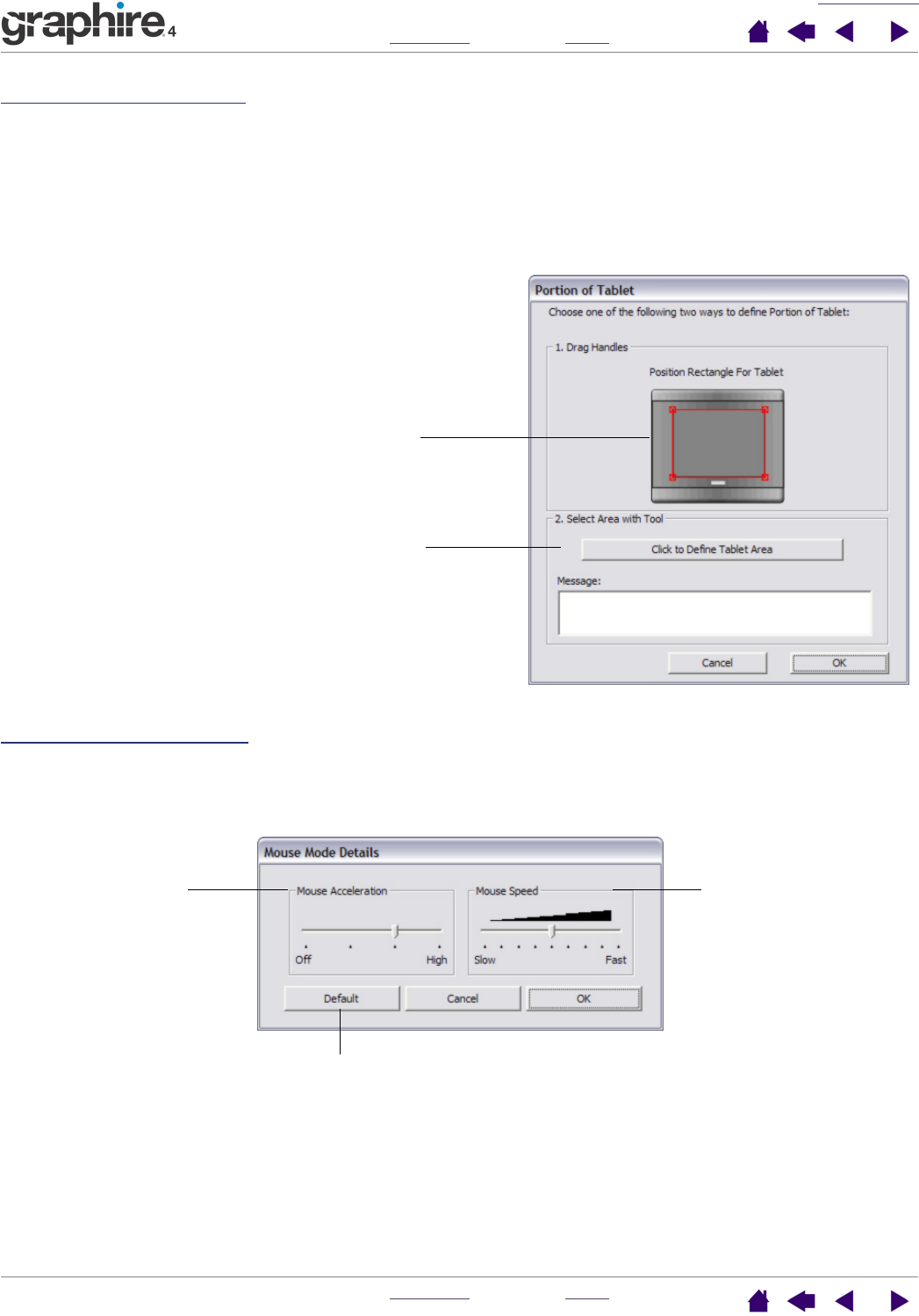
CUSTOMIZING
INDEX
CONTENTS
INDEX
CONTENTS
31
31
Portion of tablet area
The tracking options in the PEN MODE DETAILS dialog box allow you to define the tablet area that will be
mapped to the screen area:
• F
ULL. When selected, the entire active area of the tablet is used for tablet to display mapping. This is
the default setting.
• P
ORTION. When selected, this option allows you to select a portion of the tablet active area for tablet to
screen mapping. Click S
ET... to open the PORTION OF TABLET dialog box.
Setting mouse speed
To change the screen cursor acceleration and speed when in MOUSE MODE, click on the MOUSE MODE
D
ETAILS... button (located on the PEN or MOUSE tabs) to display a dialog box where you can make your
adjustments.
Choose a method for defining a portion of the tablet:
• Drag corners of the foreground graphic to select
the tablet area that will be mapped to your selected
screen area. The background graphic represents
the tablet.
• Use your tool on the tablet to select the tablet area.
Select the CLICK TO DEFINE TABLET AREA button.
As you define PORTION OF TABLET, follow any
MESSAGE prompts to set the portion of your tablet
that will be used for mapping.
Sets the screen cursor
acceleration when in
MOUSE MODE.
Sets the screen cursor
tracking speed when in
MOUSE MODE.
Returns settings to
their factory defaults.
Note: The dialog box will also appear when you first set a tool button to MODE TOGGLE.... Although MOUSE MODE
settings can be accessed from a number of different locations within the control panel, only one ACCELERATION
and SPEED setting can be made for each input tool that you are customizing.