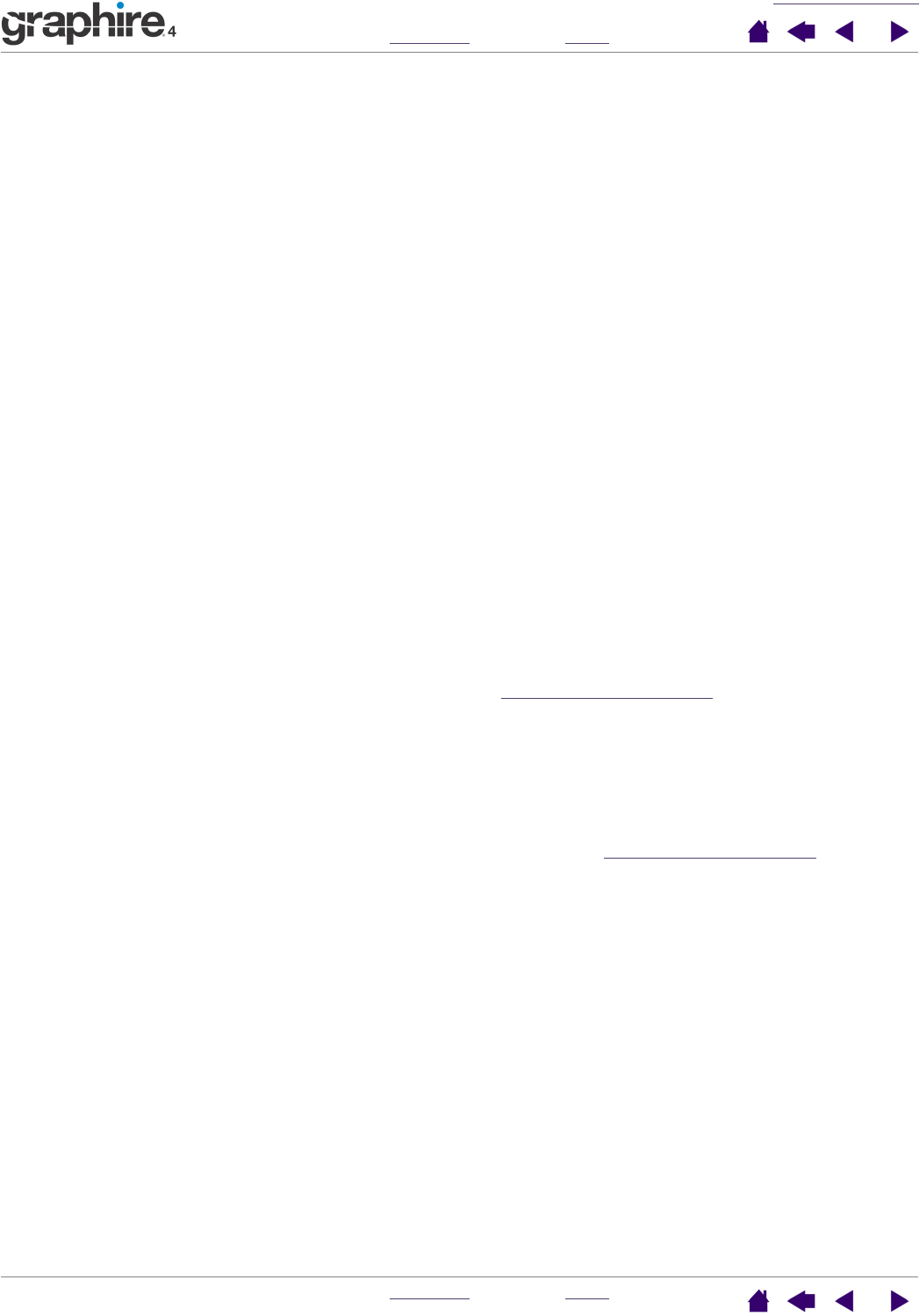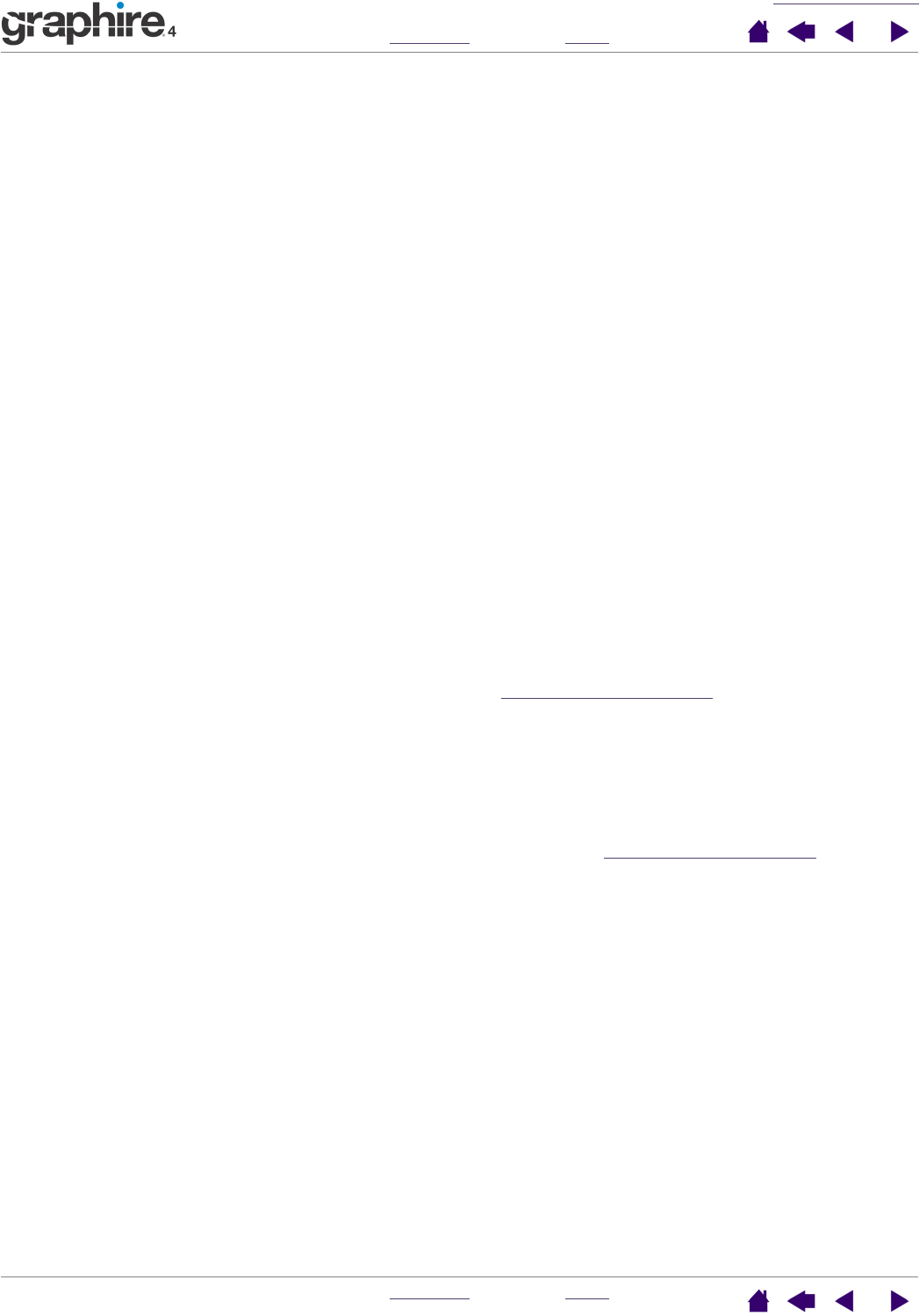
TROUBLESHOOTING
INDEX
CONTENTS
INDEX
CONTENTS
35
35
Testing your tablet
1. Turn on your computer and wait until the system has fully loaded.
2. Check the connection. The tablet status LED should glow whenever the tablet is properly connected
and your computer has registered it as a USB device. If not:
• Make sure the tablet USB cable is securely connected to an active USB port on your computer.
• If you are connecting the tablet to a USB hub (or hub device such as a keyboard with USB ports), be
sure the USB hub is properly connected to your computer and is active.
• Connect the tablet to a different USB port or try connecting to the USB port on another computer.
If the tablet status LED does not illuminate after your computer is on and has finished booting up, your
USB port may be disabled. Verify that you have connected the tablet to an active USB port.
Testing your tools
If your tool does not work as you expect, it is a good idea to first check the assigned functions or to reset the
tool to its default condition using the Pen Tablet control panel.
1. Check the pen.
• Move your pen across the active area of the tablet; the screen cursor should move in the
corresponding direction on your monitor or display screen.
• Press the pen tip against the surface of the tablet. The tablet status LED should turn from blue to
green.
• Next, without applying pressure to the pen tip, hold the pen tip within approximately 5 mm (0.20 inch)
above the tablet surface and press the upper side switch. The status LED should again change from
blue to green. Repeat this for the lower side switch.
• Turn the pen over and press the eraser against the surface of the tablet; the status LED should
change from blue to green.
• If not, you may have a defective pen or tablet. See t
echnical support options.
2. Check the cordless mouse.
• Move the cordless mouse across the active area of the tablet; the screen cursor should move in the
corresponding direction on your monitor.
• Test the buttons on your cordless mouse by clicking each button. The tablet status LED should turn
green when a button is pressed.
• If not, you may have a defective cordless mouse or tablet. See t
echnical support options.