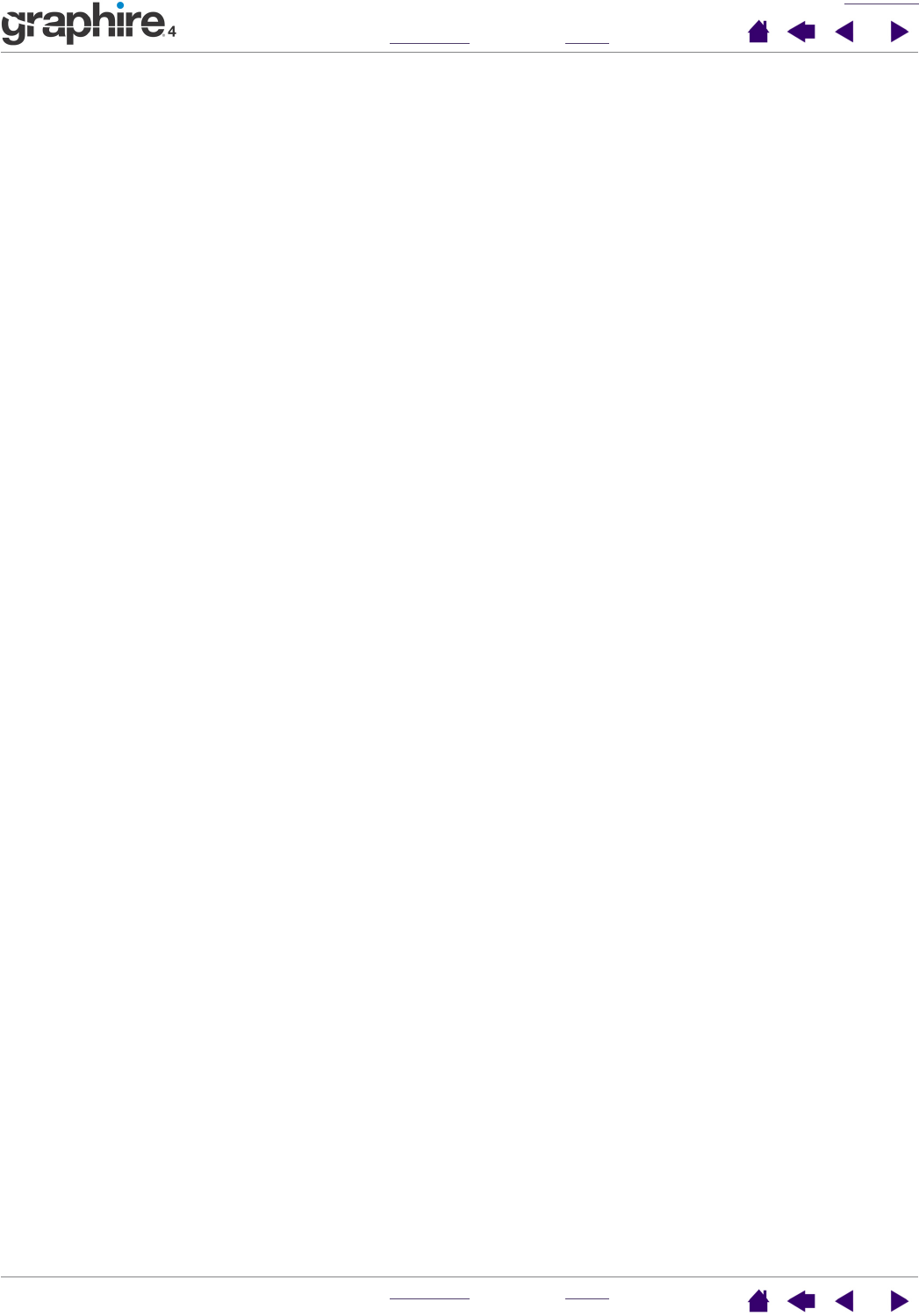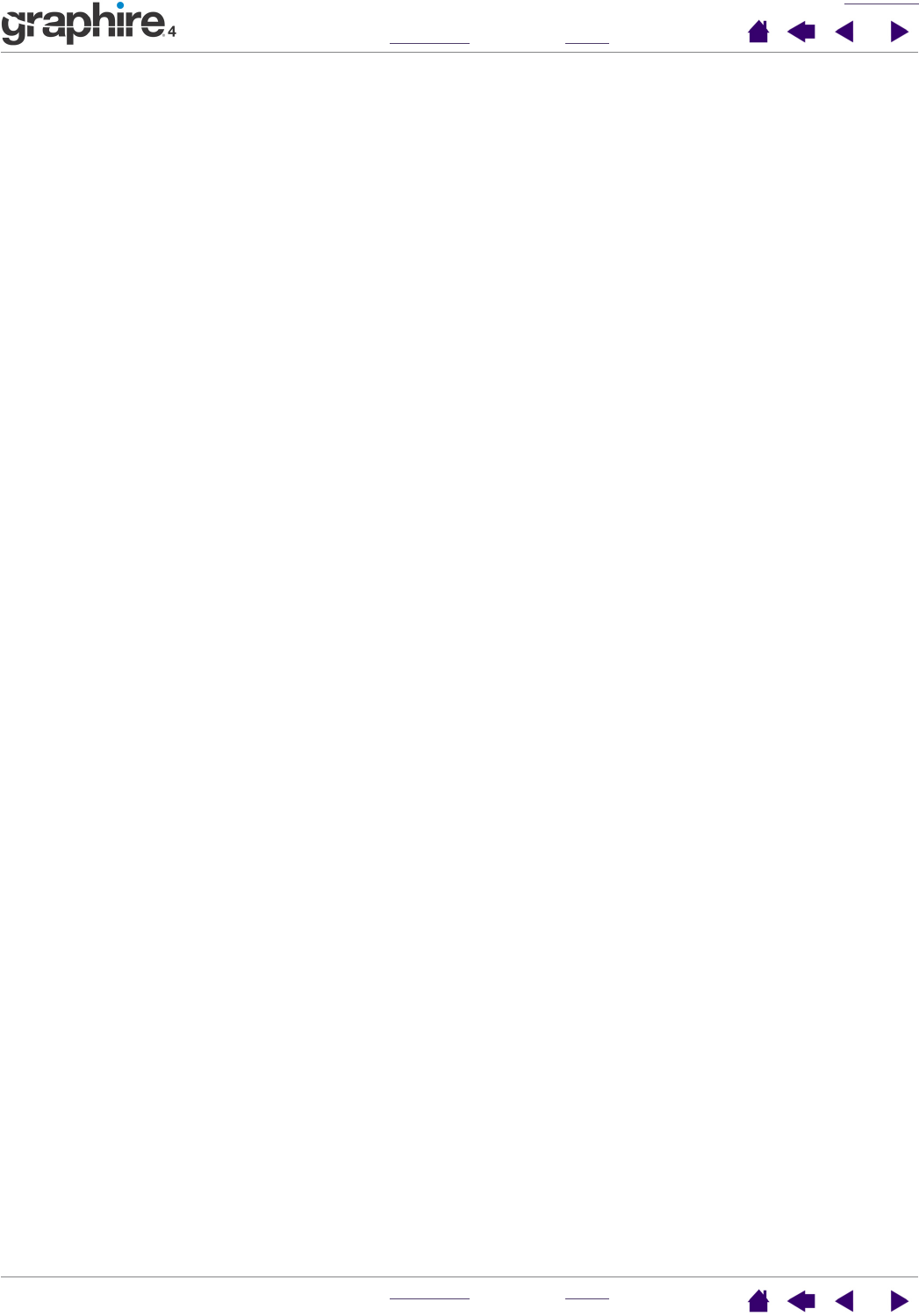
APPENDIX
INDEX
CONTENTS
INDEX
CONTENTS
45
45
Uninstalling the tablet software
Follow the appropriate procedure below to remove the Wacom tablet driver software from your system.
Important: When you remove the Wacom tablet software from your system, your Wacom tablet will
no longer operate with full tablet functionality but will continue to function as a mouse device.
Windows XP: Click
START. In the start menu, select CONTROL PANEL. Then select ADD OR REMOVE
P
ROGRAMS. In the ADD OR REMOVE PROGRAMS window, choose TABLET and click on the CHANGE OR REMOVE
P
ROGRAMS button. Follow the prompts to remove the tablet driver.
Windows 2000, 98, or Me: Click the Windows START button. Then choose SETTINGS and CONTROL PANEL.
In the C
ONTROL PANEL window, double-click on the ADD/REMOVE PROGRAMS icon. In the dialog box that
appears, choose the T
ABLET option. Click on the ADD/REMOVE... button and follow the prompts to remove
the tablet driver.
Macintosh:
From the F
INDER, choose APPLICATIONS from the GO menu and open the TABLET folder. Double-click on the
R
EMOVE TABLET icon and select the REMOVE TABLET SOFTWARE button. After the removal is completed, click
OK.
Product specifications
General specifications for all Graphire4 pen tablets
Coordinate resolution 80 lpmm (2032 lpi)
Accuracy, pen +/- 0.5 mm (0.02 in)
Reading height with pen, average 5 mm (0.20 in)
Maximum report rate 100 points per second
Tablet ExpressKeys stroke 0.5 mm (0.02 in), approximately
Tablet wheel type Continuous rotation, 12 notches per revolution
Communication interface USB
Connector USB A
Power requirements DC 5V, 40 mA or less, from USB port
Operating temperature 5 to 40 degrees C (41 to 104 degrees F)
Storage temperature -10 to +60 degrees C (14 to 140 degrees F)
Operating relative humidity 20% to 80% noncondensing
Storage relative humidity 20% to 90% noncondensing
Certifications and compliance FCC Class B, CE, VCCI Class B, BSMI, C-Tick, Korean EMI