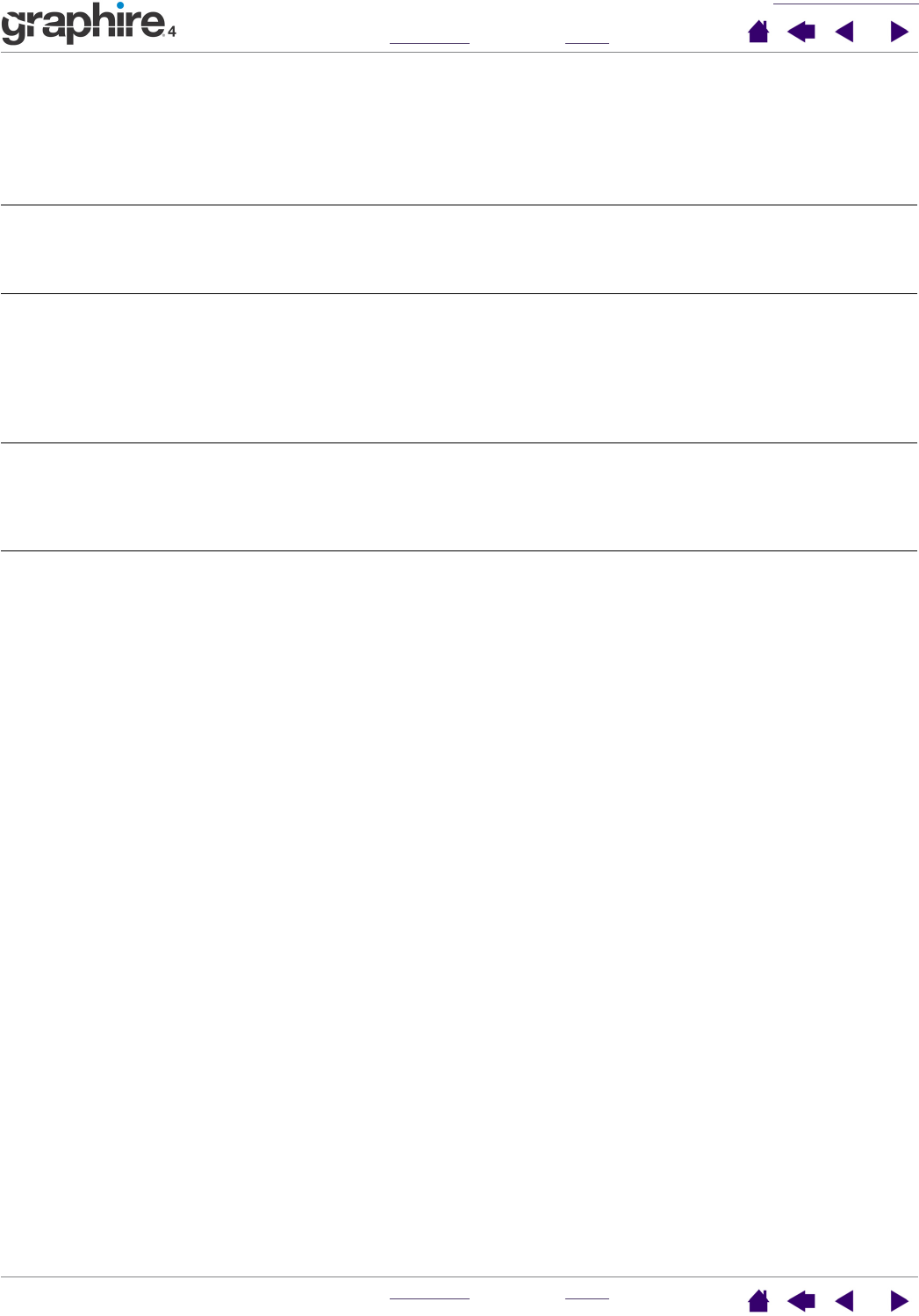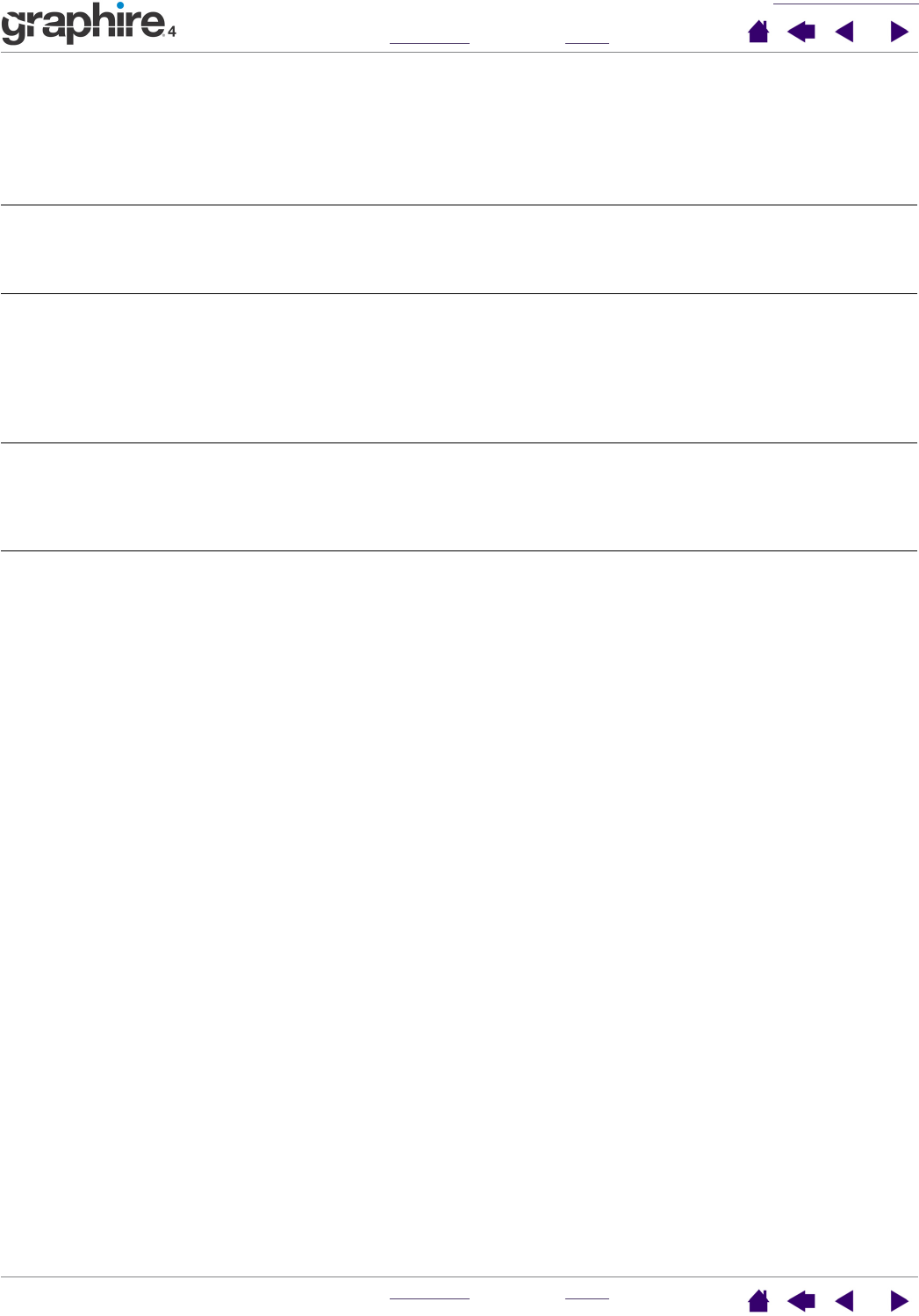
TROUBLESHOOTING
INDEX
CONTENTS
INDEX
CONTENTS
39
39
Windows-specific problems
Windows 98 or Me.
Your Graphire4 tools do not
function inside a full screen
DOS window.
You must use a traditional mouse when working in a full screen DOS
window.
After pressing C
TRL+ALT+DEL,
the screen cursor cannot be
controlled with your Graphire4
tool.
When the C
LOSE PROGRAM dialog box (Windows 98 or Me) is active, the
tablet will not work. Use your traditional mouse or keyboard to continue.
When this dialog box is closed, you can again use your Graphire4 tool to
control the screen cursor.
After changing right- and left-
handed settings in the
system’s Mouse control panel,
the pen tip no longer functions
properly and the cordless
mouse button functions are
reversed.
This will reverse the right and left button settings on your Wacom tools.
Restart Windows for your Wacom tool settings to be correctly
recognized.
Windows XP. After installing
the tablet on a system with
multiple users, the tablet only
works on the primary user
desktop.
Reboot the system after installing the tablet on a system with multiple
users.
Windows 98. The tablet does
not install properly.
Save your work and close all open applications before installing your
tablet.
Plug the USB tablet cable into an active USB port or USB hub.
The tablet will automatically register as a USB device and the LED will
light.
The A
DD NEW HARDWARE WIZARD will display. Follow the prompts,
selecting the default options. If prompted to install drivers for the USB
Human Interface Device, insert the Windows 98 CD, click OK, and enter
the location of the Windows CAB files (e.g.,
D:\WIN98).
Note: The files may be located on your hard disk in the
C:\WINDOWS\OPTIONS\CABS folder.
After the ADD NEW HARDWARE WIZARD has finished, eject the Windows
98 CD, insert the Wacom Pen Tablet Driver CD, and select C
ONTINUE.