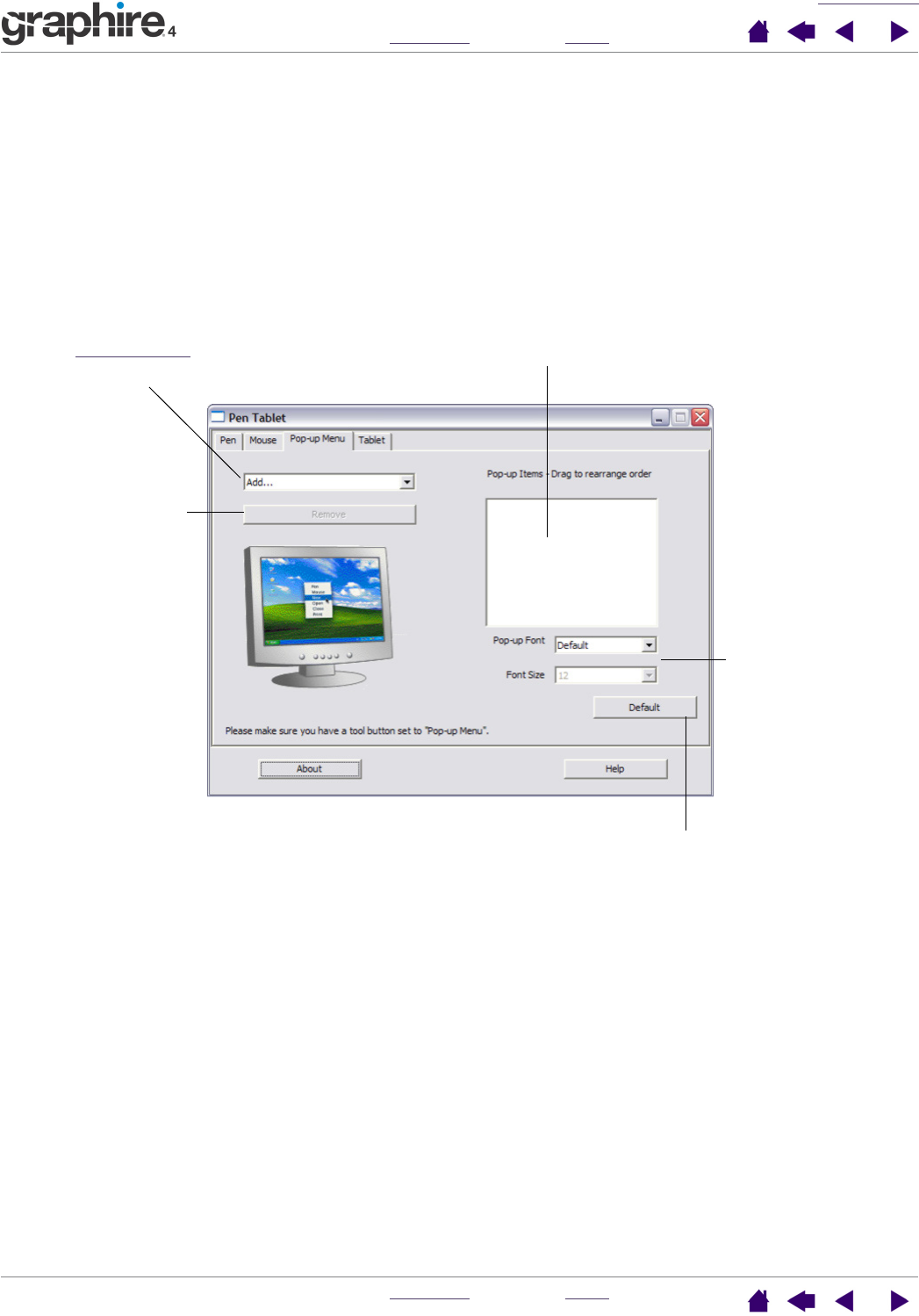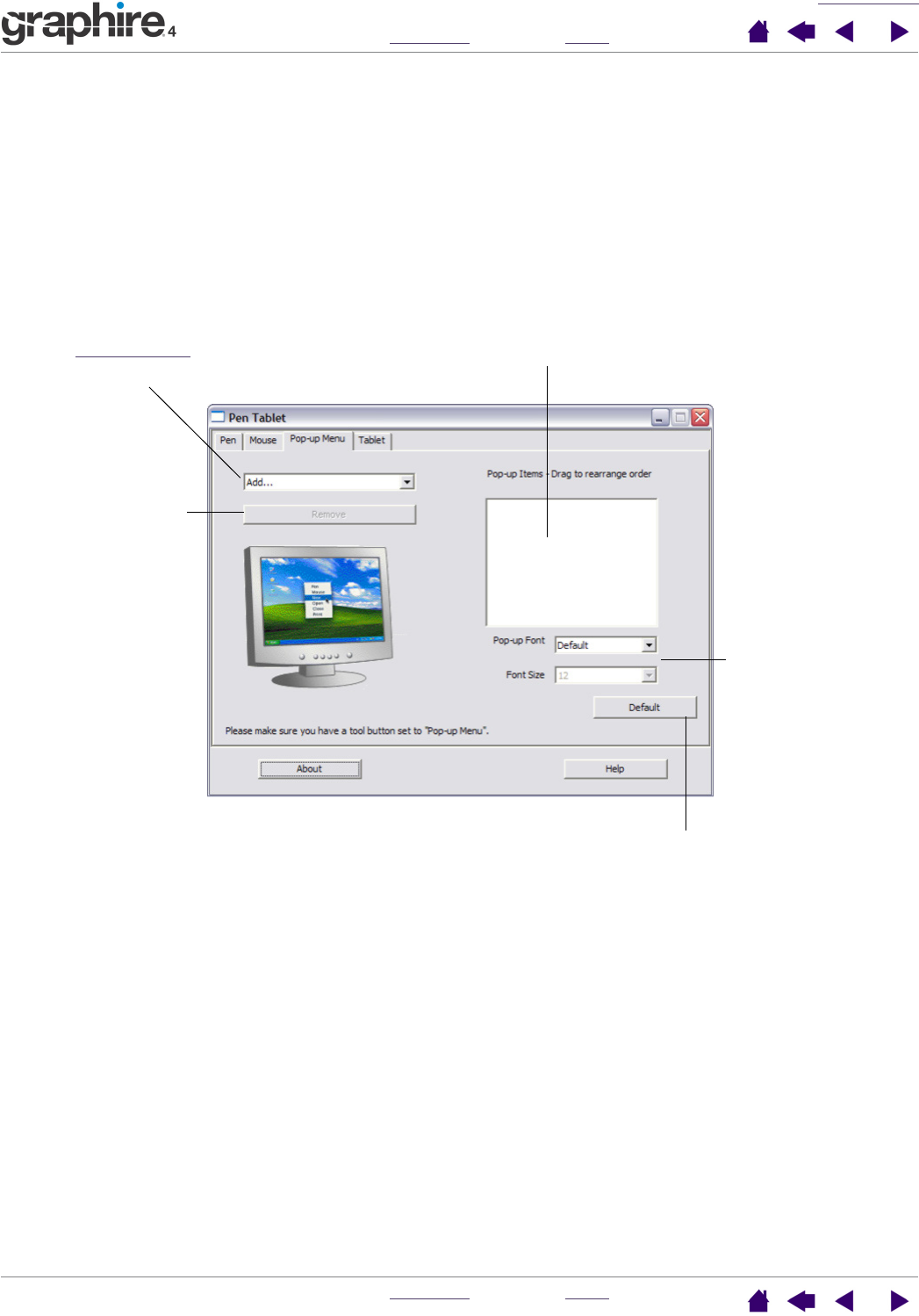
CUSTOMIZING
INDEX
CONTENTS
INDEX
CONTENTS
33
33
Customizing the Pop-up Menu
Use the POP-UP MENU tab to define the available functions on the Pop-up Menu list.
To display the Pop-up Menu, set one of your tool buttons to the POP-UP MENU function. Whenever you press
that button, the Pop-up Menu is displayed. Select from available items in the Pop-up Menu by clicking on
them. To close the Pop-up Menu without making a selection, click outside of the Pop-up Menu.
Displays a list of functions that have been added to the Pop-up
Menu. To change the order of an item, drag it to a new location.
Double-click on an item to make edits.
Note: P
EN places your tool in PEN MODE. MOUSE places your
tool in MOUSE MODE. When adding MOUSE mode to the Pop-up
Menu list, the MOUSE MODE DETAILS dialog box is displayed
where you can adjust the mouse acceleration and speed.
Menu options enable
you to change the
appearance (FONT
SIZE and POP-UP
FONT) of the Pop-up
Menu.
Returns all tab settings to their default values.
Important: This action will delete all Pop-up
Menu items that have been defined.
Removes the selected
item from the list.
Select a button function
to add to the Pop-up
Menu list.