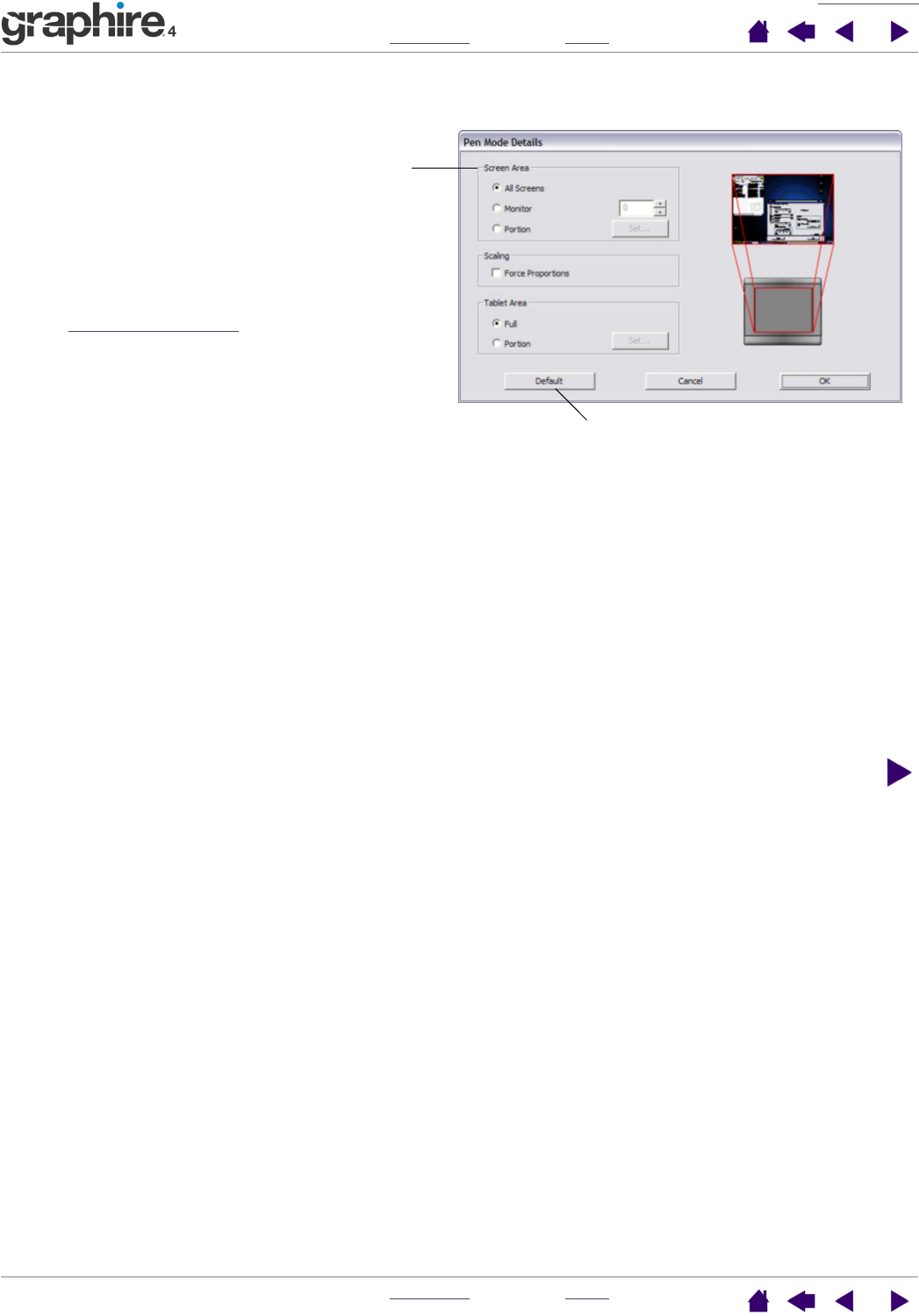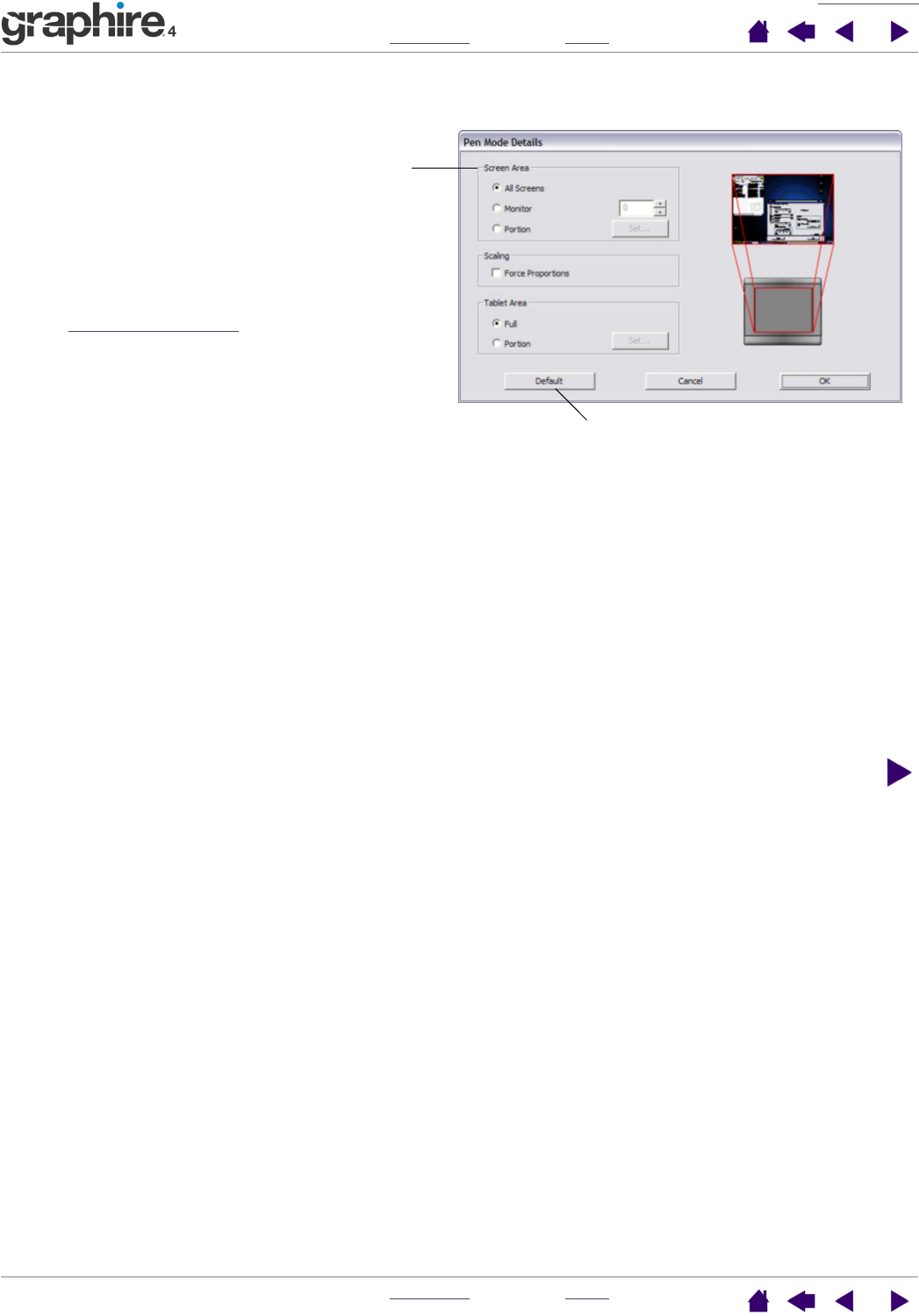
CUSTOMIZING
INDEX
CONTENTS
INDEX
CONTENTS
28
28
When you click on the PEN MODE DETAILS... button, the PEN MODE DETAILS dialog box is displayed.
Returns settings to their factory defaults.
Use the SCREEN AREA options to select a screen area
for tablet to screen mapping.
•ALL SCREENS. The entire monitor(s) area is
mapped; this is the default setting. See mapping to
multiple monitors for more information.
•MONITOR. The entire area of a single monitor that
you choose is mapped.
•PORTION. A portion of the desktop area is mapped.
Click SET... to open a dialog box where you can set
the portion of screen area.
Mapping to multiple monitors
If your computer has more than one monitor, Graphire4 will map to your
monitors based upon how they are configured in the DISPLAY PROPERTIES
control panel. If ALL SCREENS is selected and you are in extended monitor
mode, the tablet will map to all monitors as if they were one large display. If the
monitors are in mirror mode, the tablet will map to the entire space on each
monitor and the screen cursor will be displayed on each monitor
simultaneously.
Please refer to your hardware and operating system documentation for details
on configuring your computer and operating system for use with multiple
monitors.