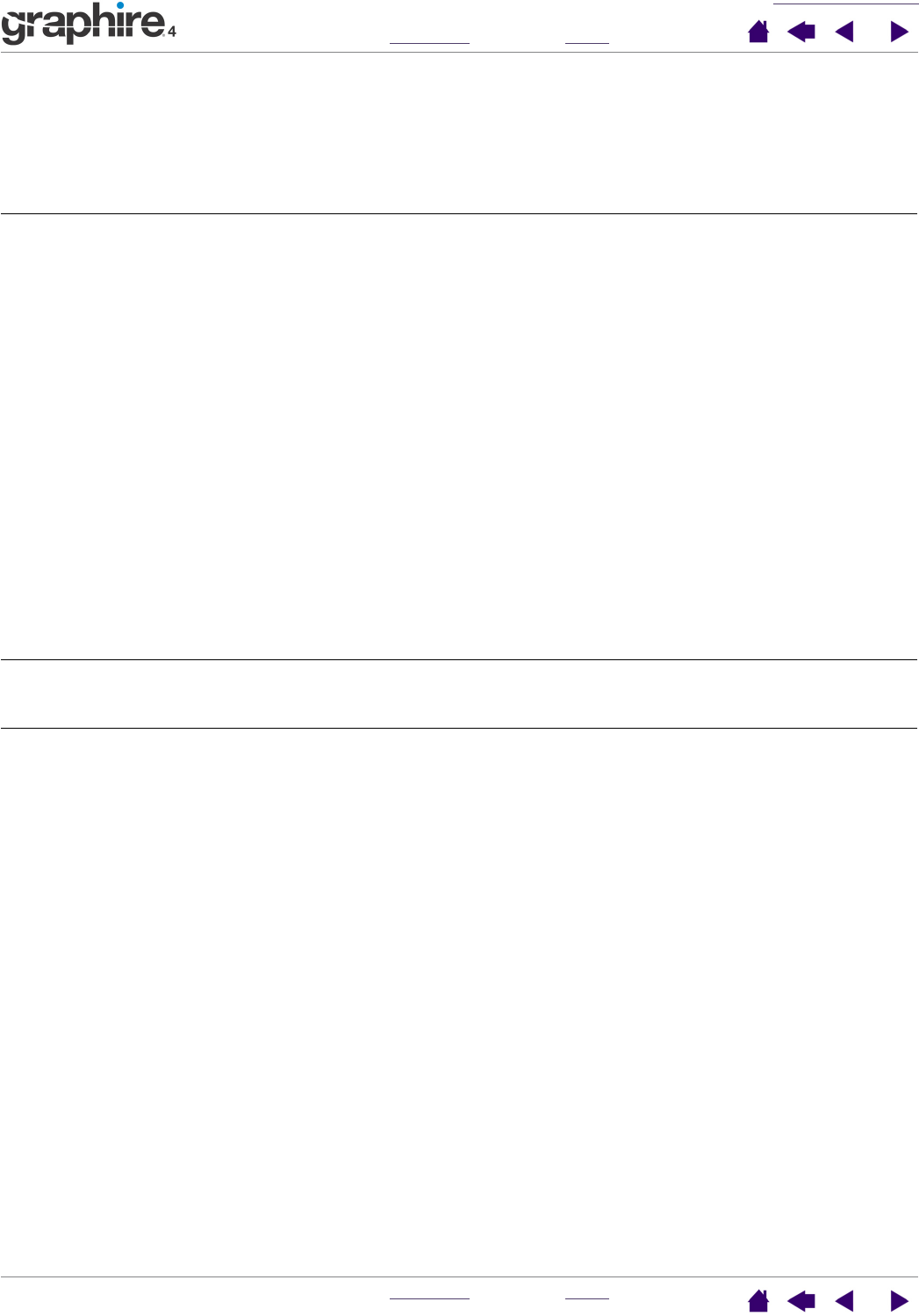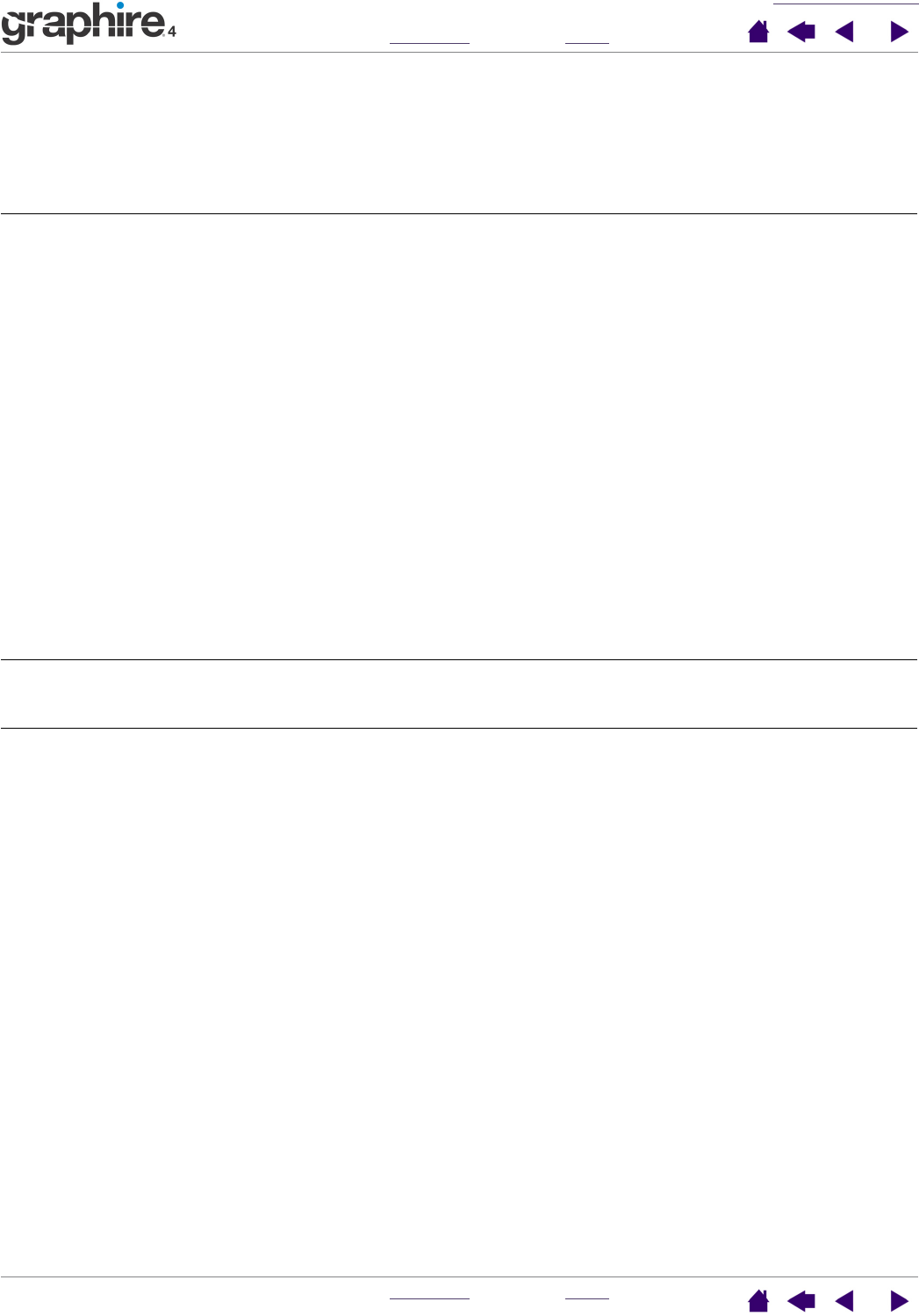
TROUBLESHOOTING
INDEX
CONTENTS
INDEX
CONTENTS
38
38
Cannot move the cursor where
you want to on the screen, or
the line you are drawing does
not line up with the location of
the pointer in paint
applications.
Open the Pen Tablet control panel. Verify that P
EN MODE is selected.
If this does not help, click on the D
EFAULT button to reestablish the
default tablet to screen mapping. If you are still having difficulty, remove
the tablet preferences (see next tip).
You suspect the tablet
preferences may be corrupted,
or want to make certain that all
settings are at their factory
defaults.
Delete the tablet preferences as follows:
Windows: Do a Search or Find for the TABLET.DAT file and delete it.
The file should be in your Windows\System or Windows\System32
folder. Then restart your computer. When the tablet driver loads it will
create a new preferences file with the factory default settings.
Macintosh: For a single user, delete the tablet preferences by first
choosing your H
OME folder from the GO menu. Then open your home
L
IBRARY folder. Within your home LIBRARY folder, open the
P
REFERENCES folder and delete the COM.WACOM.TABLETPREFERENCES
file. Log out, then log back in. When the tablet driver loads it will create
a new preferences file with the factory defaults.
For multiple users, delete all tablet preferences by first opening the main
A
PPLICATIONS folder. Then open the TABLET folder and run the
R
EMOVETABLET utility. When the utility starts, click on the REMOVE ALL
P
REFERENCE FILES button. Log out, then log back in. When the tablet
driver loads, it will create new preferences files with the factory defaults.
Note: Do not manually remove the W
ACOM TABLET.PREFPANE file from
the main L
IBRARY PREFERENCEPANES folder. This file is only to be
removed when uninstalling the tablet software driver, and then only
when using the R
EMOVETABLET utility.
The computer does not go to
sleep.
When you are not using the pen or cordless mouse, remove them from
the tablet surface or the tablet will continue to send data, keeping the
computer awake.
When using the tablet the
screen cursor is very erratic or
jumps around.
On rare occasions the tablet may receive interfering radio frequencies
from a computer monitor or nearby AM radio station. If you notice
interference from a monitor, try moving the tablet at least six (6) inches
away from the monitor, or change the monitor refresh rate or monitor
resolution.