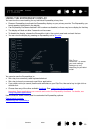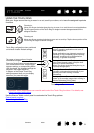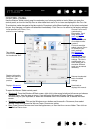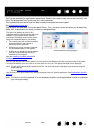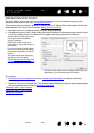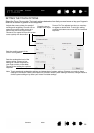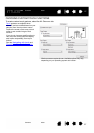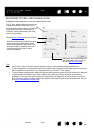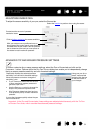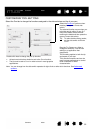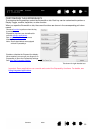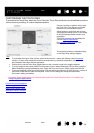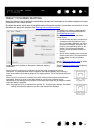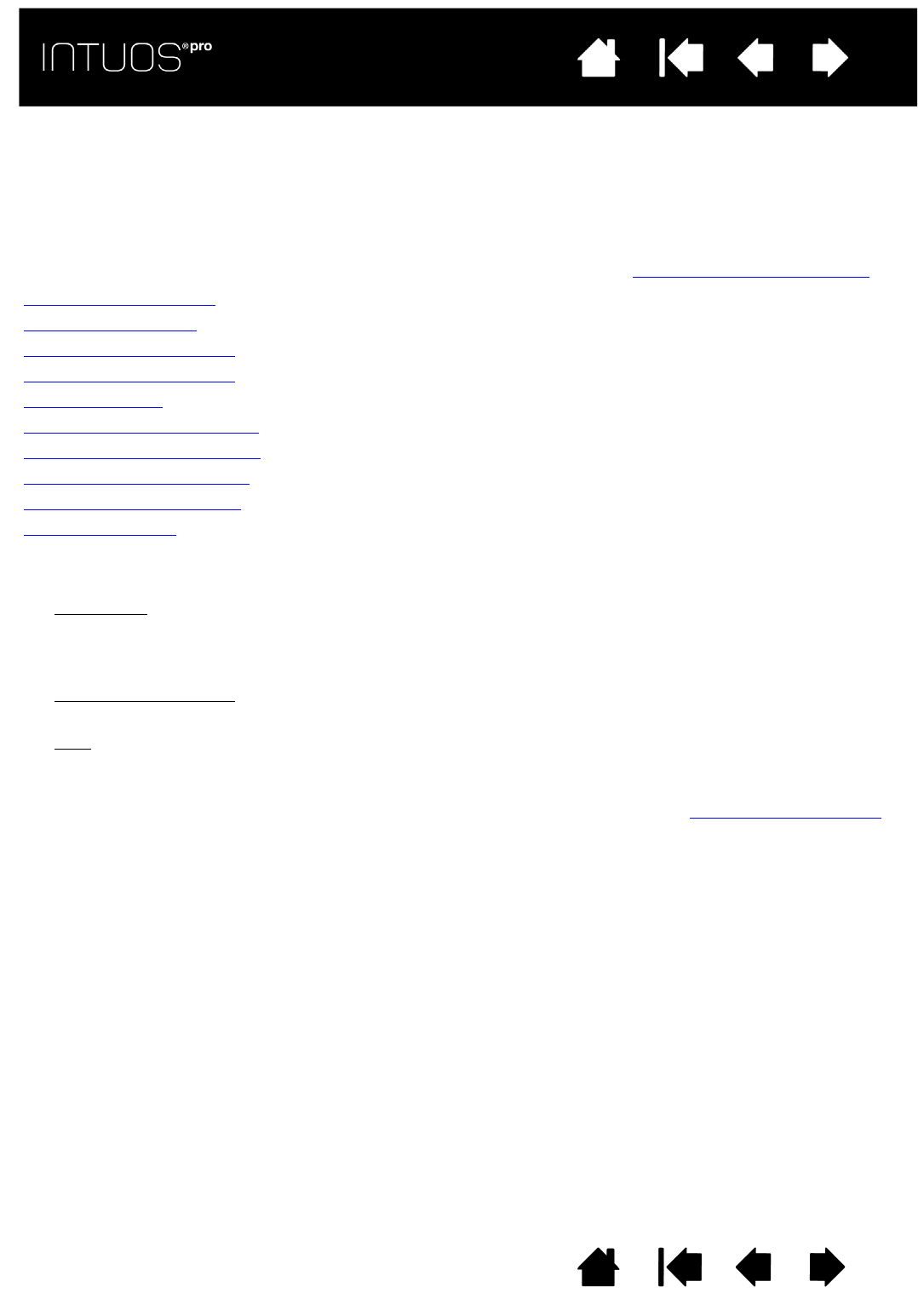
28
Contents Index
28
IndexContents
28
IndexContents
CUSTOMIZING INTUOS PRO
Use the Wacom Tablet control panel to customize Intuos pro for the way you like to work.
Advanced users can learn how to further optimize Intuos pro by creating Application-specific settings
.
Control panel overview
Customizing the pen
Setting the touch options
Tablet to screen mapping
Button functions
Working with Display Toggle
Application-specific settings
Working with multiple tools
Changing the tablet mode
Advanced options
To open the Wacom Tablet control panel:
•Windows 8
. From the Windows 8 Start screen, right-click in the screen’s bottom left corner and choose
C
ONTROL PANEL from the pop-up menu. If you are using Windows 8 Classic Desktop, press the
Windows key on your keyboard, or select the Windows icon in the Charms bar, to access the Start
screen.
• Windows 7 and Vista.
Click on the Windows START button and choose ALL PROGRAMS, then select
W
ACOM TABLET and choose the WACOM TABLET PROPERTIES option.
•Mac
. Open SYSTEM PREFERENCES from the Apple menu, or from the APPLICATIONS folder. Then click on
the W
ACOM TABLET icon.
You can begin customizing Intuos pro after opening the control panel. The control panel displays only those
tabs and options that apply to your current tablet model and configuration. See Control panel overview
.
Note: User-specific preferences are supported. After logging on, each user can customize their personal
settings in the Wacom Tablet control panel. Switching to another user will automatically load the
settings for that user.