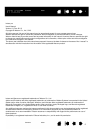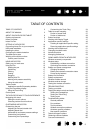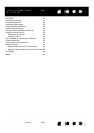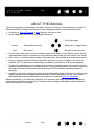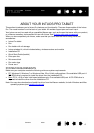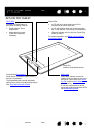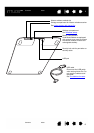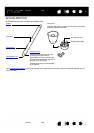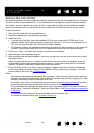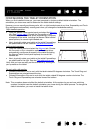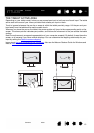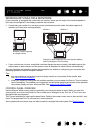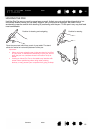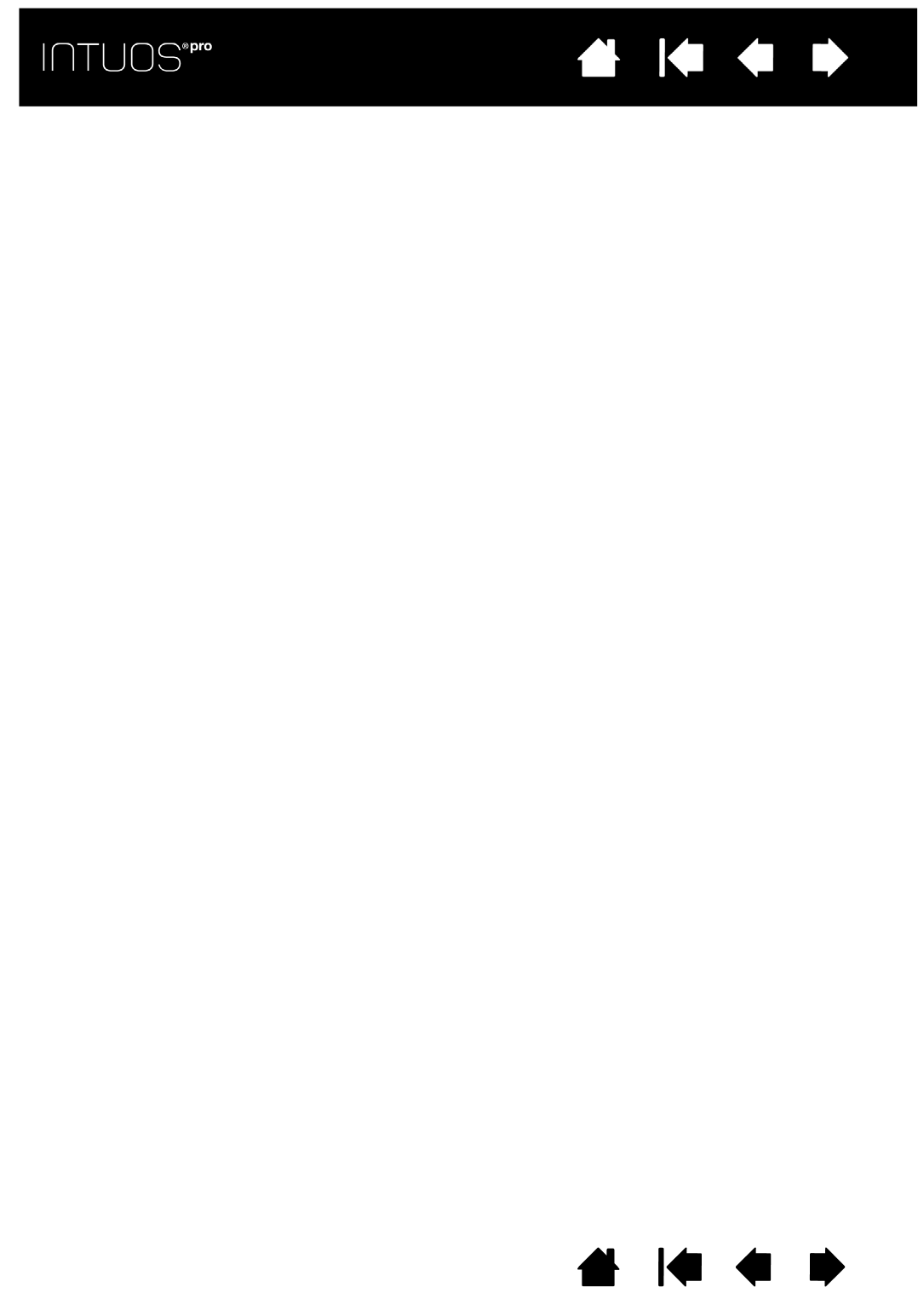
3
Contents Index
3
IndexContents
3
IndexContents
TABLE OF CONTENTS 3
ABOUT THE MANUAL 5
ABOUT YOUR INTUOS PRO TABLET 6
System requirements 6
Intuos Pro tablet 7
Intuos Pro Pen 9
SETTING UP INTUOS PRO 10
Connecting Intuos Pro to your computer 10
USB cable installation 10
Installing the driver 11
Configuring the tablet orientation 12
The tablet active area 13
Working with multiple monitors 14
Control panel overview 14
USING INTUOS PRO 15
Setting up your work area 15
Using the Pen 15
Holding the pen 16
Positioning 17
Clicking 17
Erasing 17
Dragging 17
Working with Tilt 17
Working with pressure sensitivity 17
Using the side switch 18
Tablet controls 18
Application-specific Expresskey defaults 19
Using the Expresskey display 20
Using the Touch Ring 21
Control panel 22
THE INTUOS PRO MULTI-TOUCH EXPERIENCE 24
Navigating with touch 25
Setting the touch options 26
Choosing custom touch functions 27
CUSTOMIZING INTUOS PRO 28
Customizing the pen 29
Adjusting tip feel and double-click 30
Adjusting eraser feel 31
Advanced tip and eraser pressure settings 31
Customizing tool buttons 32
Customizing the ExpressKeys 33
Customizing the Touch Ring 34
Tablet to screen mapping 35
Portion of screen area 37
Portion of tablet area 38
Button functions 39
Working with Display Toggle 47
Application-specific settings 49
Creating an application-specific setting 50
Removing application-specific settings 50
Working with multiple tools 51
Changing the tablet mode 51
Advanced options 52
Managing preferences 53
GOING WIRELESS WITH INTUOS PRO 54
Wireless accessory components 54
Wireless setup 55
Establishing a wireless connection 56
Optimizing the wireless connection 57
Battery and power management 58
Charging the battery 58
Battery and wireless connection status 59
Power saving features 60
Battery life information 61
Battery replacement 62
Wireless module removal 63
Wireless receiver storage 63
Testing the wireless connection 64
TROUBLESHOOTING 65
Testing your tablet 66
Testing the tablet controls and tools 68
Testing the ExpressKeys 69
Testing the Touch Ring 69
Testing a pen 70
Troubleshooting tables 71
General problems 71
Pen problems 72
Touch problems 74
Wireless connection problems 74
Windows-specific problems 77
Mac-specific problems 78
Technical support options 80
Obtaining software updates 80
Care and maintenance 80
TABLE OF CONTENTS