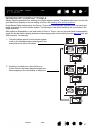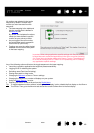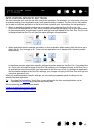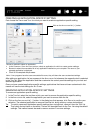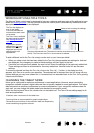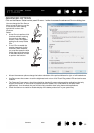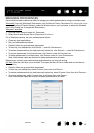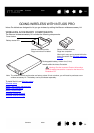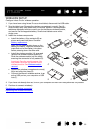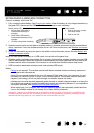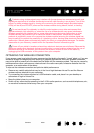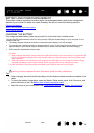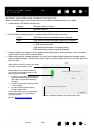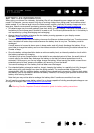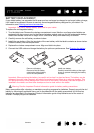55
Contents Index
55
IndexContents
55
IndexContents
WIRELESS SETUP
Configure Intuos Pro for wireless operation.
1. If you have been using Intuos Pro as a wired tablet, disconnect the USB cable.
2. Turn the tablet over. Remove the wireless compartment cover(s). See (A).
Slide cover(s) away from tablet body to remove. Medium- and large-sized
tablets are equipped with two covers: one for the Wacom wireless module,
and one for the rechargeable battery. Small-sized tablets come with a
single cover.
3. Install the wireless components.
4. If you have not already done so, turn on your computer and wait until the system has fully loaded.
5. Continue to connect wirelessly.
Establishing a wireless connection
Optimizing the wireless connection
A
• Install the battery. Align contacts (B) as
shown and press into place. See also
Battery replacement
.
Note: Do not press straight down on the
battery to install it. Align the contacts and
press that end of the battery into place
before pressing down the other end.
• Install the wireless module. Lift away and
remove the wireless module spacer (C).
Slide the wireless module into the tablet,
ensuring the connector is fully seated (D).
Important: Save the module spacer. You
may need it as a tool for removal of the
wireless module. See Wireless module
removal.
• Replace the wireless compartment cover(s).
Align and slide into place (E).
• Connect the Wacom wireless receiver to an
active USB port on your computer or USB
hub (F).
B
CD
E
F