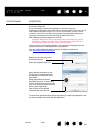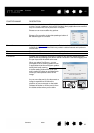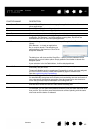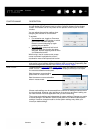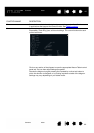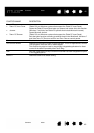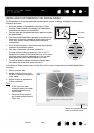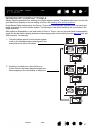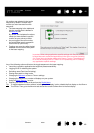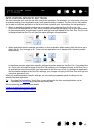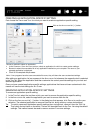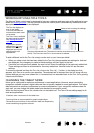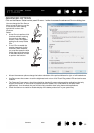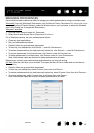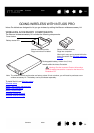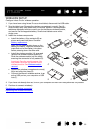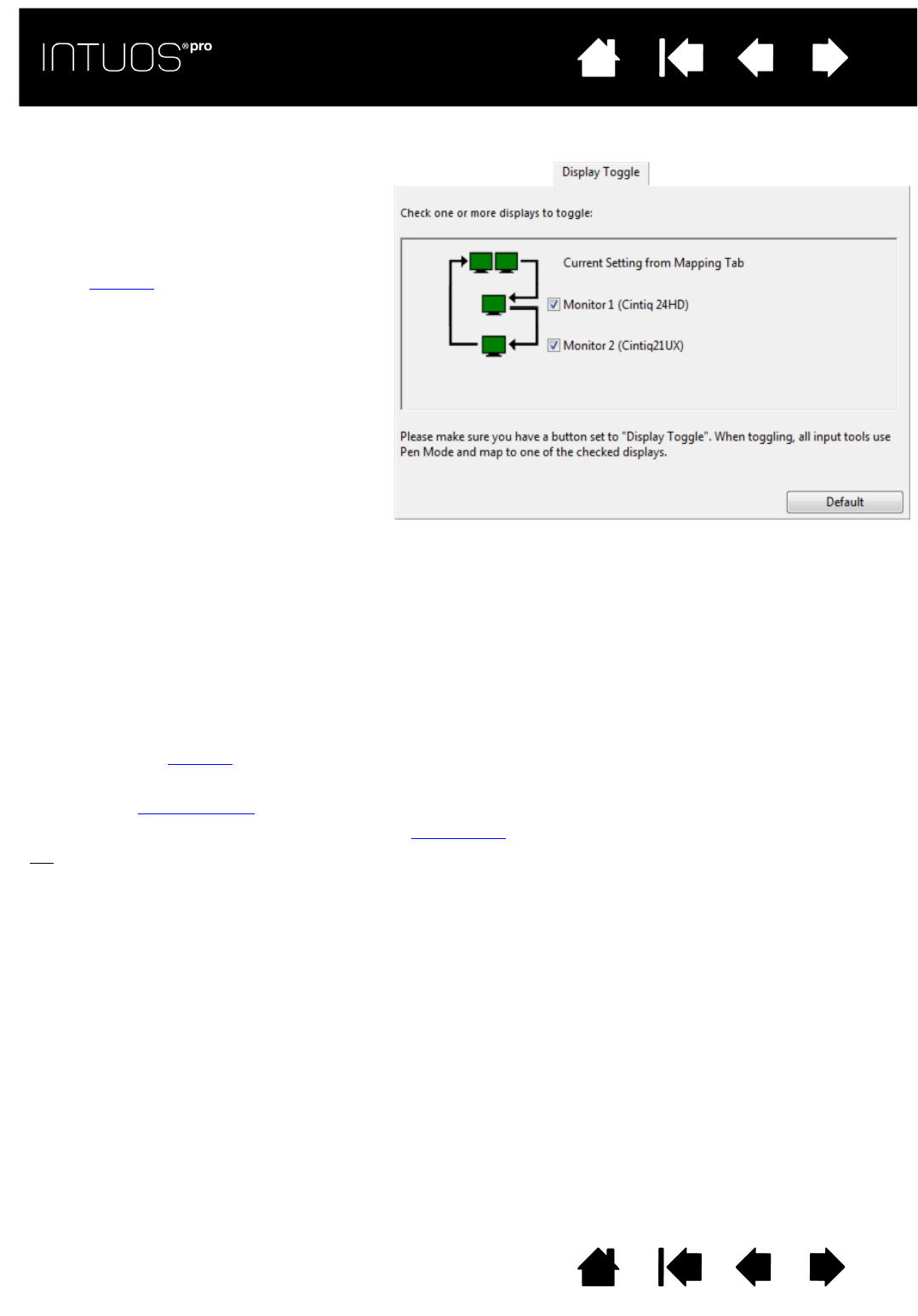
48
Contents Index
48
IndexContents
48
IndexContents
All monitors are selected in the toggle
sequence by default. Uncheck any
monitor you want removed from the
sequence.
• The base mapping is the tablet and
display mapping that is defined in
the M
APPING tab.
By default, this includes all monitors
unless you have defined a specific
monitor as your primary monitor.
• As you toggle to the next monitor,
the active tablet area is mapped to
that monitor (in pen mode).
• Toggling one more time after the last
selected monitor returns the system
to the base mapping.
Any of the following actions will return the toggle sequence to the base mapping:
• Launching a graphics application that supports pressure sensitivity.
• Logging out of or rebooting the system.
• Switching users (Fast User Switching).
• Placing the system in sleep mode.
• Changing the M
APPING or DISPLAY TOGGLE settings.
• Changing the resolution or number of displays on your system.
• Using the M
ODE TOGGLE... function.
•Selecting P
EN MODE or MOUSE MODE from the Radial Menu.
Tip
: To toggle between monitors without including the ‘full display’ option, disable the first display on the DISPLAY
T
OGGLE tab. Then go to the MAPPING tab and set the current SCREEN AREA to the first display.
Important: When using application-specific settings with D
ISPLAY TOGGLE,
be sure that each customized application in the A
PPLICATION list (including
A
LL OTHER) has a tool button assigned to DISPLAY TOGGLE. The easiest way
to do this is to assign DISPLAY TOGGLE to an ExpressKey prior to creating
any application-specific settings.