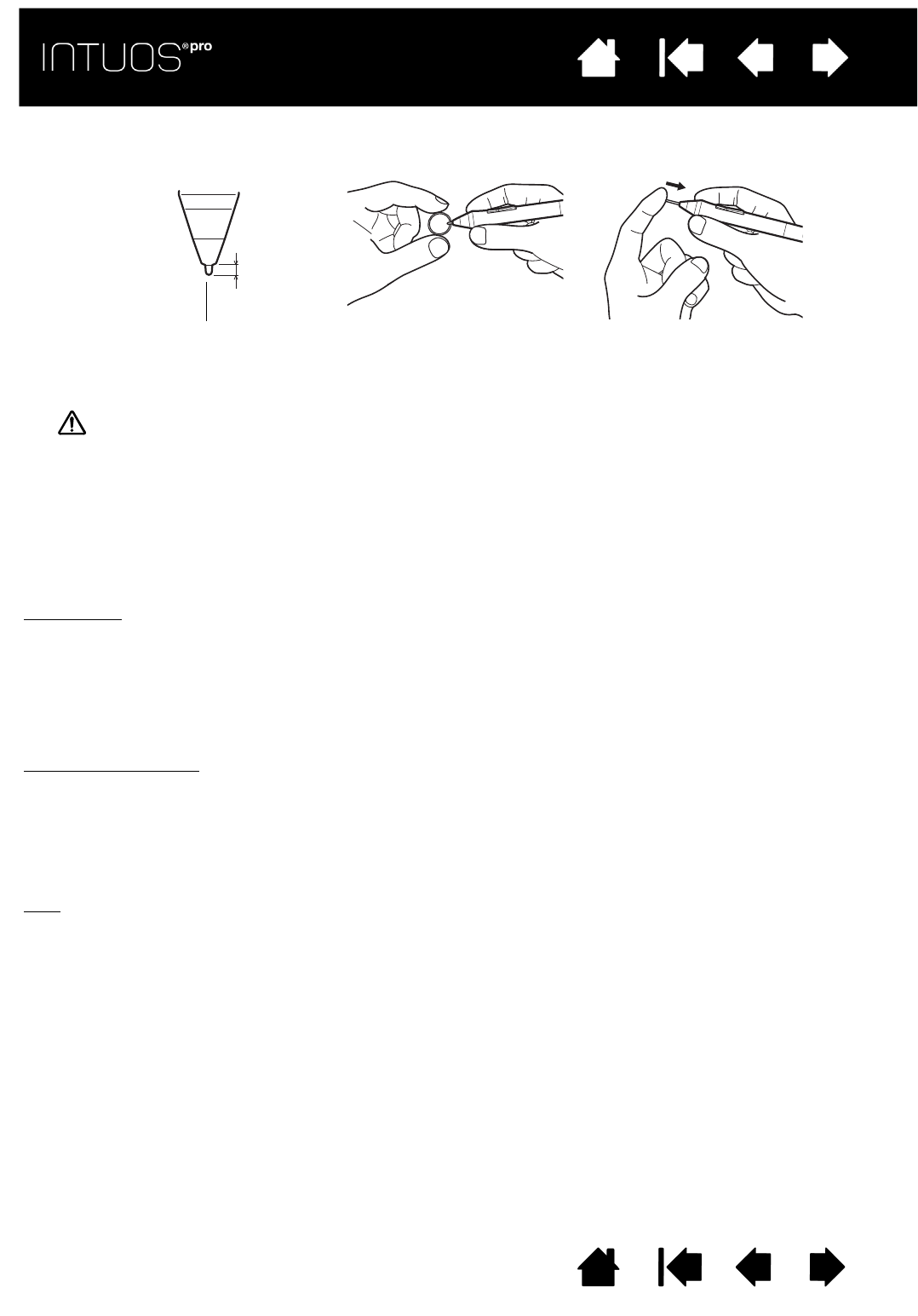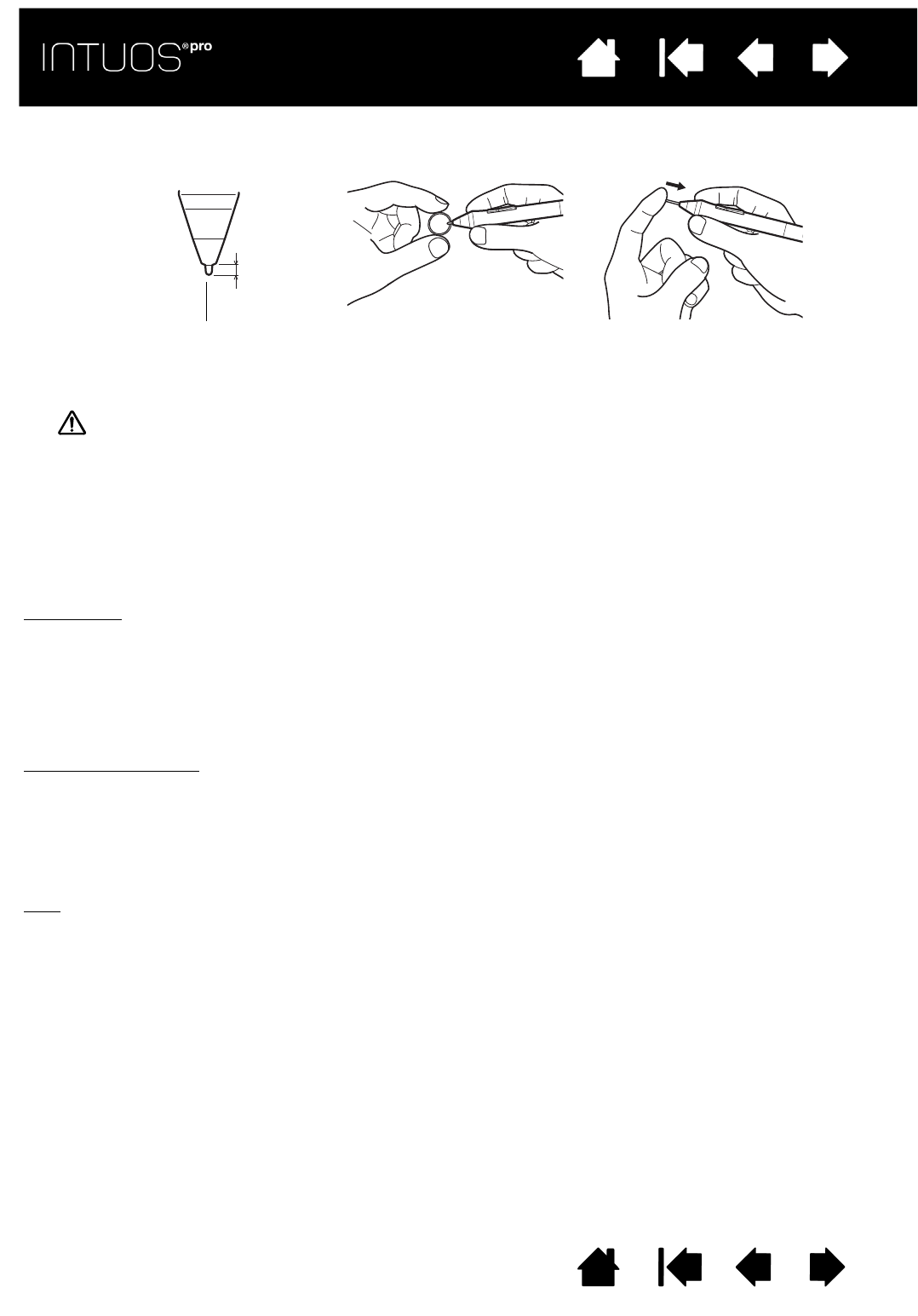
82
Contents Index
82
IndexContents
82
IndexContents
3. Slide the end of the new nib straight into the barrel of the pen. Firmly push the nib until it stops.
Warning: Choking hazard. Prevent children from swallowing the pen nib or side switch.
The pen nib or side switch may accidentally be pulled out if children are biting on them.
Important: When not in use, place pens in the pen stand or lay them flat on your desk. To maintain
the sensitivity of your Intuos Pro tools, do not store them where they will rest on the tip or eraser.
UNINSTALLING INTUOS PRO
If you uninstall the driver, your tablet will lose all functionality. Reinstall the driver to restore tablet
functionality with default settings.
Windows 8:
1. From the Windows 8 Start screen, right-click in the screen’s bottom left corner and chose C
ONTROL
P
ANEL from the pop-up menu. If you are using Windows 8 Classic Desktop, press the Windows key on
your keyboard, or select the Windows icon in the Charms bar, to access the Start screen.
2. Choose U
NINSTALL A PROGRAM or ADD OR REMOVE PROGRAMS.
3. Select W
ACOM TABLET and click on the REMOVE button.
Windows 7 and Vista
:
1. Click
START and choose CONTROL PANEL.
2. Click U
NINSTALL A PROGRAM or ADD OR REMOVE PROGRAMS.
3. Select W
ACOM TABLET and click on the REMOVE button.
Note: You may need to reboot your computer for the uninstall to take effect.
Mac
:
1. From the G
O menu, choose APPLICATIONS and open the WACOM TABLET folder.
2. Double-click on the W
ACOM TABLET UTILITY icon. Click on the TABLET SOFTWARE: REMOVE button.
Enter your administrator log on name and password.
3. After the removal is completed, click OK.
See for information on downloading a new software driver (when available) from the Wacom website.
Replace nib at 1 mm (1/25 inch) or less.
Note: Stroke nibs are spring-loaded, providing additional tactile feedback when you are working with the Intuos
Pro Pen or optional Airbrush. They are installed in the same manner as a standard pen nib.