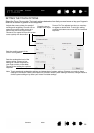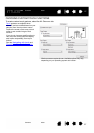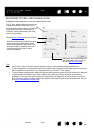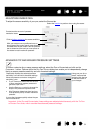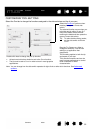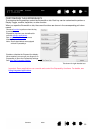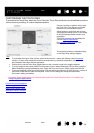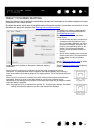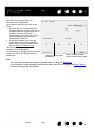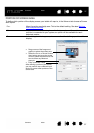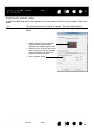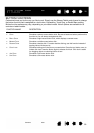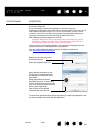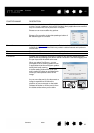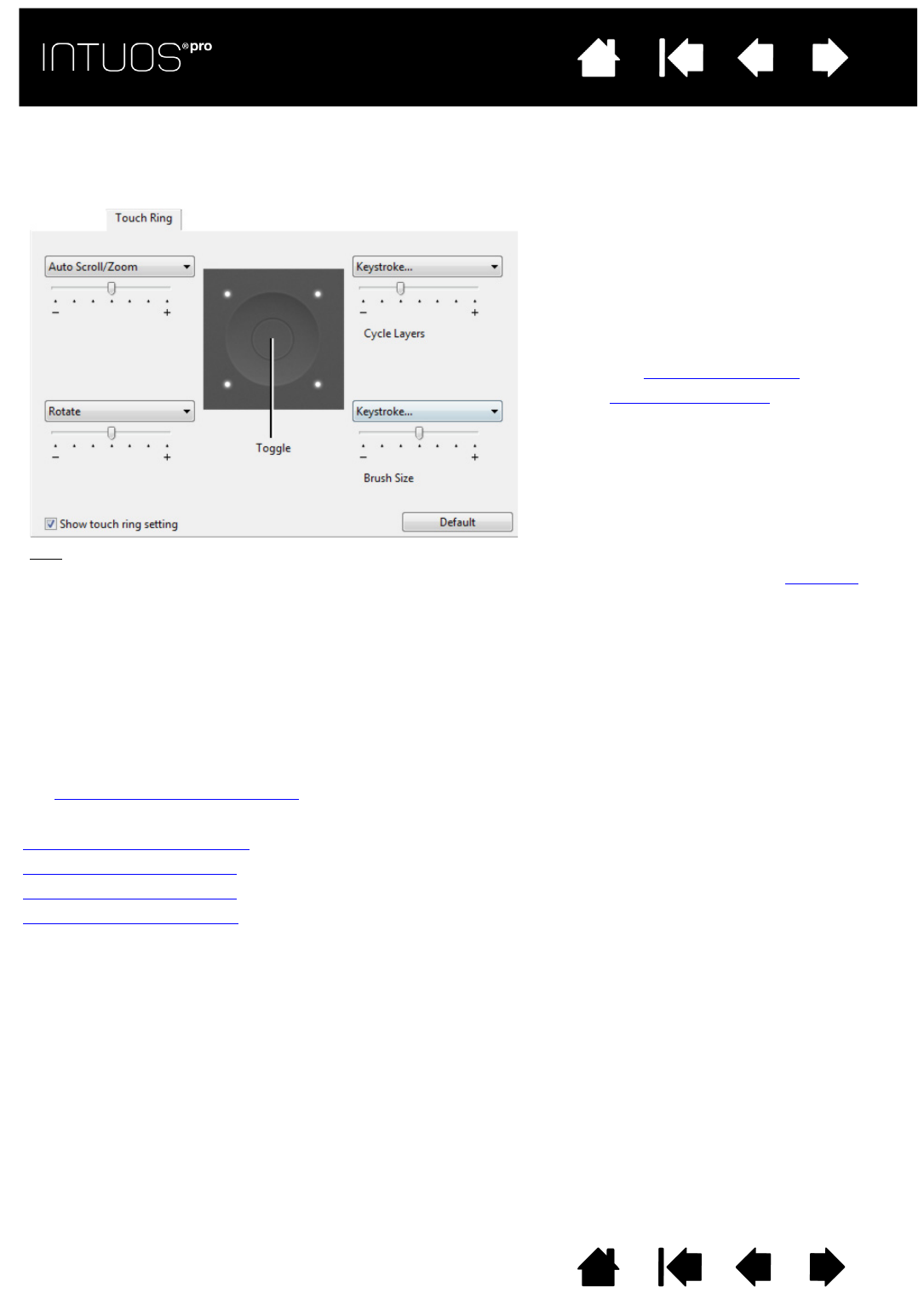
34
Contents Index
34
IndexContents
34
IndexContents
CUSTOMIZING THE TOUCH RING
To customize the Touch Ring, select the TOUCH RING tab. Touch Ring functions can be modified to perform
various zooming, scrolling, or custom keystroke actions.
Important: Some applications can override and control the Touch Ring functions. For details, see
Using integrated applications
.
Tips:
• To customize the ring for other actions, select the K
EYSTROKE... option and define a custom keystroke
function. To learn which keystroke shortcuts are supported by a particular application, see the
documentation that came with the application.
•Choose S
KIP to set the Touch Ring toggle button to skip a function mode in the toggle sequence.
• To zoom images at the current position of the screen cursor in Adobe Photoshop CS3 (or later), open the
Adobe Photoshop general preferences pane. Check the Z
OOM WITH SCROLL WHEEL option and click OK.
• To set the brightness of the Touch Ring status LEDs and active area markers, click the O
PTIONS... button at
the bottom of the Wacom Tablet control panel. In the O
PTIONS dialog box change the BRIGHTNESS
A
DJUSTMENT setting as needed.
Choose a function to perform when using
the Touch Ring. The ring can be toggled
between four customizable modes.
Adjust speed to control the rate at which
zooming and scrolling occurs, or the speed
at which keystroke events are sent to an
application.
Touch Ring functions can be defined for
use with specific applications
.
See using the Touch Ring
for more
information.
The checkbox enables or disables display
of the Touch Ring settings diagram.
Customizing the ExpressKeys
Customizing the Touch Ring
Working with Display Toggle
Application-specific settings