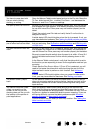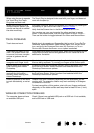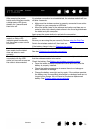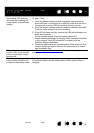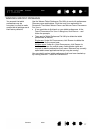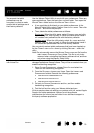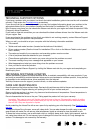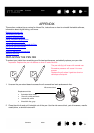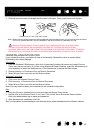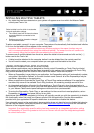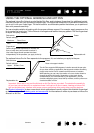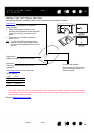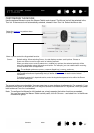80
Contents Index
80
IndexContents
80
IndexContents
TECHNICAL SUPPORT OPTIONS
If you have a problem with your tablet, first check the tablet installation guide to be sure the unit is installed
correctly. Then review the Troubleshooting
procedures.
If you cannot find the answer in this manual, you may find updated information about your problem in the
appropriate Notes file for your platform (located on the Intuos Pro installation CD). You can also visit
http://wacom.com where you can choose the Wacom web site for your region and check the product FAQs
(Frequently Asked Questions).
If you have an Internet connection you can download the latest software drivers from the Wacom web site
for your region. See .
If you cannot solve the problem and you think your tablet is not working properly, contact Wacom Support
for the area where your product was purchased.
When you call, you should be at your computer with the following information available:
• This manual.
• Tablet serial and model number. (Located on the bottom of the tablet.)
• Driver version number. (See the Intuos Pro installation CD or click on the Wacom Tablet control panel
A
BOUT button.)
• The make and model of your computer, and operating system version number.
• A list of peripheral devices attached to your computer.
• IThe software application and version you were using when the problem occurred.
• The exact wording of any error message that appeared on your screen.
• What happened and what you were doing when the problem occurred.
• How you tried to solve the problem.
You can also contact Wacom Support by visiting the Wacom web site for your region and completing an
Email Inquiry form.
OBTAINING SOFTWARE UPDATES
Wacom periodically updates the tablet software driver to maintain compatibility with new products. If you
are having a compatibility problem between Intuos and a new hardware or software product, it may be help
to download a new software driver (when available) from the Internet.
Visit http://wacom.com for support, product drivers, or other software updates.
CARE AND MAINTENANCE
Keep the pen and the Intuos surface clean. Dust and dirt particles can stick to the pen and cause excessive
wear to the surface. Regular cleaning will prolong the life of your surface and pen.
Store your Intuos and pen in a clean, dry place and avoid extremes in temperature. Room temperature is
best for tablet use and storage.
Do not disassemble the Intuos or the pen. Taking apart the product will void your warranty.
Important: Take care to never spill liquids onto the Intuos or the pen. Be especially careful of getting
the display, ExpressKeys or pen buttons and pen tip wet, as they contain sensitive electronic parts
that will fail if they are exposed to liquids.
Avoid scratching the Intuos Pro with a worn pen nib by replacing your nibs frequently. See Replacing the
pen nib.
To clean the Intuos Pro or the pen, use a soft, damp cloth. You can also dampen the cloth using a very mild
soap diluted with water. Do not use any other substances, liquids or solvents to clean the tablet or pen.
To clean the Intuos surface, use an anti-static cloth or a slightly damp cloth. Apply light pressure, and do
not make the surface wet. Do not use any type of detergent to clean the Intuos, as it may damage the
surface. This damage is not covered by the warranty.