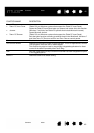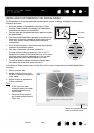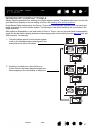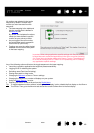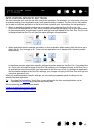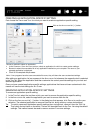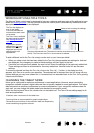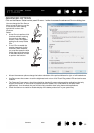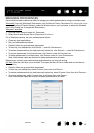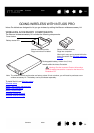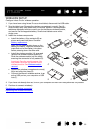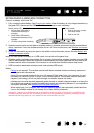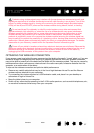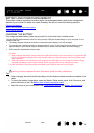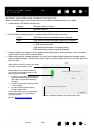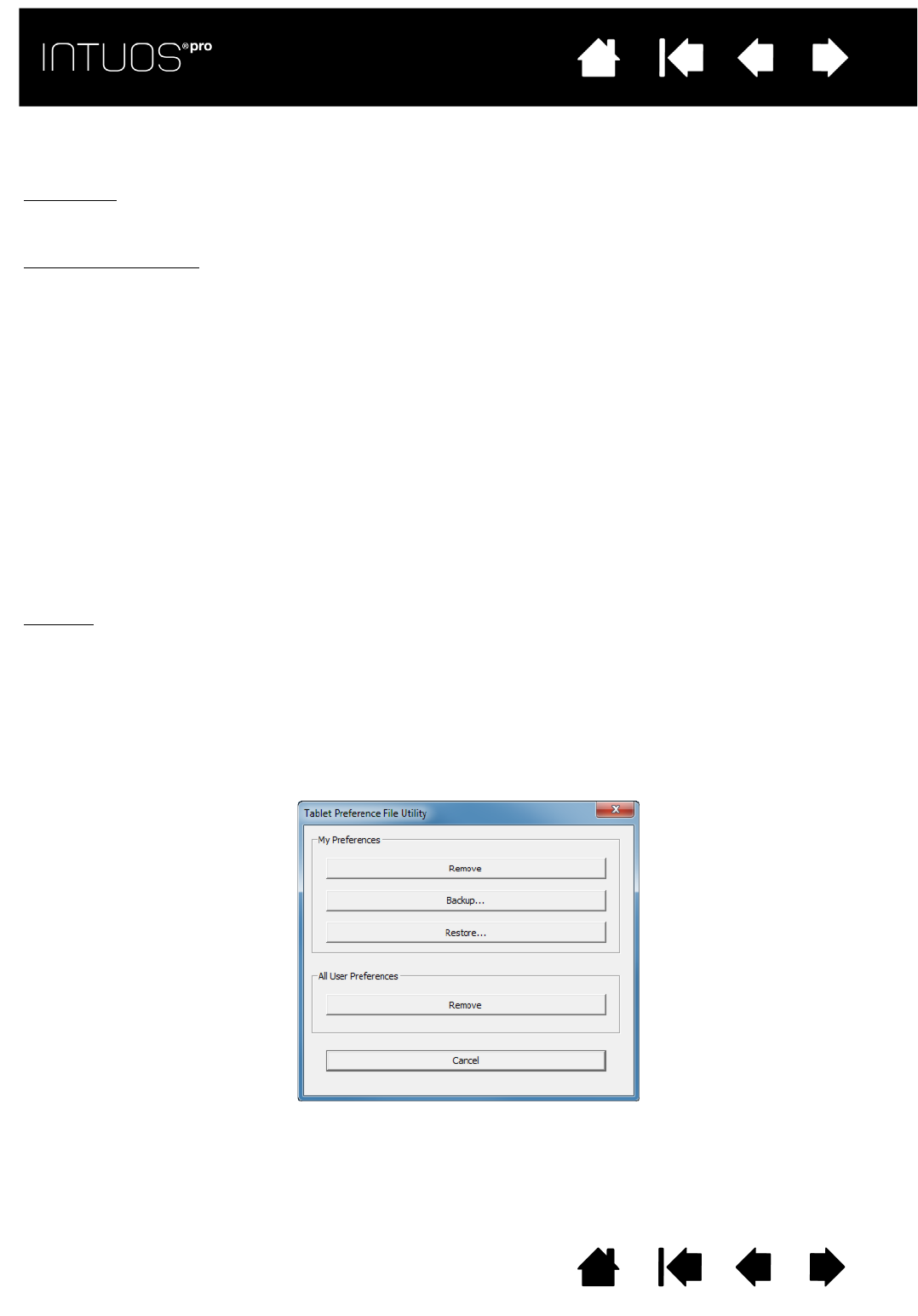
53
Contents Index
53
IndexContents
53
IndexContents
MANAGING PREFERENCES
Use the Wacom tablet preferences utility to manage your tablet preferences for single or multiple users.
Windows 8
: From the Windows 8 Start screen, click the WACOM TABLET PREFERENCE FILE UTILITY tile. If you
are using Windows 8 Classic Desktop, press the Windows key on your keyboard, or select the Windows
icon in the Charms bar, to access the Start screen.
Windows 7 and Vista
:
1. Click the
START icon and select ALL PROGRAMS.
2. Select W
ACOM and WACOM TABLET PREFERENCE FILE UTILITY.
For all Windows systems, set your preferences as follows:
1. Close any open applications.
2. Set your preferences as follows:
• Carefully follow any prompts that may appear
• To back up your preferences, click B
ACKUP... under MY PREFERENCES.
• To restore preferences that you had previously backed up, click R
ESTORE... under MY PREFERENCES.
• To remove preferences for the current user, click R
EMOVE under MY PREFERENCES.
• To delete preferences for multiple users, click R
EMOVE under ALL USER PREFERENCES.
Note: Administrator rights are required to delete preferences for all users.
Relaunch any currently open tablet-aware applications that you may be running.
For Mac
: Open the main APPLICATIONS folder. Then open the WACOM TABLET folder and run the WACOM
T
ABLET UTILITY.
• Carefully follow any prompts that may appear
• To back up your preferences, select C
URRENT USER, then click BACKUP....
• To restore preferences that you had previously backed up, select C
URRENT USER, then click RESTORE....
• To remove preferences, select Current User, or All Users, then click R
EMOVE.
Note: Administrator rights are required to delete preferences for all users.