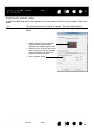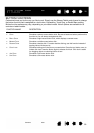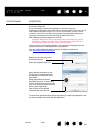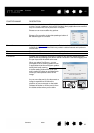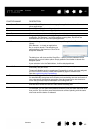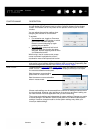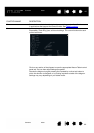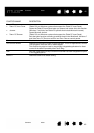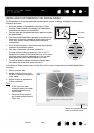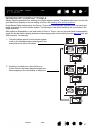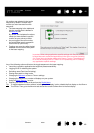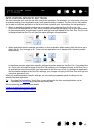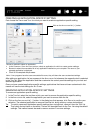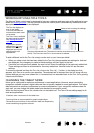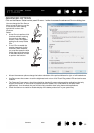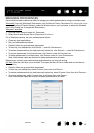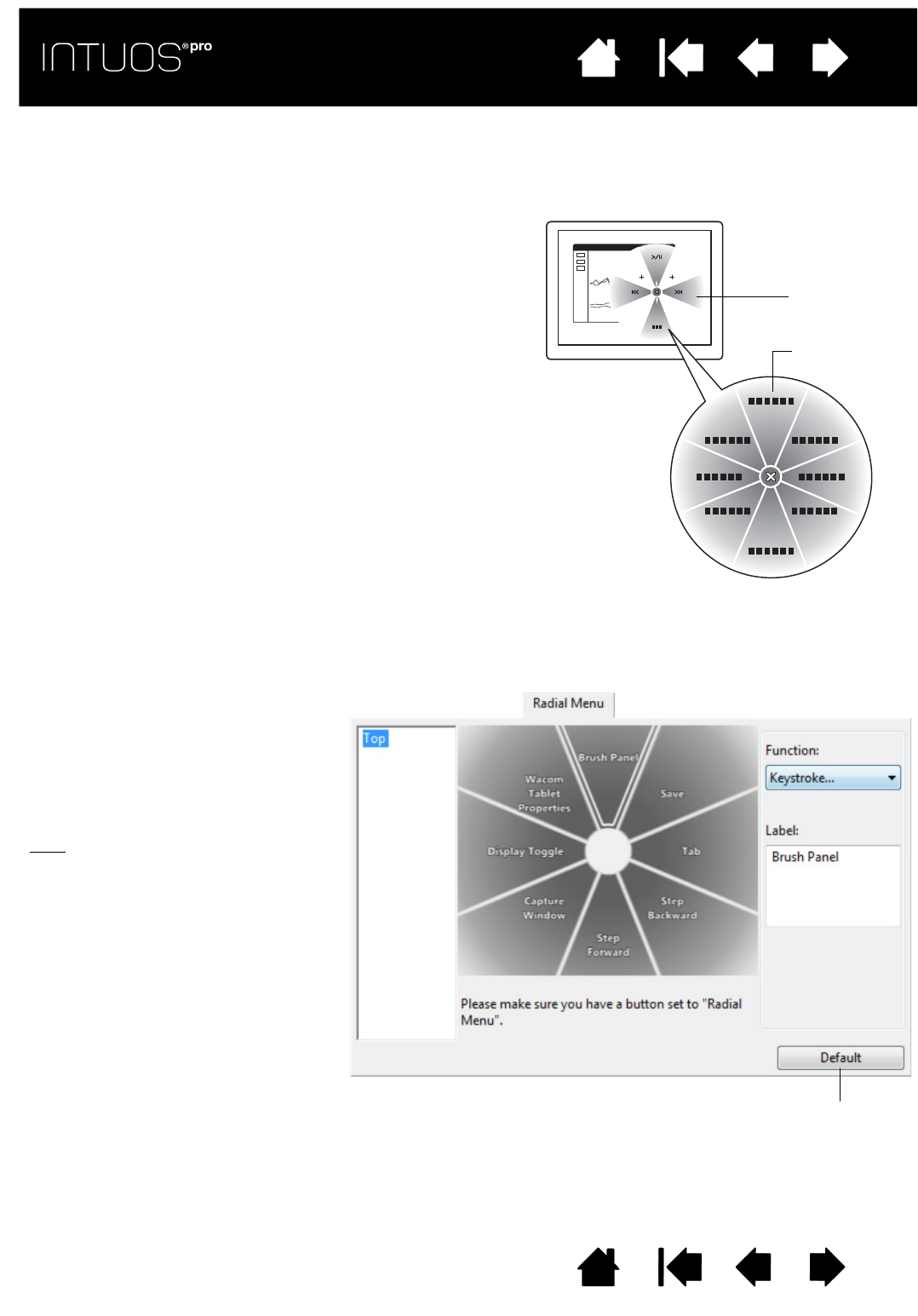
46
Contents Index
46
IndexContents
46
IndexContents
USING AND CUSTOMIZING THE RADIAL MENU
The Radial Menu is a pop-up menu that provides quick access to editing, navigation, media control
functions, and more.
• Set a tool button or ExpressKey to the RADIAL MENU
function. Press the button to display the Radial Menu
centered at the screen cursor position.
• You can also use the appropriate touch gesture to open
the Radial Menu.
• The hierarchical Radial Menu appears in circular format.
Each level of the menu consists of eight control slices
which may contain various features and options to
choose from.
• Click to select an option. Some selections may display a
submenu for additional options.
• The menu closes after you make a selection.
To close without making a selection, click on the ‘X’
located at the center of the Radial Menu or on a control
slice that has no function assigned to it. You can also
again press the button used to display the menu.
• To make a selection without closing the Radial Menu,
hold down the button that opens the menu.
In the Wacom Tablet control panel, use the R
ADIAL MENU tab to customize the available Radial Menu
functions.
Returns the currently displayed
menu to its default values.
1. Select a control slice.
2. Assign a control F
UNCTION to
the slice. If desired, change the
L
ABEL name.
3. Select a menu or submenu to
further customize.
Tips
:
•In the F
UNCTION menu,
choose S
UBMENU to create
custom submenus for a
control slice.
• Press the E
NTER (RETURN)
key to add multiple lines of
L
ABEL text.
Top menu
Submenu