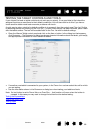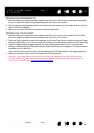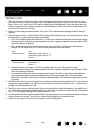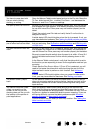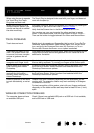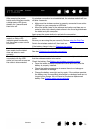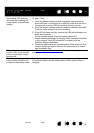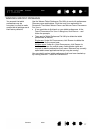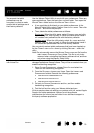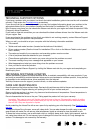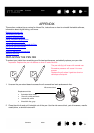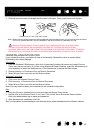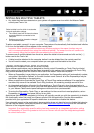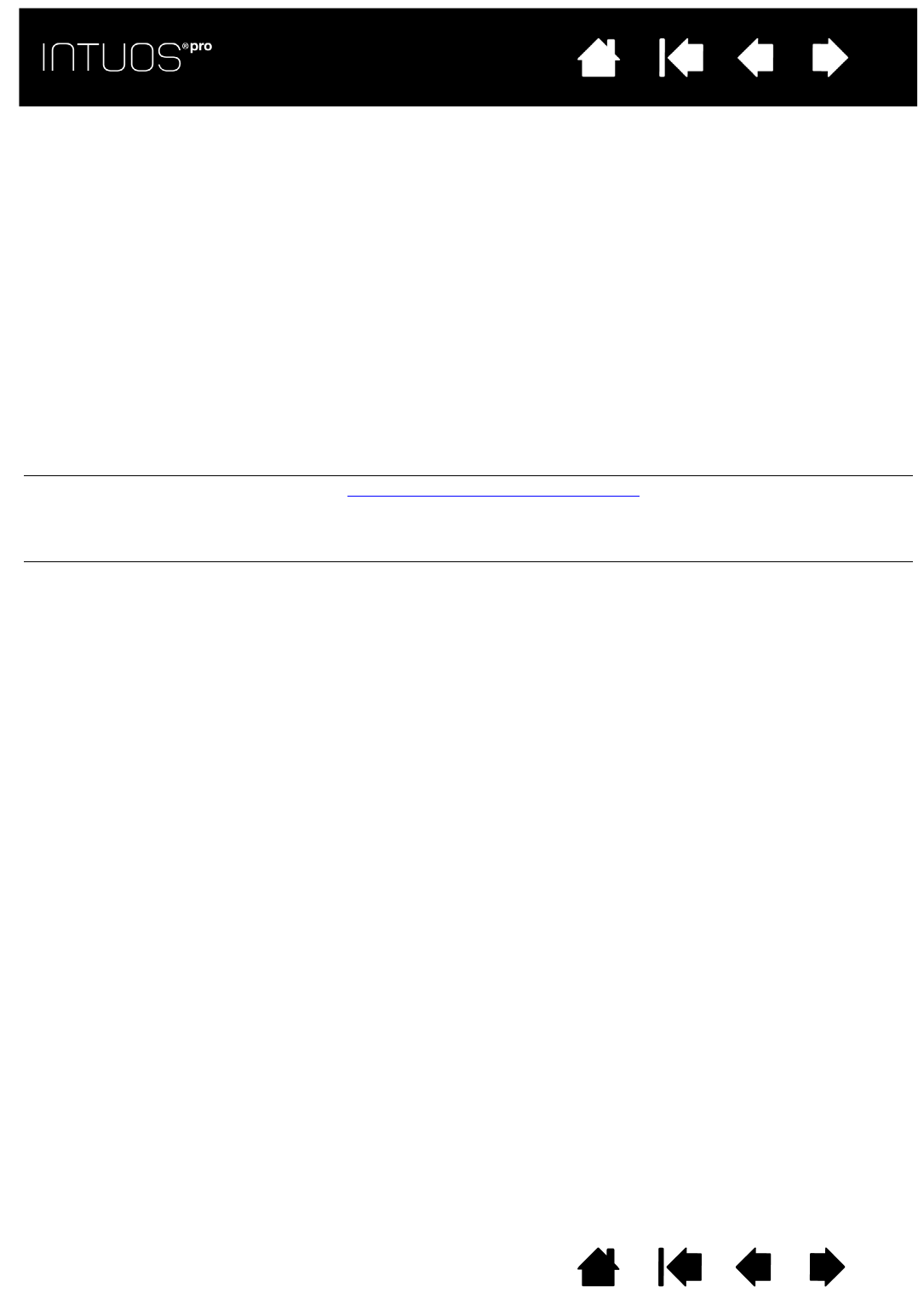
76
Contents Index
76
IndexContents
76
IndexContents
The wireless LED does not
illuminate after pressing the
power button on the wireless
module.
Try again. Then:
1. Verify the Wacom wireless receiver is properly connected to an
active USB port. If connecting to a USB hub, make sure the hub is
connected to an active USB port and that the hub is active.
2. Verify the Wacom wireless module is properly installed in the tablet.
Press the power button to connect wirelessly.
3. If the LED still does not light, connect the USB cable between your
tablet and computer.
On the wireless module, check the battery status LED.
Amber indicates the battery is charging. Green indicates the battery
is fully charged. If the LED remains off, the battery may be
defective. Replace the battery.
4. If both the tablet status and wireless module LEDs remain off, then
contact the Wacom support staff for the area where your product
was purchased. See .
When using the tablet, the
screen cursor or pen strokes
seem to lag or skip in some
applications.
See Optimizing the wireless connection
for tips on improving the
connection.
The battery charging process
seems to stop whenever the
computer enters sleep mode.
As required, adjust your system power or energy saver settings so that
the computer does not enter sleep mode while the tablet battery is
charging.