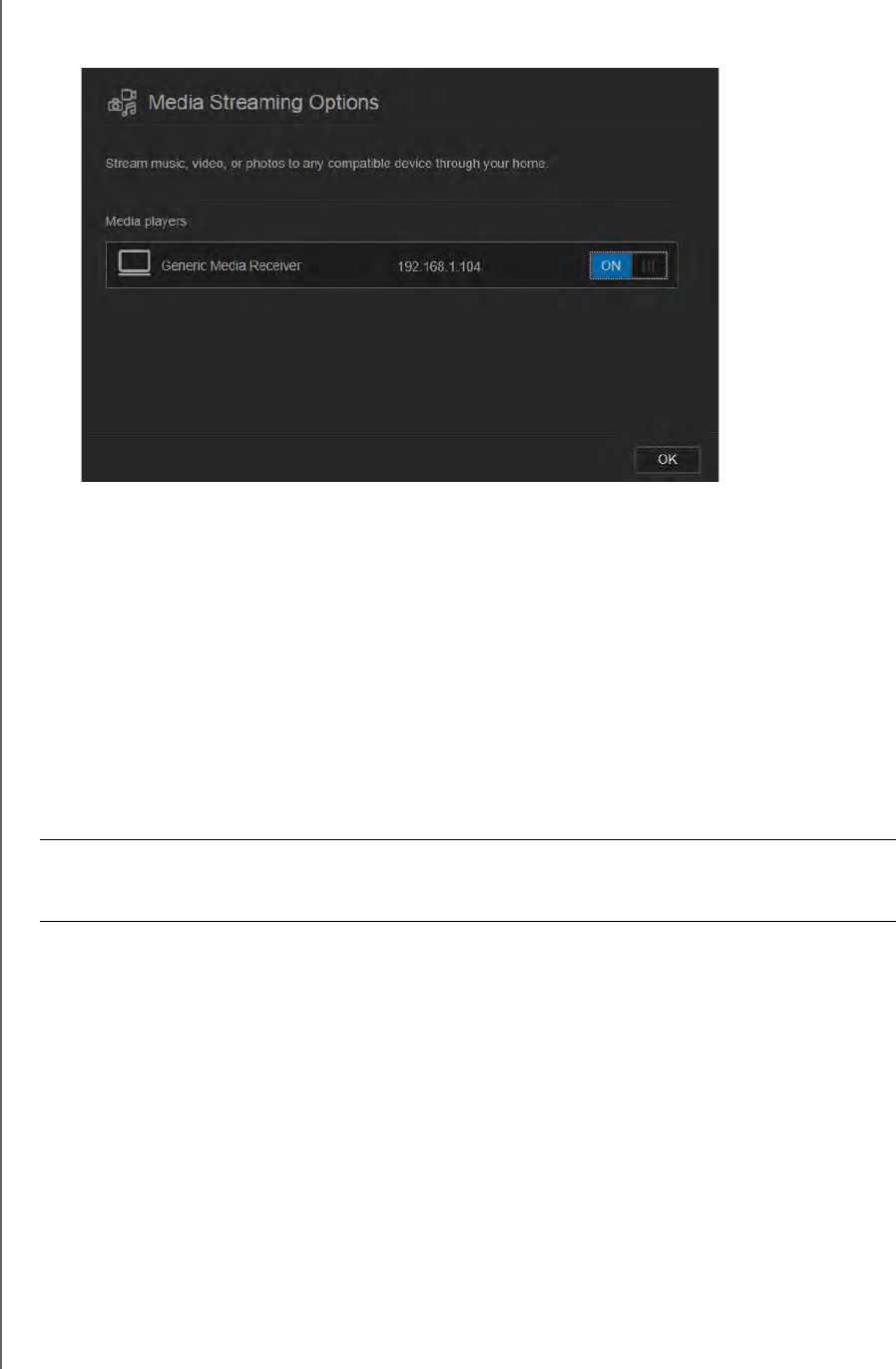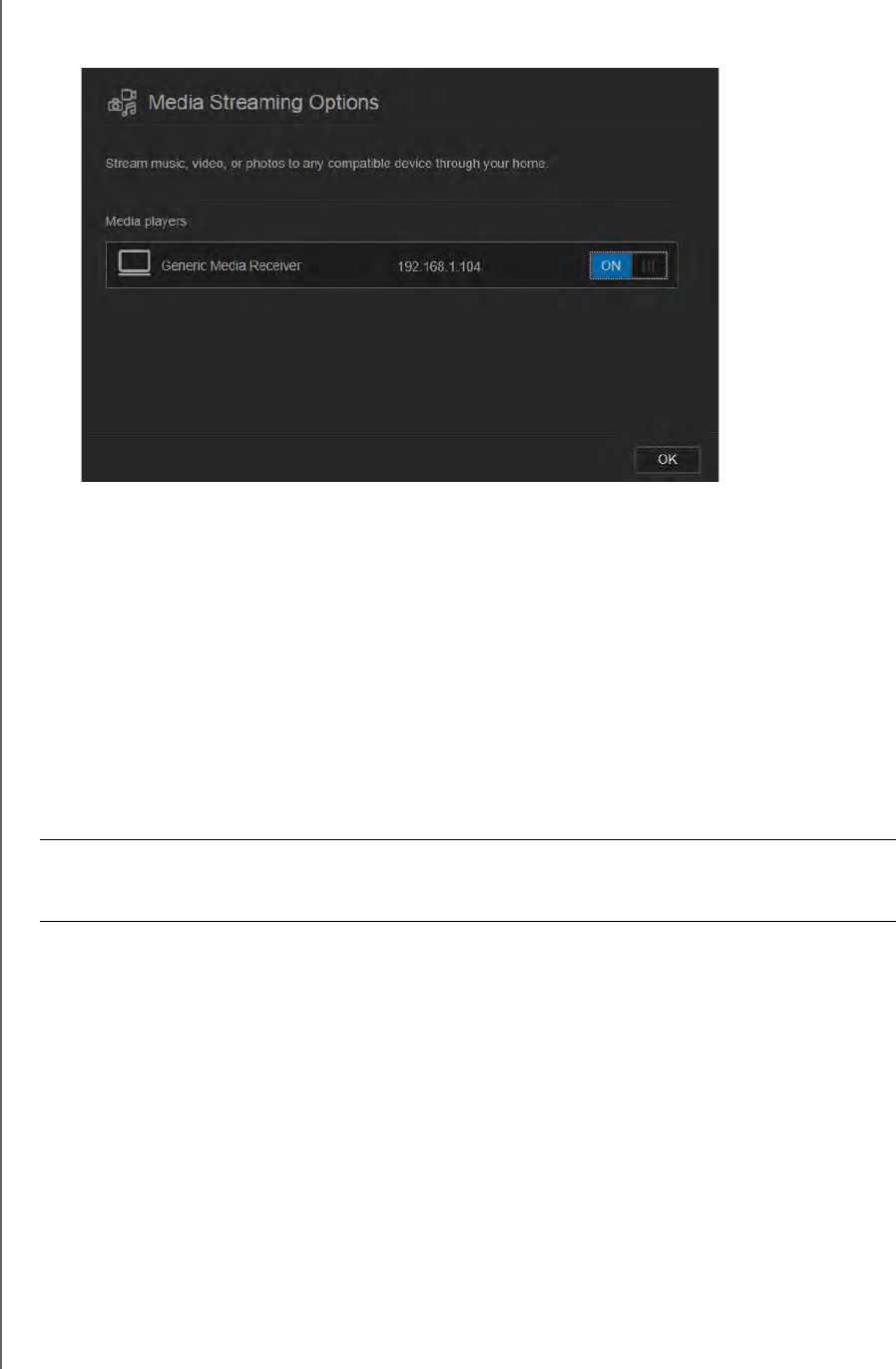
PLAYING/STREAMING VIDEOS, PHOTOS, & MUSIC
103
WD MY CLOUD PERSONAL CLOUD STORAGE
USER MANUAL
2. To view a list of your media players/receivers on your home network, click the View
Media Players link. The Media Streaming Options dialog box displays.
3. To block or unblock access for a DLNA device on the Media Streaming Options dialog
box, find the device whose access you want to change and toggle the switch as
appropriate:
ON: Allows access (default)
OFF: Denies access
4. Click OK to return to the Media page.
5. If you encounter a mismatch in the amount of WD My Cloud content accessible or
viewable by a DLNA device, you can click one of the following:
Note: Re-scanning and rebuilding take place automatically. You only need to use
the buttons if you are having a problem.
Only the file types listed on page
page 101 are supported and will be counted.
Rescan: The WD My Cloud device searches for changes made to your media
libraries. Try this first.
Rebuild: The WD My Cloud device rebuilds the DLNA database from scratch.
To enable or disable iTunes:
1. To enable iTunes to access your music files through your iTunes player, click the iTunes
Server toggle switch as appropriate:
ON: Allows access (default setting)
OFF: Denies access
2. Click Rescan to update your media files. When the “iTunes rescan has been initiated”
message displays, click OK.
Important: Use caution when completing this procedure. Rebuilding the DLNA server
database could take a considerable amount of time, depending on the
number and size of the files involved.