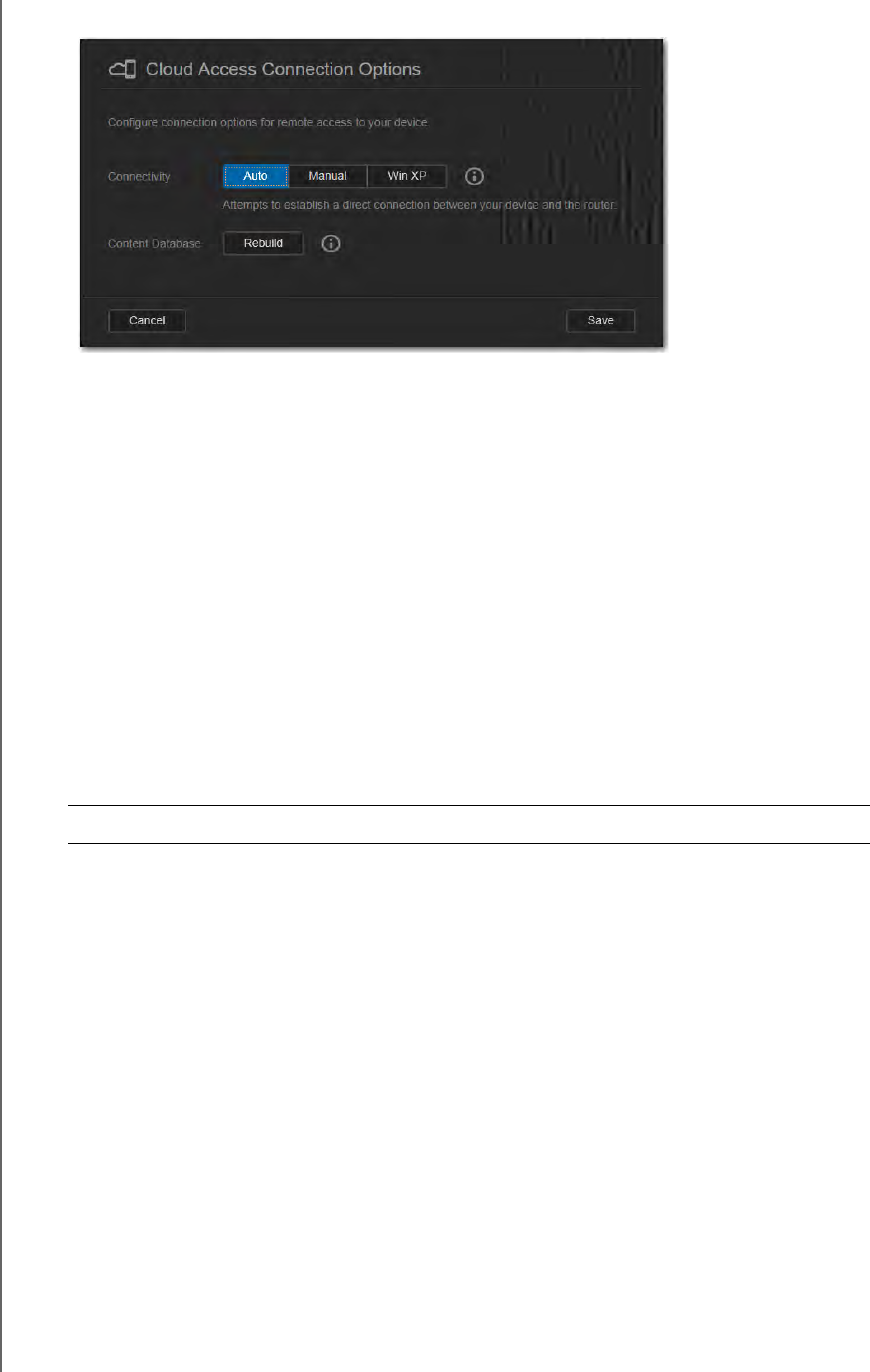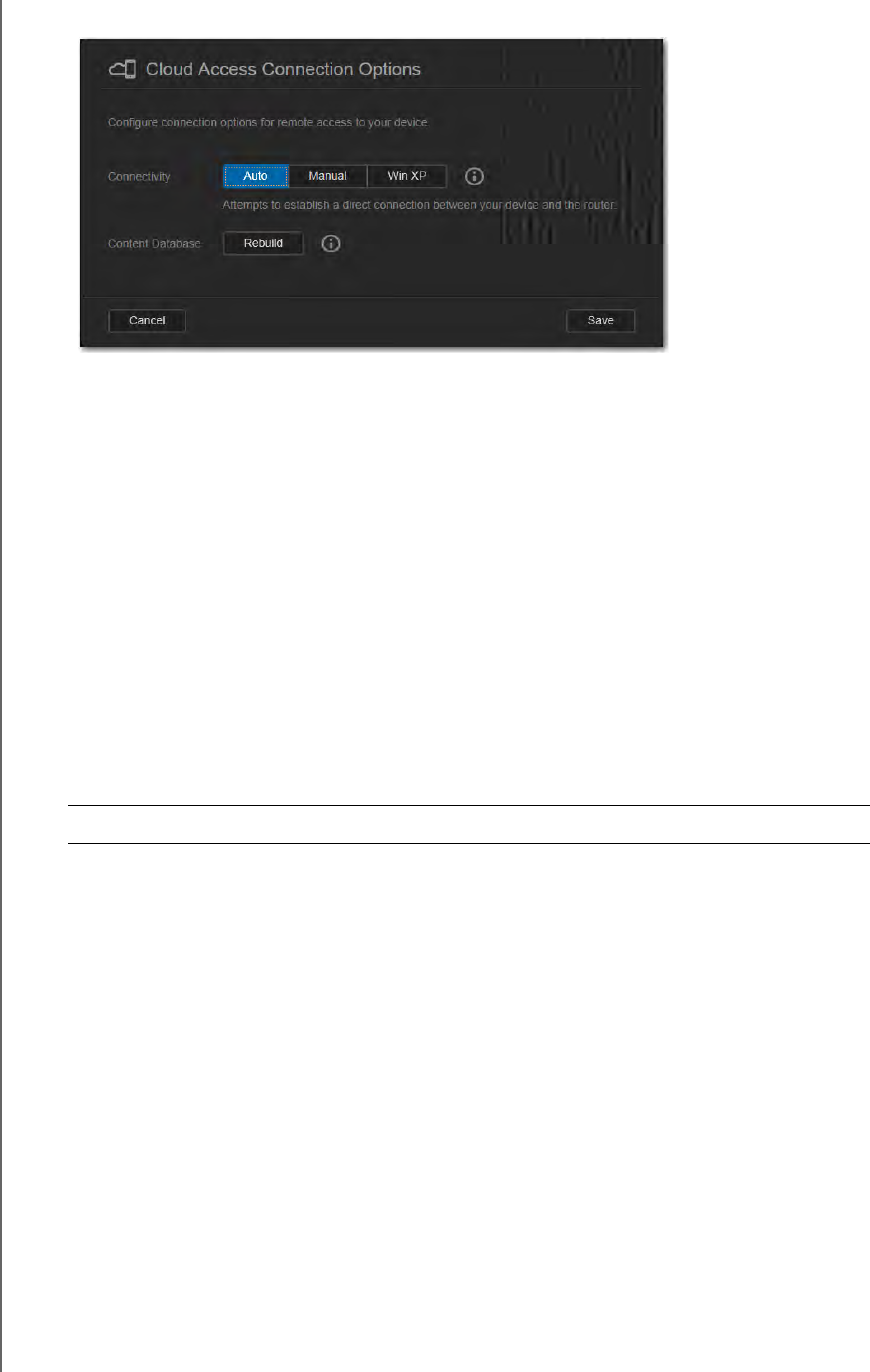
CONFIGURING SETTINGS
77
WD MY CLOUD PERSONAL CLOUD STORAGE
USER MANUAL
3. Click the Configure link to change the type of connection.
By default, the WD My Cloud device automatically establishes a direct connection
between your mobile devices and router.
4. To change the connection type:
a. To make a manual connection, click Manual.
External Port 1 (HTTP)
and
External
Port 2 (HTTPS)
numbers displa
y
. You can change these port numbers.
b. If you are using the Win XP operating system, click
Win XP
. The WD My Cloud device
attempts to establish a compatible direct or relay connection
Note: If remote access is enabled through a relay connection (the Connection
Status says Connected (Relay), you can improve performance by
enabling port forwarding on your WD My Cloud device.
For more information about connection options, see “Mobilizing Your Files with
WD My Cloud Mobile Apps” on page 62.
5. For troubleshooting purposes only, when database corruption is suspected, click
Rebuild.
6. Click Save.
Checking Cloud Access Status
At any time, you can check whether:
The WD My Cloud device is configured for remote access
A remote access to your cloud is enabled through a direct or relayed connection
A particular mobile device for a certain user is currently enabled to access your cloud
remotely
To check cloud access status:
1. On the navigation bar, click Cloud Access.
2. In the left pane, click a user name.
Important: Rebuilding will take a considerable amount of time.