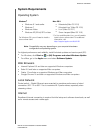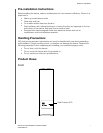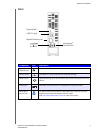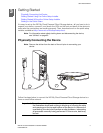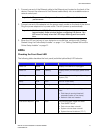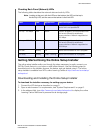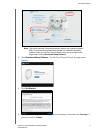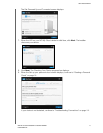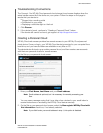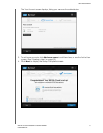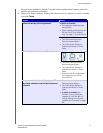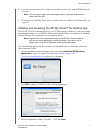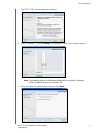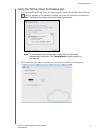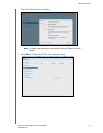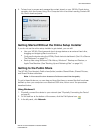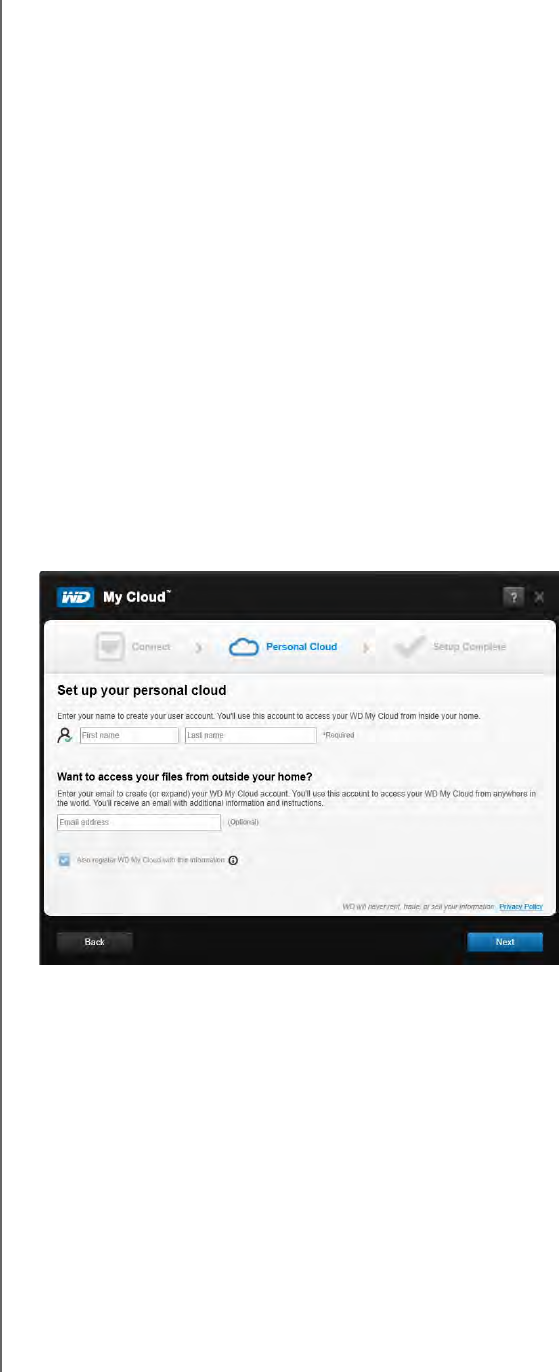
GETTING STARTED
14
WD MY CLOUD PERSONAL CLOUD STORAGE
USER MANUAL
Troubleshooting Connections
The Connect - No WD My Cloud personal cloud storage found screen displays when the
setup installer cannot find the device on your system. Follow the steps on the page to
ensure that your device is:
Plugged into a working outlet
Connected to your router
Displaying a solid blue light on the front
1. Click Rescan.
2. If the device is found, continue to “Creating a Personal Cloud,” below.
If the device still cannot be found, get support at http://support.wd.com.
Creating a Personal Cloud
WD My Cloud web access provides free remote access to your WD My Cloud personal
cloud device. Once you log in, your WD My Cloud device is mounted to your computer like a
local drive, and your remote folders are available on any Mac or PC.
The administrator first sets up an admin personal cloud, and then creates user accounts
with their own personal clouds for remote access.
On the Set up your personal cloud screen:
1. Enter your First Name, Last Name and your Email address.
Note: Email address is optional, but it is necessary for remotely accessing your
files.
You may see a message saying that it may take a few minutes for your email inbox to
receive instructions on accessing the WD My Cloud device remotely.
2. On the Set up your personal cloud screen, select the Also register WD My Cloud with
this information check box, if not already selected.
Note: If you didn’t enter your email address in step 1, this option is disabled.