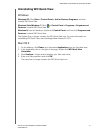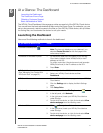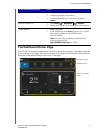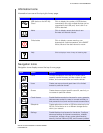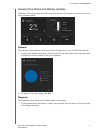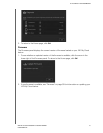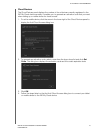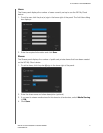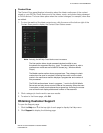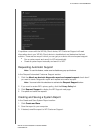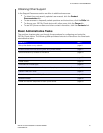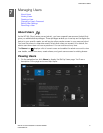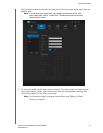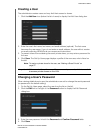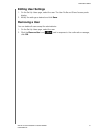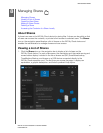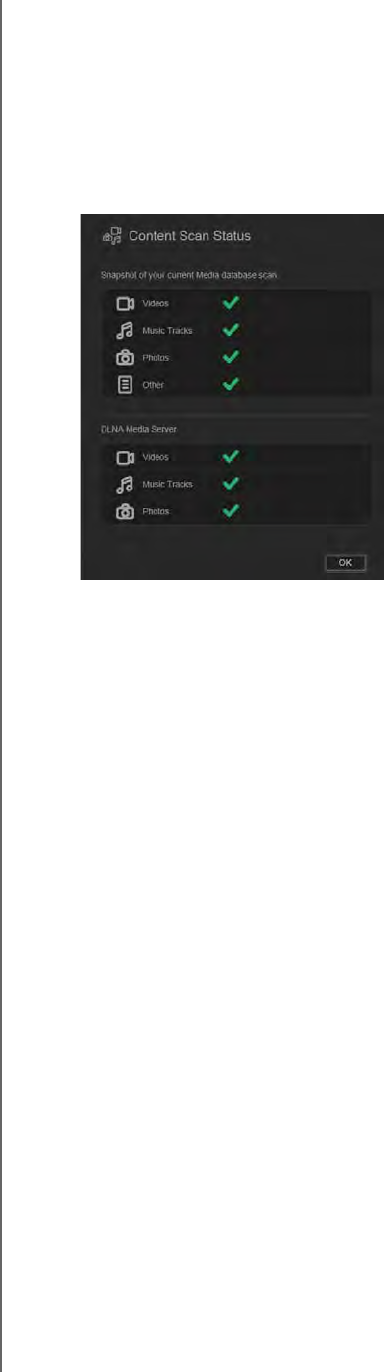
AT A GLANCE: THE DASHBOARD
48
WD MY CLOUD PERSONAL CLOUD STORAGE
USER MANUAL
Content Scan
The Content Scan panel displays information about the latest media scan of the content
stored on your WD My Cloud device and of the videos, music, and photos being streamed
to DLNA devices. The scan takes place when the content changes, for example, when files
are added.
1. To view the results of the latest content scan, click the arrow at the bottom right of the
Content Scan panel to display the Contact Scan Status screen:
Note: Actually, the WD My Cloud device runs two scans:
The first section allows cloud accessed devices (mobile) to see
thumbnails for supported files (e.g., jpgs). The second section is what a
media server would see and be able to access (e.g., Windows Media
Player).
The Media crawler section shows progress bars. They change to check
marks when the scan is complete. Hovering the cursor over the check
marks in the media scan section displays a progress bar and number of
files processed.
The DLNA section shows “scan in progress…” next to the DLNA Media
Server text and only shows counts of files as it is scanning. When the scan
is complete, a check mark replaces the progress bar. Hovering the mouse
over a check mark displays status and number of files scanned.
2. Click a category’s check mark to see scan results.
3. To return to the Home page, click
OK
.
Obtaining Customer Support
To open the Support page:
1. Click the Help icon
?
at the top right of each page to display the Help menu.
2. Click Support to display the following page: